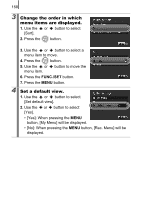Canon G10 PowerShot G10 Camera User Guide - Page 158
Using the, Button, Press the, button.
 |
UPC - 013803100082
View all Canon G10 manuals
Add to My Manuals
Save this manual to your list of manuals |
Page 158 highlights
156 Using the Button 1 Press the button. • , , : Each time that the button is pressed, the settings of the registered functions are switched. • , : The corresponding setup screen is displayed. • , : Each press of the button records the white balance data. Ensure that the white paper or cloth is positioned so it appears at the center of the LCD monitor and then press the button. After using this function once, the white balance setting changes to or . • : Each press of the button sets AF lock. • : Pressing the button turns off the LCD monitor. The display turns on again by pressing any button other than the power button or changing the camera orientation.

156
Using the
Button
1
Press the
button.
•
,
,
: Each time that the
button is pressed, the
settings of the registered functions are switched.
•
,
: The corresponding setup screen is displayed.
•
,
: Each press of the
button records the white balance
data. Ensure that the white paper or cloth is positioned so it
appears at the center of the LCD monitor and then press the
button. After using this function once, the white balance
setting changes to
or
.
•
: Each press of the
button sets AF lock.
•
: Pressing the
button turns off the LCD monitor. The
display turns on again by pressing any button other than the
power button or changing the camera orientation.