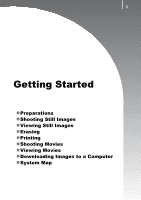Canon G10 PowerShot G10 Camera User Guide - Page 16
Setting the Date and Time
 |
UPC - 013803100082
View all Canon G10 manuals
Add to My Manuals
Save this manual to your list of manuals |
Page 16 highlights
Getting Started 14 Preparations Setting the Date and Time The Date/Time settings menu will appear the first time the power is turned on. Power Button Buttons Button Control Dial MENU Button 1. Press the power button. 2. Select the month, day, year and time, and the display order. 1. Use the or button to select an option. 2. Use the or button to set the value. • You can also set the value by using the control dial. 3. Press the button. To Change a Previously Set Date/Time Use the following procedures to display the Date/Time settings menu, and then perform Steps 2 and 3 above. 1. Press the MENU button. 2. Use the or button to select the (Set up) menu. 3. Use the or button to select [Date/Time]. 4. Press the button.

Preparations
14
Getting Started
The Date/Time settings menu will appear the first time the power is
turned on.
1.
Press the power button.
2.
Select the month, day, year and
time, and the display order.
1.
Use the
or
button to select
an option.
2.
Use the
or
button to set the
value.
•
You can also set the value by using
the control dial.
3.
Press the
button.
To Change a Previously Set Date/Time
Use the following procedures to display the Date/Time settings menu,
and then perform Steps 2 and 3 above.
1.
Press the MENU button.
2.
Use the
or
button to select
the
(Set up) menu.
3.
Use the
or
button to select
[Date/Time].
4.
Press the
button.
Setting the Date and Time
Buttons
Button
MENU Button
Control Dial
Power Button