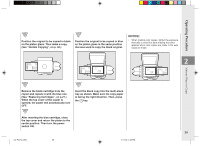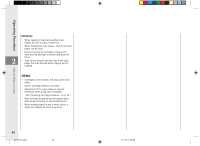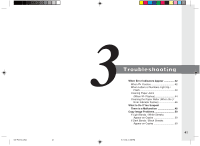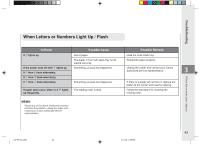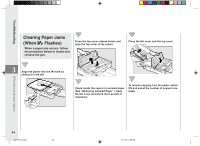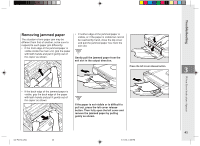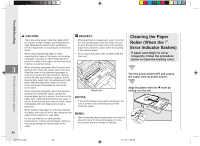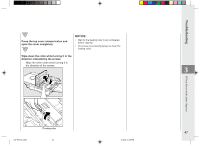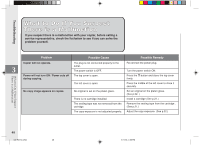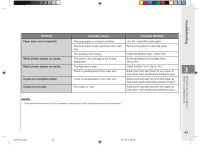Canon PC150 PC150 Operator's Manual - Page 46
Clearing Paper Jams, Flashes
 |
UPC - 013803046014
View all Canon PC150 manuals
Add to My Manuals
Save this manual to your list of manuals |
Page 46 highlights
Troubleshooting Clearing Paper Jams (When Flashes) When a paper jam occurs, follow the procedure below to locate and remove the jam. Press the top cover release button and open the top cover of the copier. Close the left cover and the top cover. 3 Align the platen with the mark by sliding it to the left. Check inside the copier for jammed paper. (See "Removing Jammed Paper".) Open the left cover and check there as well, if necessary. To resume copying, turn the power switch ON and select the number of copies to be made. When Error Indicators Appear 44 03/ PC150-USA 44 5/11/04, 4:56 PM
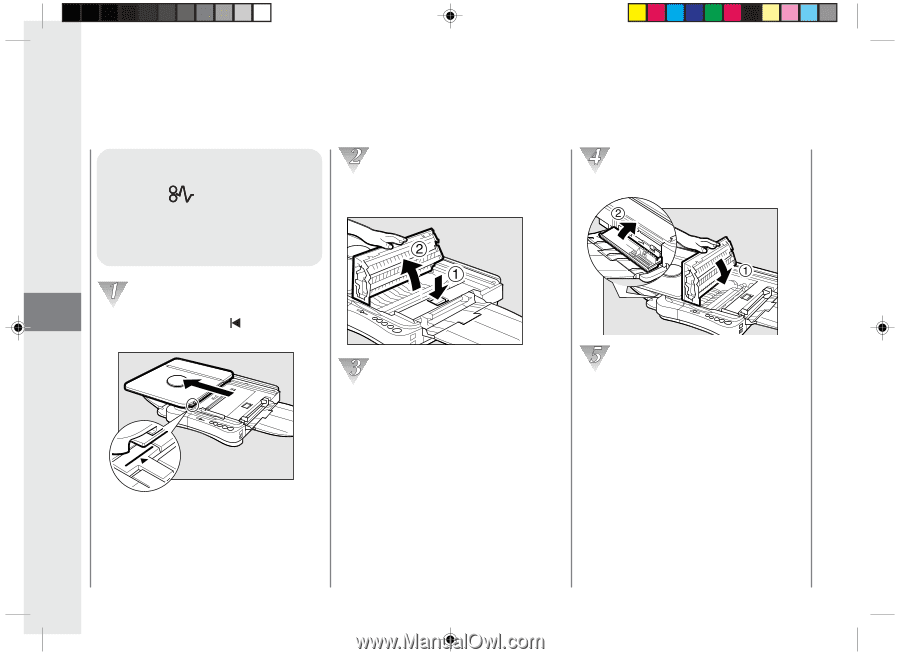
Troubleshooting
44
3
Clearing Paper Jams
(When
Flashes)
When a paper jam occurs, follow
the procedure below to locate and
remove the jam.
Align the platen with the
mark by
sliding it to the left.
Press the top cover release button and
open the top cover of the copier.
Check inside the copier for jammed paper.
(See “Removing Jammed Paper”.) Open
the left cover and check there as well, if
necessary.
When Error Indicators Appear
Close the left cover and the top cover.
To resume copying, turn the power switch
ON and select the number of copies to be
made.
03/ PC150-USA
5/11/04, 4:56 PM
44