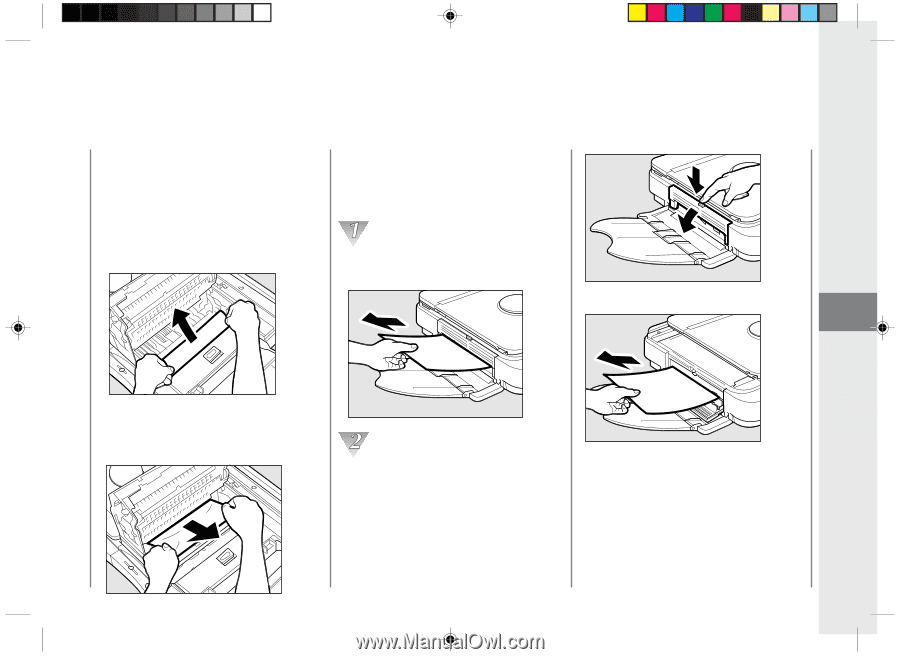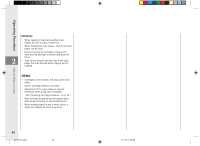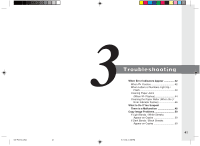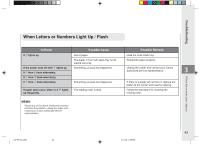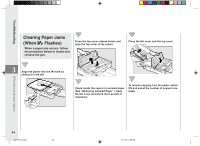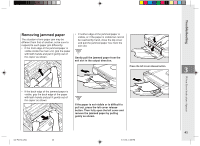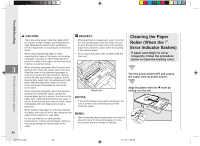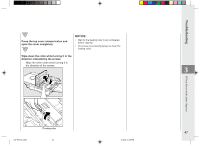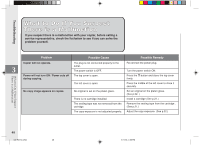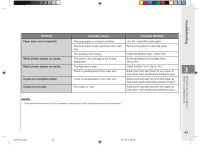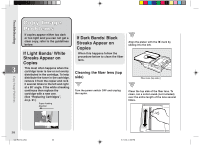Canon PC150 PC150 Operator's Manual - Page 47
Removing jammed paper
 |
UPC - 013803046014
View all Canon PC150 manuals
Add to My Manuals
Save this manual to your list of manuals |
Page 47 highlights
Troubleshooting Removing jammed paper The situation of one paper jam may be different from that of another, so be sure to respond to each paper jam differently. • If the front edge of the jammed paper is visible inside the main unit, grip the paper with both hands and pull it gently out of the copier as shown. • If neither edge of the jammed paper is visible, or if the paper is visible but cannot be reached by hand, close the top cover and pull the jammed paper free from the exit slot. Gently pull the jammed paper from the exit slot in the output direction. Press the left cover release button. 3 When Error Indicators Appear • If the back edge of the jammed paper is visible, grip the back edge of the paper with both hands and pull it gently out of the copier as shown. If the paper is not visible or is difficult to pull out, press the left cover release button. Then fully open the left cover and remove the jammed paper by pulling gently as shown. 03/ PC150-USA 45 45 5/11/04, 4:56 PM