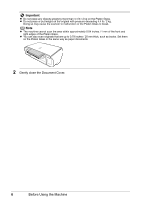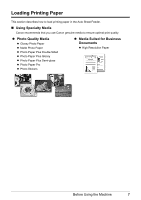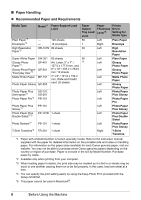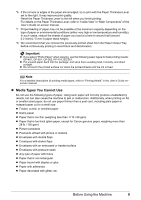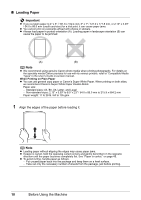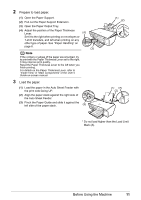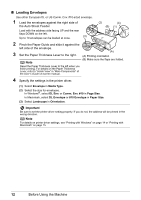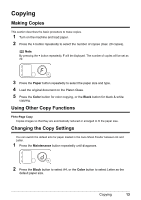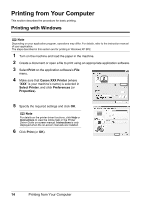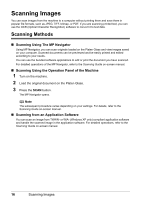Canon PIXMA MP140 MP140 series Quick Start Guide - Page 15
Prepare to load paper., Load the paper., Pull out the Paper Support Extension. - user manual
 |
View all Canon PIXMA MP140 manuals
Add to My Manuals
Save this manual to your list of manuals |
Page 15 highlights
2 Prepare to load paper. (1) Open the Paper Support. (2) Pull out the Paper Support Extension. (3) Open the Paper Output Tray. (4) Adjust the position of the Paper Thickness Lever. (4) Set it to the right when printing on envelopes or T-shirt transfers, and left when printing on any other type of paper. See "Paper Handling" on page 8. (3) Note If the corners or edges of the paper are smudged, try to print with the Paper Thickness Lever set to the right. It may improve print quality. Reset the Paper Thickness Lever to the left when you finish printing. For details on the Paper Thickness Lever, refer to "Inside View" in "Main Components" of the User's Guide on-screen manual. 3 Load the paper. (1) Load the paper in the Auto Sheet Feeder with the print side facing UP. (2) Align the paper stack against the right side of the Auto Sheet Feeder. (3) Pinch the Paper Guide and slide it against the left side of the paper stack. (3) (1) (2) (1) (A) (2) * Do not load higher than the Load Limit Mark (A). Before Using the Machine 11