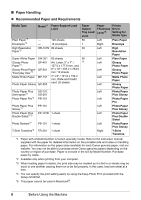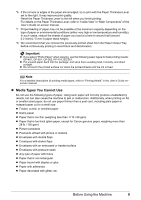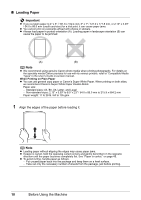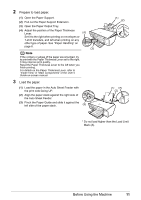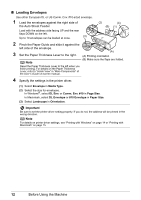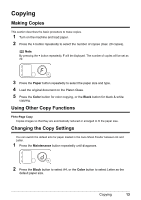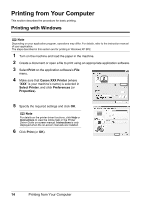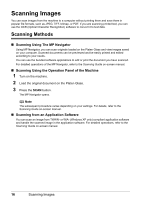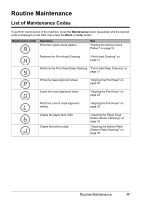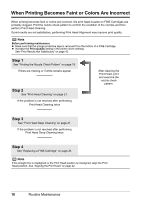Canon PIXMA MP140 MP140 series Quick Start Guide - Page 17
Copying, Making Copies, Using Other Copy Functions, Changing the Copy Settings
 |
View all Canon PIXMA MP140 manuals
Add to My Manuals
Save this manual to your list of manuals |
Page 17 highlights
Copying Making Copies This section describes the basic procedure to make copies. 1 Turn on the machine and load paper. 2 Press the + button repeatedly to select the number of copies (max. 20 copies). Note By pressing the + button repeatedly, F will be displayed. The number of copies will be set as 20. 3 Press the Paper button repeatedly to select the paper size and type. 4 Load the original document on the Platen Glass. 5 Press the Color button for color copying, or the Black button for black & white copying. Using Other Copy Functions Fit-to-Page Copy Copies images so that they are automatically reduced or enlarged to fit the paper size. Changing the Copy Settings You can switch the default size for paper loaded in the Auto Sheet Feeder between A4 and Letter. 1 Press the Maintenance button repeatedly until d appears. 2 Press the Black button to select A4, or the Color button to select Letter as the default paper size. Copying 13