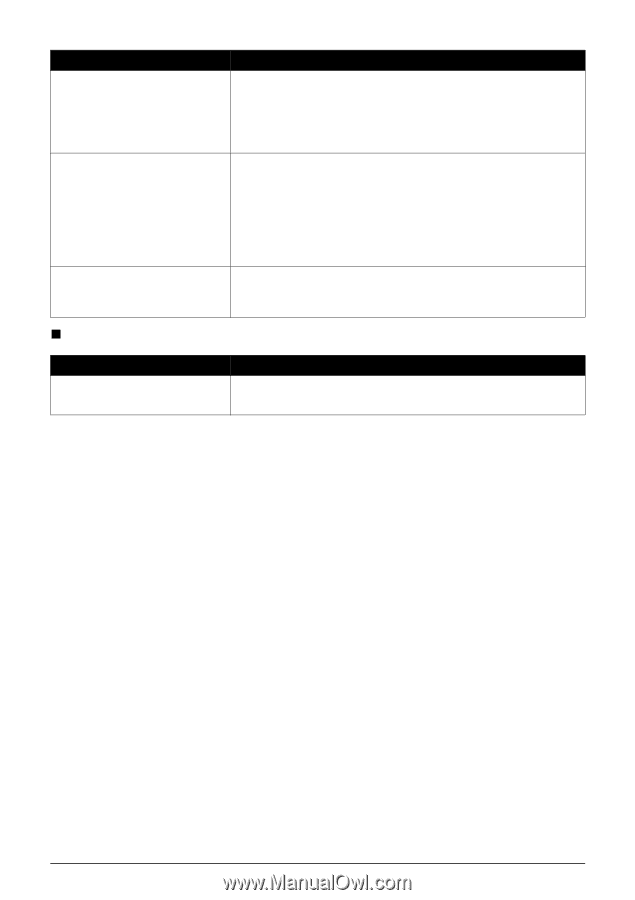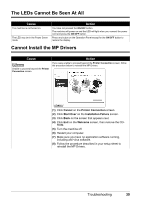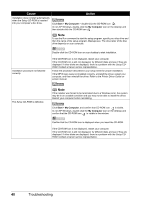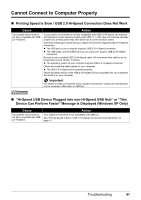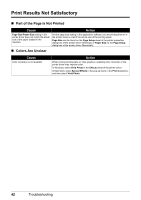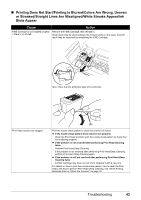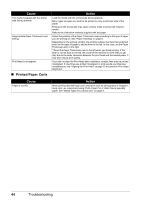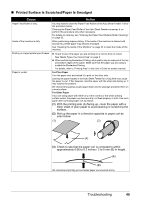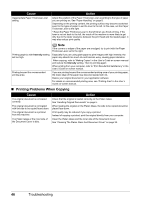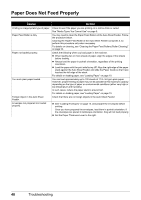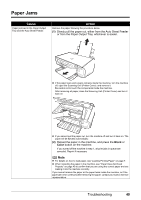Canon PIXMA MP140 MP140 series Quick Start Guide - Page 48
Printed Paper Curls, paper. See Media Types You Cannot Use - how to reset
 |
View all Canon PIXMA MP140 manuals
Add to My Manuals
Save this manual to your list of manuals |
Page 48 highlights
Cause The media is loaded with the wrong side facing upwards. Inappropriate Paper Thickness Lever setting. Print Head is misaligned. „ Printed Paper Curls Action Load the media with the correct side facing upwards. Many types of paper are made to be printed on only a particular side of the paper. Printing on the wrong side may cause unclear prints or prints with reduced quality. Refer to the instruction manuals supplied with the paper. Adjust the position of the Paper Thickness Lever according to the type of paper you are printing on. See "Paper Handling" on page 8. Depending on the printing content, the printing surface may become scratched even for the types of paper to set the lever to the left. In this case, set the Paper Thickness Lever to the right. * Reset the Paper Thickness Lever to the left when you finish printing. If the lever is not set back to the left, the inside of the machine is more likely to get dirty due to the wider clearance between the print head and the loaded paper. It may also reduce print quality. If you did not align the Print Head after installation, straight lines may be printed misaligned. If ruled lines are printed misaligned or print results are otherwise unsatisfactory, see "Aligning the Print Head" on page 22 and perform Print Head Alignment. Cause Paper is too thin. Action When printing data with high color saturation such as photographs or images in deep color, we recommend using Photo Paper Pro or other Canon specialty paper. See "Media Types You Cannot Use" on page 9. 44 Troubleshooting