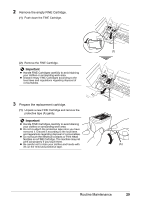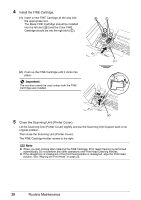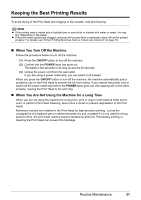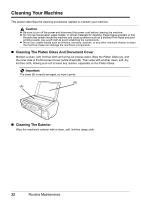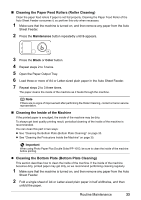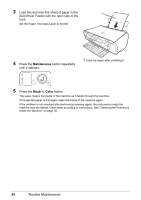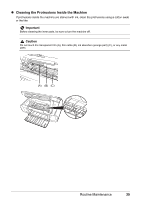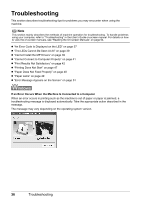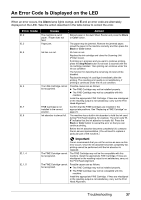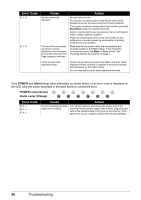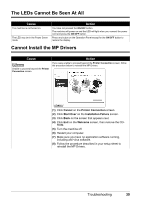Canon PIXMA MP140 MP140 series Quick Start Guide - Page 38
Load this and only this sheet of paper in the, Auto Sheet Feeder with the open side to the, front.
 |
View all Canon PIXMA MP140 manuals
Add to My Manuals
Save this manual to your list of manuals |
Page 38 highlights
3 Load this and only this sheet of paper in the *1 Auto Sheet Feeder with the open side to the front. Set the Paper Thickness Lever to the left. 4 Press the Maintenance button repeatedly until J appears. *1 Load the paper after unfolding it. 5 Press the Black or Color button. The paper cleans the inside of the machine as it feeds through the machine. If the ejected paper is smudged, clean the inside of the machine again. If the problem is not resolved after performing cleaning again, the protrusions inside the machine may be stained. Clean them according to instructions. See "Cleaning the Protrusions Inside the Machine" on page 35. 34 Routine Maintenance

34
Routine Maintenance
3
Load this and only this sheet of paper in the
Auto Sheet Feeder with the open side to the
front.
Set the Paper Thickness Lever to the left.
4
Press the
Maintenance
button repeatedly
until
J
appears.
5
Press the
Black
or
Color
button.
The paper cleans the inside of the machine as it feeds through the machine.
If the ejected paper is smudged, clean the inside of the machine again.
If the problem is not resolved after performing cleaning again, the protrusions inside the
machine may be stained. Clean them according to instructions. See “Cleaning the Protrusions
Inside the Machine” on page 35.
*1
*1 Load the paper after unfolding it.