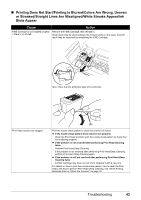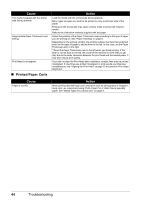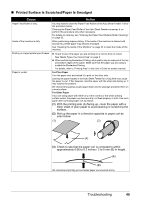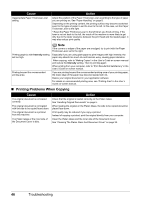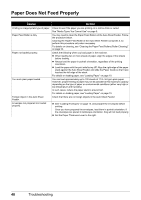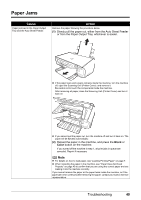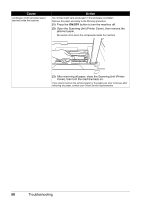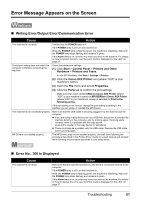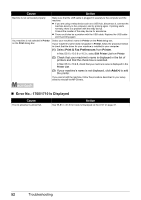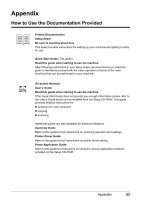Canon PIXMA MP140 MP140 series Quick Start Guide - Page 52
Paper Does Not Feed Properly
 |
View all Canon PIXMA MP140 manuals
Add to My Manuals
Save this manual to your list of manuals |
Page 52 highlights
Paper Does Not Feed Properly Cause Action Printing on inappropriate type of paper. Check to see if the paper you are printing on is not too thick or curled. See "Media Types You Cannot Use" on page 9. Paper Feed Roller is dirty. You may need to clean the Paper Feed Rollers of the Auto Sheet Feeder. Follow the procedure below. Cleaning the Paper Feed Roller of the Auto Sheet Feeder consumes it, so perform this procedure only when necessary. For details on cleaning, see "Cleaning the Paper Feed Rollers (Roller Cleaning)" on page 33. Paper not loaded properly. Check the following when you load paper in the machine. z When loading two or more sheets of paper, align the edges of the sheets before loading. z Always load the paper in portrait orientation, regardless of the printing orientation. z Load the paper with the print side facing UP. Align the right edge of the paper stack against the Auto Sheet Feeder and slide the Paper Guide so that it just touches the left edge of the stack. For details on loading paper, see "Loading Paper" on page 10. Too much plain paper loaded. You can load approximately up to 100 sheets of 17 lb / 64 gsm plain paper. However, proper feeding of paper may not be possible at this maximum capacity depending on the type of paper or environmental conditions (either very high or low temperature and humidity). In such cases, reduce the paper stack to around half. For details on loading paper, see "Loading Paper" on page 10. Foreign object in the Auto Sheet Feeder. Check that there are no foreign objects in the Auto Sheet Feeder. Envelopes not prepared nor loaded properly. z See "Loading Envelopes" on page 12, and prepare the envelopes before printing. Once you have prepared the envelopes, load them in portrait orientation. If the envelopes are placed in landscape orientation, they will not feed properly. z Set the Paper Thickness Lever to the right. 48 Troubleshooting