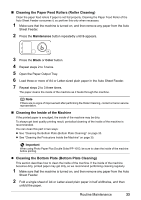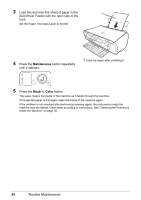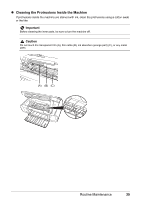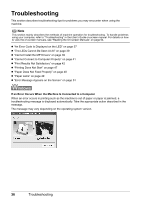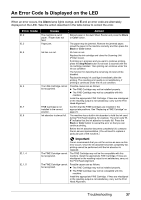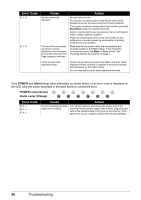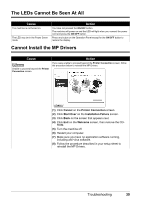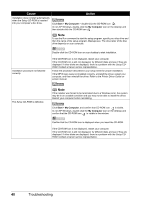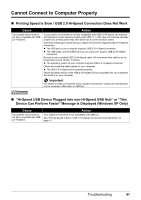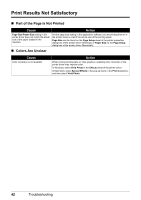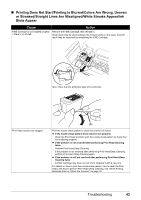Canon PIXMA MP140 MP140 series Quick Start Guide - Page 42
Error Code, Cause, Action, POWER, Alarm, POWER Lamp Green, Alarm Lamp Orange - reset
 |
View all Canon PIXMA MP140 manuals
Add to My Manuals
Save this manual to your list of manuals |
Page 42 highlights
Error Code E, 1, 6 E, 1, 9 Cause Action Ink level cannot be detected. Ink may have run out. The function for detecting the remaining ink level will be disabled since the ink level cannot be correctly detected. If you want to continue printing without this function, press the Stop/Reset button for at least 5 seconds. Canon recommends to use new genuine Canon cartridges in order to obtain optimum qualities. Please be advised that Canon shall not be liable for any malfunction or trouble caused by continuation of printing under the ink out condition. The size of the document cannot be correctly detected or the document is too small when the Fit-toPage copying is selected. Make sure the document meets the requirements and correctly loaded on the Platen Glass. Then reload the document and press the Black or Color button. See "Handling Original Documents" on page 5. Failed to scan head alignment sheet. Check that all necessary circles are filled in the Print Head Alignment Sheet, and that it is placed in the proper position and orientation on the Platen Glass. You can also perform print head alignment manually. If the POWER and Alarm lamps flash alternately as shown below, or an error code is displayed on the LED, take the action described in the table below to correct the error. POWER Lamp (Green) Alarm Lamp (Orange) Error Code E, 2, x E, 3, x E, 4, x Cause Action An error requiring servicing might have occurred. Turn off the machine, and unplug the power cord of the machine from the power supply. After a while, plug the power cord of the machine back in and turn on the machine. If the same error occurs, contact a Canon service representative. 38 Troubleshooting