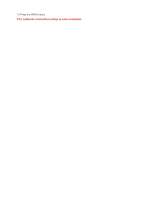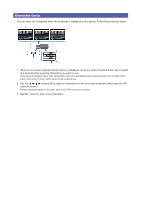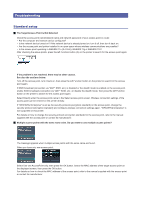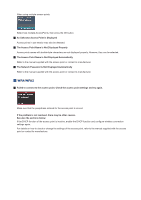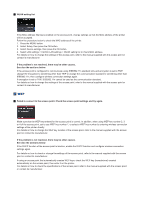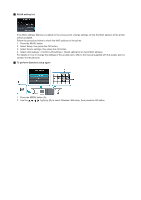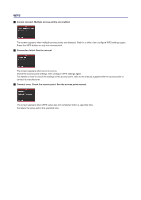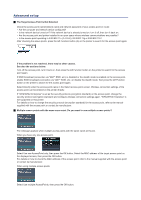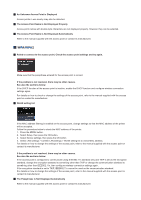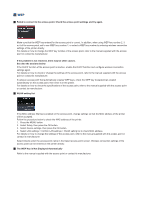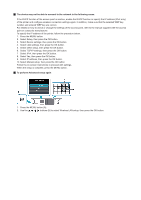Canon PIXMA MX892 Guide for Printer Setup for Network - Page 17
WLAN setting list, To perform Standard setup again - printer manual
 |
View all Canon PIXMA MX892 manuals
Add to My Manuals
Save this manual to your list of manuals |
Page 17 highlights
WLAN setting list If the MAC address filtering is enabled on the access point, change settings so that the MAC address of the printer will be accepted. Follow the procedure below to check the MAC address of the printer. 1. Press the MENU button. 2. Select Setup, then press the OK button. 3. Select Device settings, then press the OK button. 4. Select LAN settings > Confirm LAN settings > WLAN setting list to check MAC address. For details on how to change the settings of the access point, refer to the manual supplied with the access point or contact its manufacturer. To perform Standard setup again 1. Press the MENU button (A). 2. Use the buttons (B) to select Wireless LAN setup, then press the OK button.
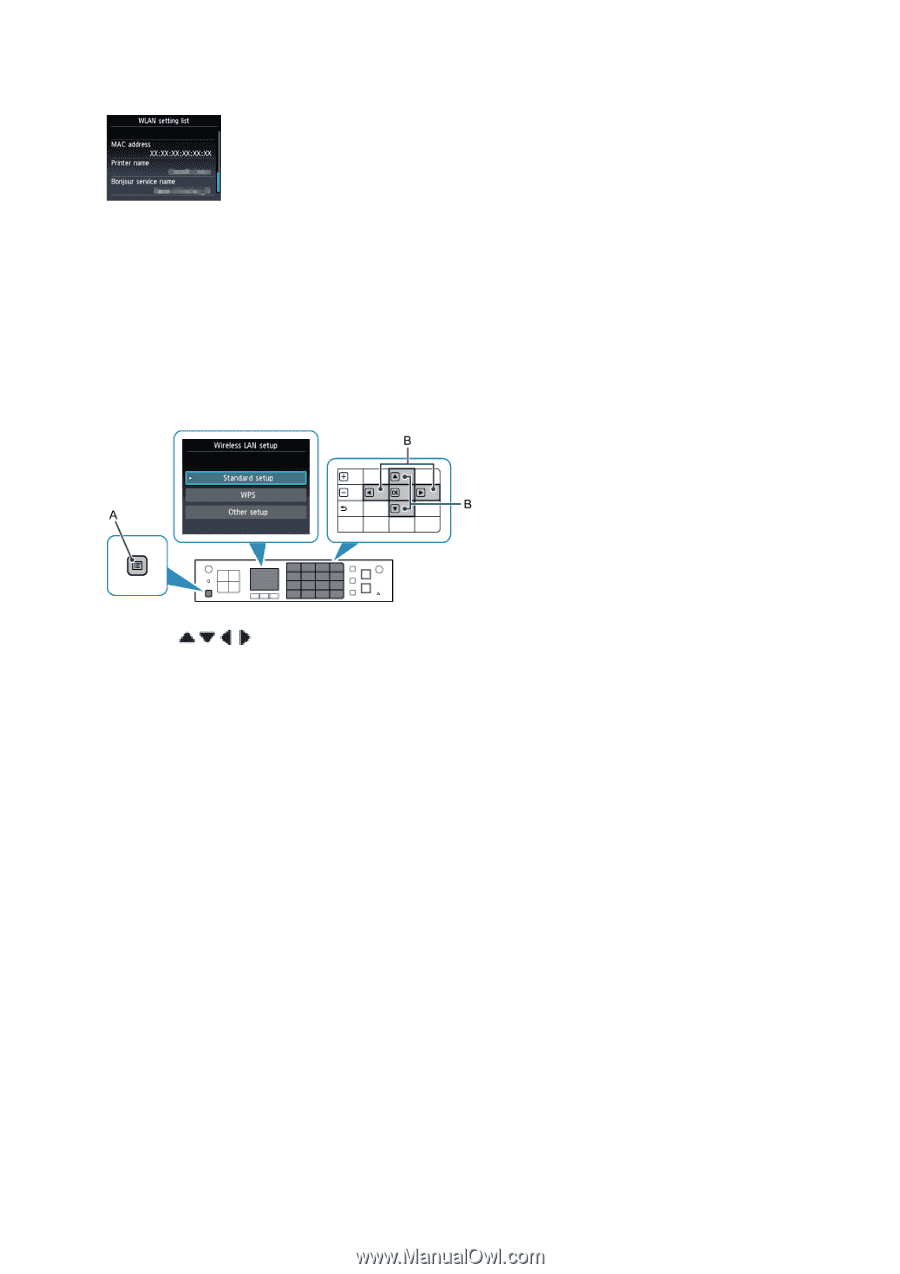
WLAN setting list
If the MAC address filtering is enabled on the access point, change settings so that the MAC address of the printer
will be accepted.
Follow the procedure below to check the MAC address of the printer.
1. Press the MENU button.
2. Select Setup, then press the OK button.
3. Select Device settings, then press the OK button.
4.
Select LAN settings > Confirm LAN settings > WLAN setting list to check MAC address.
For details on how to change the settings of the access point, refer to the manual supplied with the access point or
contact its manufacturer.
To perform Standard setup again
1. Press the MENU button (A).
2. Use the
buttons
(B) to select Wireless LAN setup, then press the OK button.