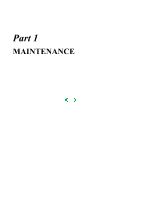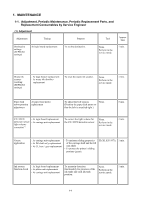Canon PIXMA iP4200 Service Manual - Page 10
List Of Error Display / Indication - paper jam
 |
View all Canon PIXMA iP4200 manuals
Add to My Manuals
Save this manual to your list of manuals |
Page 10 highlights
2. LIST OF ERROR DISPLAY / INDICATION Errors are indicated by the LED, and warnings are displayed on the monitor of the computer connected to the printer. 2-1. Operator Call Errors (by Alarm LED Blinking in Orange) Alarm LED blinking in orange Error [Error code] 2 times No paper. (ASF) [1000] Solution Set the paper in the ASF, and press the Resume/Cancel button. Remarks No CD / DVD tray. [1001]*1 Set the CD / DVD tray, and press the Resume/Cancel button. No paper in the cassette. [1003] (No paper in the front paper feed cassette.) Set the paper in the cassette, and press the Resume/Cancel button. No CD / DVD. [1002]*1 Set a CD or DVD in the CD / DVD tray (which is ejected at error occurrence), and insert the CD / DVD tray in the proper position. Then, press the Resume/Cancel button. 3 times 4 times 5 times Paper jam. [1300] Remove the jammed paper, and press the Resume/Cancel button. Paper jam in the rear guide. [1303] Paper jam in the under guide. [1304] Front door close error. [1250] Open the paper output tray. No ink. [1600] Replace the empty ink tank(s), or press the Resume/Cancel button. Ink tank not installed. [1660] Install the applicable ink tank(s) properly, and confirm that the LED's of all the ink tanks light red. Error in paper feeding from the ASF. Error in the duplex printing unit. Error in paper feeding from the cassette. The error is indicated if the paper output tray is closed at start of a print job, or while a print job is being performed. Pressing the Resume/Cancel button will exit the error without ink tank replacement, however, ink may run out during printing. The print head is not installed [1401], or it is not properly installed (Print head temperature sensor error [1403] / Faulty EEPROM data of the print head [1405]). Install the print head properly. 1-5