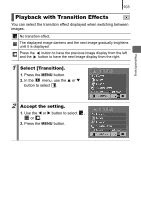Canon PowerShot A470 PowerShot A470 Camera User Guide - Page 107
Red-Eye Correction Function
 |
View all Canon PowerShot A470 manuals
Add to My Manuals
Save this manual to your list of manuals |
Page 107 highlights
Playback/Erasing 105 Red-Eye Correction Function You can correct red eyes in recorded images. Since red eyes may not be automatically detected on some images or may not be corrected as expected, you are recommended to use the [New File] function to save important images under a different name. Examples: - Faces near the screen edges or faces that appear extremely small, large, dark or bright in relation to the overall image. - Faces turned to the side or at a diagonal, or faces with a portion hidden. 1 Select [Red-Eye Correction]. 1. Press the MENU button. 2. In the menu, use the S or T button to select . 3. Press the FUNC./SET button. 2 Select an image. 1. Use the W or X button to select the image you wish to correct red eyes. 2. Press the FUNC./SET button. • A frame will automatically display where red-eye is detected. • If red-eye is not automatically detected, select [Add Frame] with W or X button and press FUNC./SET button (p. 108). • To cancel the correction frame, select [Remove Frame] and press the FUNC./SET button (p. 109).