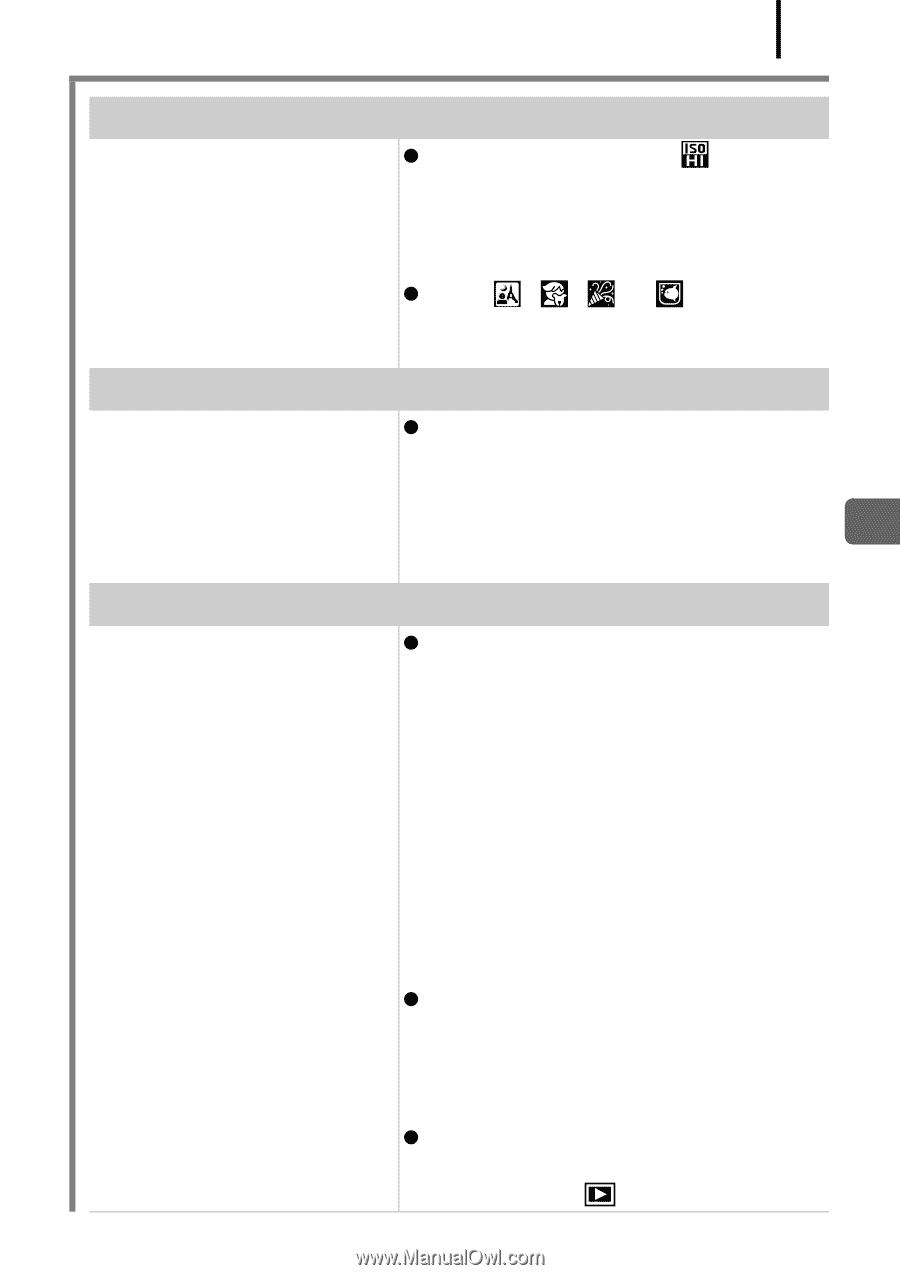Canon PowerShot A470 PowerShot A470 Camera User Guide - Page 137
Image contains noise., White dots appear on the image., Eyes appear red. - digital camera
 |
View all Canon PowerShot A470 manuals
Add to My Manuals
Save this manual to your list of manuals |
Page 137 highlights
135 Troubleshooting Image contains noise. ISO speed is too high. z Higher ISO speeds and (High ISO Auto) setting may increase image noise. For higher image quality, use as low an ISO speed as possible (p. 81). z In the , , or mode, the ISO speed increases and noise can appear. White dots appear on the image. Light from the flash has z This is a phenomenon that occurs reflected off dust particles or with digital cameras and does not insects in the air. This is constitute a malfunction. particularly noticeable when shooting using the wide angle. Eyes appear red. Light is reflected back from the eyes when the flash is used in dark areas. z Shoot with [Red-Eye Lamp] in the [Flash Settings] set to [On] (p. 70). For this mode to be effective, the subject must be looking right at the red-eye reduction lamp. Try asking them to look directly at the lamp. Even better results can be obtained by increasing the lighting in indoor settings or approaching closer to the subject. The shutter will not activate for approximately 1 second after the red-eye reduction lamp fires in order to improve the effect. z If you set the [Red Eye Corr.] in the [Flash Settings] to [On], the camera will automatically correct red eyes while shooting and record the image to the memory card (p. 70). z You can correct red eyes in images using the [Red-Eye Correction] function in the menu (p. 105).