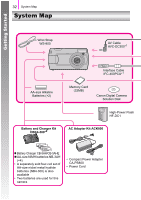Canon PowerShot A470 PowerShot A470 Camera User Guide - Page 30
Displaying the Camera Window.
 |
View all Canon PowerShot A470 manuals
Add to My Manuals
Save this manual to your list of manuals |
Page 30 highlights
Getting Started 28 Downloading Images to a Computer d Displaying the Camera Window. „ Windows Select [Canon CameraWindow] and click [OK]. If this event dialog does not appear, click the [Start] menu and select [All Programs] or [Programs], followed by [Canon Utilities], [CameraWindow], [CameraWindow] and [CameraWindow]. CameraWindow will display. „ Macintosh CameraWindow will appear when you establish a connection between the camera and computer. If it fails to appear, click the [CameraWindow] icon on the Dock (the bar which appears at the bottom of the desktop). Preparations for downloading images are now finished. Please proceed to the Downloading Images Using the Camera (Direct Transfer) section (p. 29) (except Windows 2000). z Please refer to the Software Starter Guide regarding how to download images using the computer. z If you are using Windows 2000, please download images using computer commands.