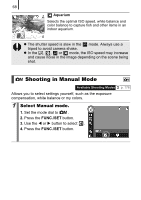Canon PowerShot A470 PowerShot A470 Camera User Guide - Page 66
Changing the Recording Pixels, Still Images
 |
View all Canon PowerShot A470 manuals
Add to My Manuals
Save this manual to your list of manuals |
Page 66 highlights
64 Changing the Recording Pixels (Still Images) Available Shooting Modes 1 Select the number of recording pixels. 1. Press the FUNC./SET button. 2. Use the S or T button to select and the W or X button to change the option. 3. Press the FUNC./SET button. p. 178 Approximate Values for Recording Pixels Recording Pixels Purpose* (Large) 7M 3072 x 2304 High Printing to about A3-size pixels 297 x 420 mm (11.7 x 16.5 in.) (Medium 1) 5M 2592 x 1944 pixels Printing to about A4-size 210 x 297 mm (8.3 x 11.7 in.) Printing to about Letter-size 216 x 279 mm (8.5 x 11 in.) (Medium 2) 3M 2048 x 1536 pixels Printing to about A5-size 148 x 210 mm (6 x 8.3 in.) (Medium 3) 2M 1600 x 1200 pixels Print postcard-size prints 148 x 100 mm (6 x 4 in.) Print L-size prints 119 x 89 mm (4.7 x 3.5 in.) (Small) 0.3M 640 x 480 pixels Send images as e-mail Low attachments or shoot more images (Date Stamp) Printing date-stamped images (p. 20) 2M 1600 x 1200 in L-size (3.5 x 5 in.) or postcard-size pixels (you can check the print area at a 3:2 aspect ratio as you shoot).