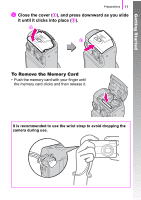Canon PowerShot A470 PowerShot A470 Camera User Guide - Page 16
Shooting Still Images
 |
View all Canon PowerShot A470 manuals
Add to My Manuals
Save this manual to your list of manuals |
Page 16 highlights
Getting Started 14 Shooting Still Images Shooting Still Images ( Auto Mode) a Power Button de Shutter Button b Indicator Mode Dial a Press the power button. • The start-up sound will play and the start-up image will display in the LCD monitor. • Pressing the power button again turns the power off. • To switch to the setting that mutes all sound, press and hold the MENU button while pressing the power button. The [Mute] setting also can be changed in the (Setup) menu. b Select a shooting mode. 1. Set the mode dial to (Auto). c Aim the camera at the subject. Avoiding Camera Shake Keep your arms tight against your body while holding the camera firmly by the sides. Using a tripod is also effective. d Press the shutter button lightly (press halfway) to set the focus. • When the camera focuses, it beeps twice and the indicator lights green (orange when the flash fires).