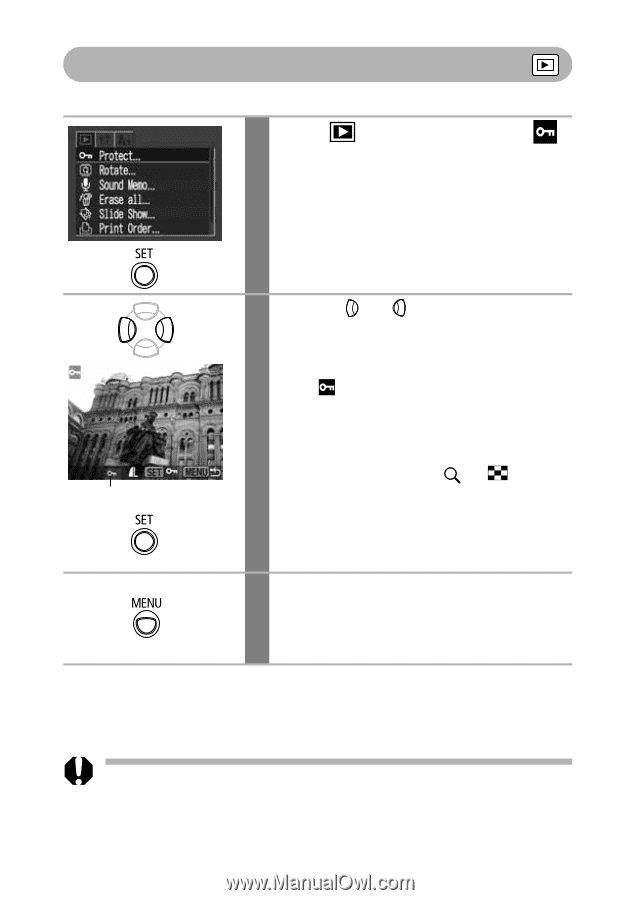Canon PowerShot S410 PowerShot S500/410, DIGITAL IXUS 500/430 Camera User Guid - Page 106
Protecting Images
 |
View all Canon PowerShot S410 manuals
Add to My Manuals
Save this manual to your list of manuals |
Page 106 highlights
Protecting Images You can protect important images and movies from accidental erasure. 1 In the (Play) menu, select and press the SET button. See Selecting Menus and Settings (p. 43). Protection Icon 2 Use the or button to select an image to protect and press the SET button. • The icon appears on protected images. • You can make the selection of images easier by toggling between single image playback and index playback by pressing the zoom lever toward or . 3 Press the MENU button. The Play menu displays again. Press it again to return to the Playback screen. To cancel protection After step 1, select an image to remove protection from and press the SET button. Please note that formatting (initializing) a CF card erases all data, including protected images (p. 107). 104