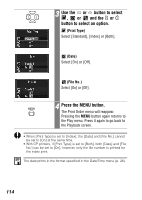Canon PowerShot S410 PowerShot S500/410, DIGITAL IXUS 500/430 Camera User Guid - Page 114
Use the, button to select, Mark all] and press the SET button., Press the MENU button.
 |
View all Canon PowerShot S410 manuals
Add to My Manuals
Save this manual to your list of manuals |
Page 114 highlights
5 Use the or button to select [Mark all] and press the SET button. • One copy is set to print for each image. • When the print type is set to (Standard) or (Both), the number of print copies can be set individually for each image. When (Index) is selected, the print settings can be deleted. • You can cancel all the settings by selecting [Clear all]. 6 Press the MENU button. The Print Order menu will reappear. Pressing the MENU button again returns to the Play menu. Press it again to go back to the Playback screen. • The icon may display for a CF card that has had print settings set by a different DPOF-compliant camera. These settings will be overwritten by those set by your camera. • The output of some printers or photo developing services may not reflect the specified print settings. • Print settings cannot be set for movie images. • Images are printed in order from oldest to newest by the shooting date. • A maximum of 998 images can be selected per CF card. • When [Print Type] is set to [Both], the number of copies can be set. When it is set to [Index], the number of copies cannot be set (only one copy will be printed). • Print settings can also be assigned to images with the bundled software (ZoomBrowser EX/ImageBrowser) on a computer. 112