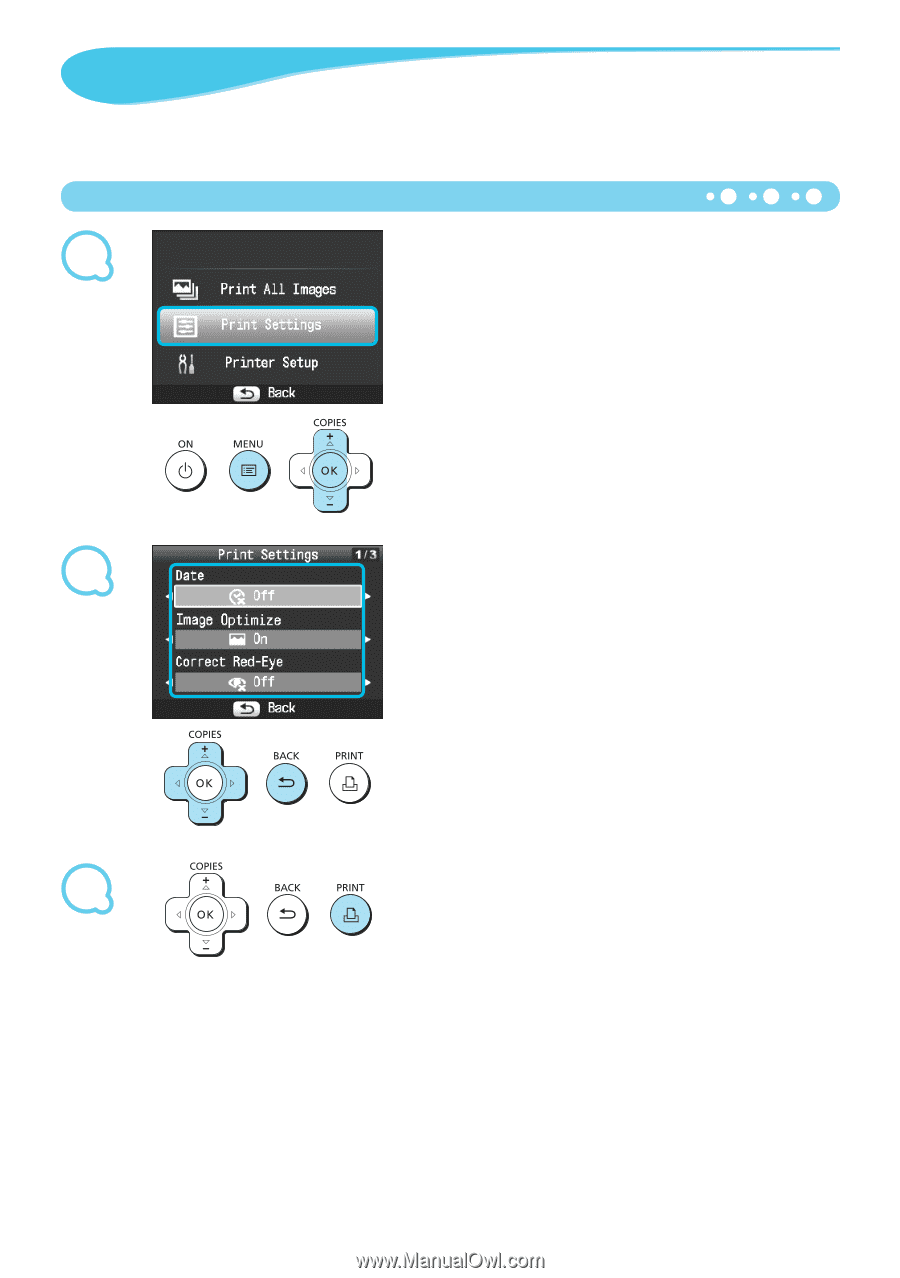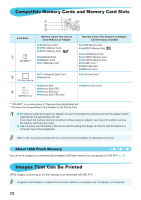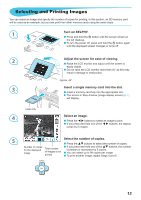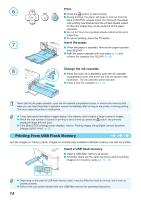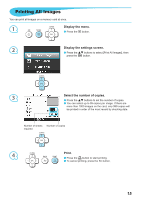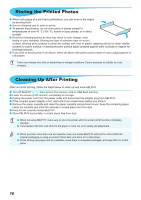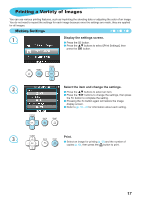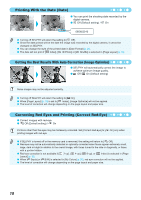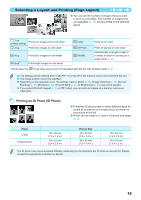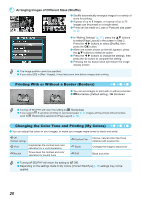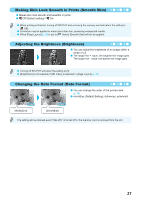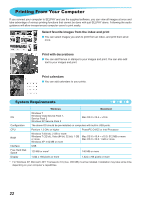Canon SELPHY CP800 SELPHY CP800 Printer User Guide - Page 17
Printing a Variety of Images, Making Settings
 |
View all Canon SELPHY CP800 manuals
Add to My Manuals
Save this manual to your list of manuals |
Page 17 highlights
Printing a Variety of Images You can use various printing features, such as imprinting the shooting date or adjusting the color of an image. You do not need to repeat the settings for each image because once the settings are made, they are applied for all images. Making Settings 1 Display the settings screen. Press the k button. Press the ud buttons to select [Print Settings], then press the o button. 2 Select the item and change the settings. Press the ud buttons to select an item. Press the l r buttons to change the settings, then press the v button to complete the setting. Pressing the v button again will restore the image display screen. Refer to pp. 18 - 21 for information about each setting. 3 Print. Select an image for printing (p. 13) and the number of copies (p. 13), then press the p button to print. 17