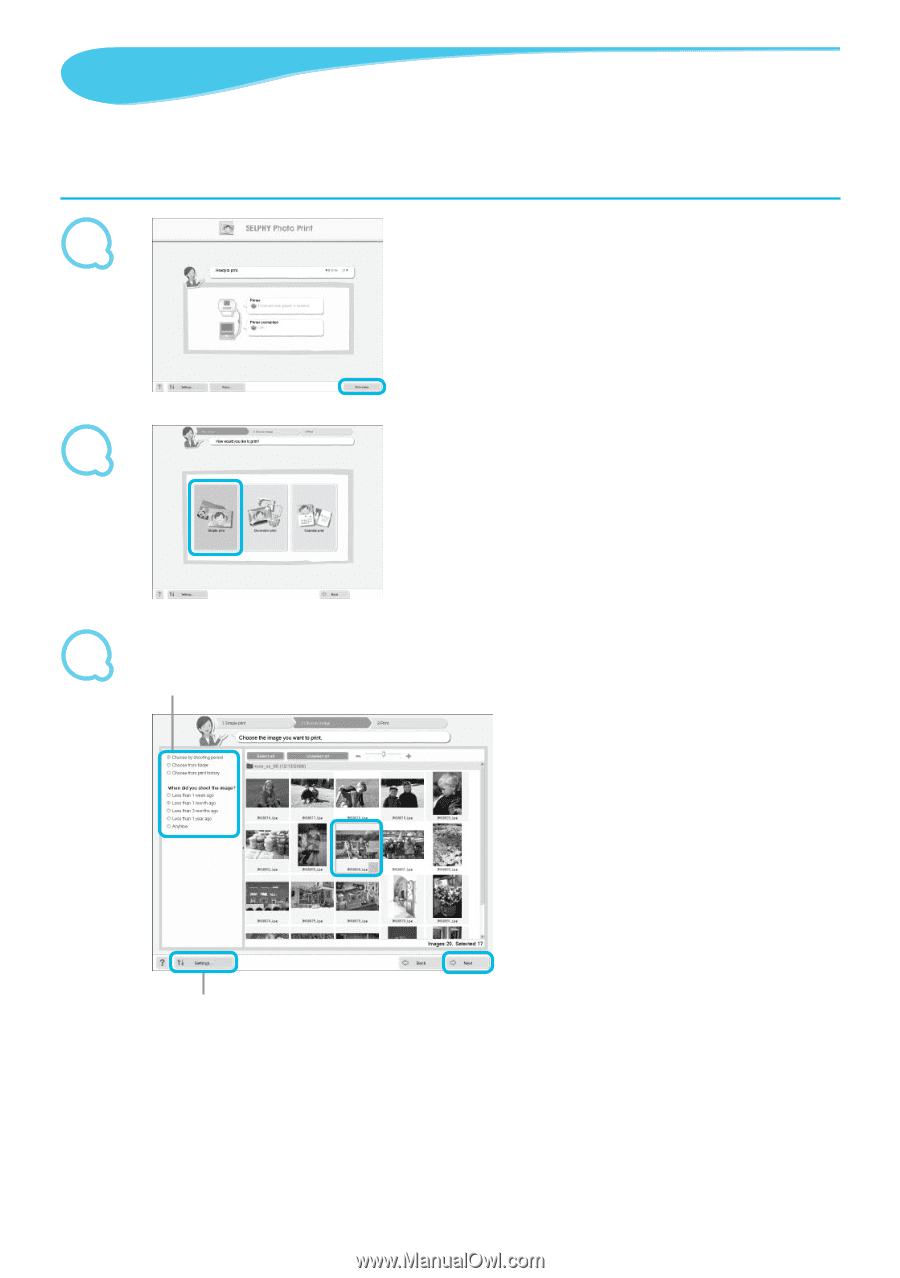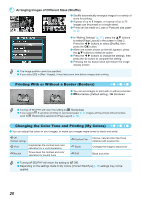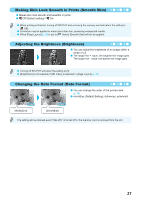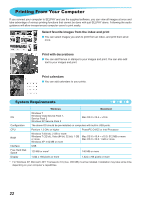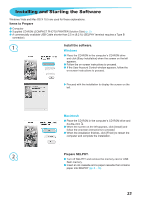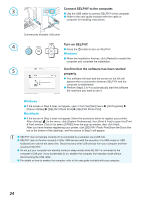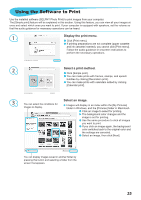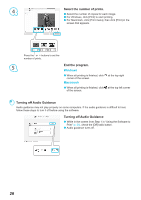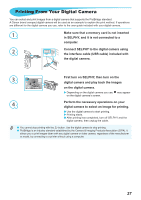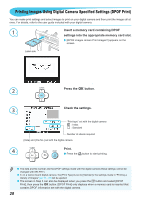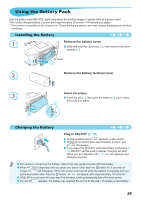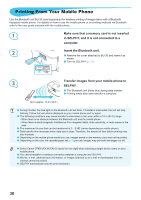Canon SELPHY CP800 SELPHY CP800 Printer User Guide - Page 25
Using the Software to Print, Display the print menu., Select a print method., Select an image.
 |
View all Canon SELPHY CP800 manuals
Add to My Manuals
Save this manual to your list of manuals |
Page 25 highlights
Using the Software to Print Use the installed software (SELPHY Photo Print) to print images from your computer. The [Simple print] feature will be explained in this section. Using this feature, you can view all your images at once and select which ones you want to print. If your computer is equipped with speakers, set the volume so that the audio guidance for necessary operations can be heard. 1 Display the print menu. Click [Print menu]. If printing preparations are not complete (paper cassette and ink cassette inserted), you cannot click [Print menu]. Follow the audio guidance or onscreen instructions to perform the necessary operations. 2 Select a print method. Click [Simple print]. You can make prints with frames, stamps, and speech bubbles by clicking [Decoration print]. You can make prints with calendars added by clicking [Calendar print]. 3 You can select the conditions for Select an image. Images will display in an index within the [My Pictures] images to display. folder in Windows, and the [Pictures] folder in Macintosh. Click an image to select for printing. The background color changes and the image is set for printing. Use the same procedure to click all images you want to print. If you click an image again, the background color switches back to the original color and the settings are canceled. Select an image, then click [Next]. You can display images saved in another folder by pressing this button and selecting a folder from the screen that appears. 25