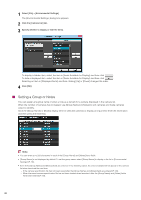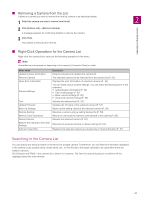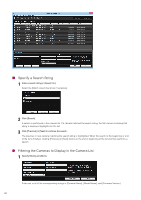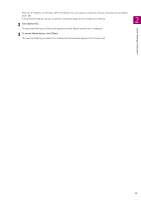Canon VB-M640VE Camera Management Tool User Manual - Page 18
Viewing the Camera List, Checking the Camera Status
 |
View all Canon VB-M640VE manuals
Add to My Manuals
Save this manual to your list of manuals |
Page 18 highlights
(4) [Enable SSL Communications] Select this to connect to the camera using SSL communication. (5) Port number input field Specify the HTTP or HTTPS port number for the camera. Normally, leave this set to the default. 3 Click [OK]. Note Up to 64 cameras can be added to the camera list. If you attempt to add more than 64 cameras, an error message appears. If that happens, you will not be able to add another camera until you delete a camera from the list (P. 21). Viewing the Camera List The camera list displays the information of detected cameras. It allows you to check the status of cameras and select the cameras to set or operate. Checking the Camera Status The camera status is displayed under [Connection Status] of the camera list. Connection status Connectable Connectable (error) Not connectable Authentication required Description Successfully connected to the network. Connected to the network but an error has occurred. Not connected to the network. Connected but authentication is required (authentication is not possible with the connected password). [Connectable (error)] Double-click [Connectable (error)] in [Connection Status] or click [Camera List] > [Open Error Information] after selecting the camera to display the error information dialog box, and check the error details. [Not connectable] or [Authentication required] Double-click [Not connectable] or [Authentication required] in [Connection Status] to display the camera authentication information dialog box, and configure settings (P. 24). Note If [Not connectable] appears even after camera finishes processing, for example after a camera restart, try clicking the [Update Camera Information] button. 18