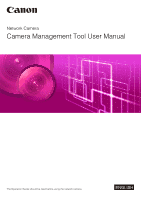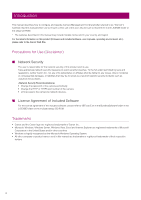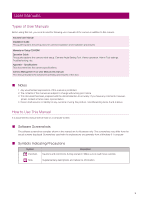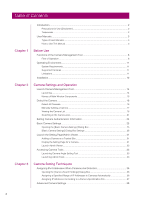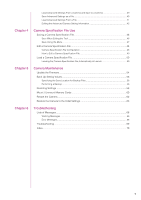4
Table of Contents
Introduction
......................................................................................................................
2
Precautions for Use (Disclaimer)
............................................................................................
2
Trademarks
.............................................................................................................................
2
User Manuals
...................................................................................................................
3
Types of User Manuals
...........................................................................................................
3
How to Use This Manual
.........................................................................................................
3
Chapter 1
Before Use
Functions of the Camera Management Tool
...................................................................
8
Flow of Operation
....................................................................................................................
8
Operating Environment
..................................................................................................
11
System Requirements
...........................................................................................................
11
Supported Cameras
..............................................................................................................
11
Limitations
.............................................................................................................................
11
Installation
......................................................................................................................
12
Chapter 2
Camera
S
ettings and Operation
Launch Camera Management Tool
...............................................................................
14
Launching
.............................................................................................................................
14
Names of Main Window Components
...................................................................................
15
Detect the Camera
........................................................................................................
16
Detect All Cameras
...............................................................................................................
16
Manually Adding a Camera
..................................................................................................
17
Viewing the Camera List
.......................................................................................................
18
Searching in the Camera List
................................................................................................
21
Setting Camera Authentication Information
...................................................................
24
Basic Camera Settings
..................................................................................................
25
Opening the [Basic Camera Settings] Dialog Box
...............................................................
25
[Basic Camera Settings] Dialog Box Settings
......................................................................
26
Launch the Setting Page/Admin Viewer
........................................................................
31
Adding a Camera as a Trusted Site
......................................................................................
31
Display the Setting Page for a Camera
.................................................................................
31
Launch Admin Viewer
...........................................................................................................
32
Accessing Camera Tools
..............................................................................................
33
Launching Camera Angle Setting Tool
.................................................................................
33
Launching Admin Tools
........................................................................................................
33
Chapter 3
Camera
S
etting Techniques
Assigning IPv4 Addresses When Cameras Are Detected
............................................
36
Opening the [Camera Search Settings] Dialog Box
.............................................................
36
Assigning a Specified Range of IP Addresses to Cameras Automatically
...........................
36
Assigning IP Addresses According to a Camera Specification File
.....................................
37
Advanced Camera Settings
..........................................................................................
39