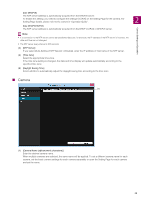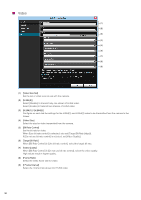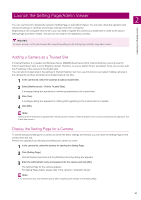Canon VB-M640VE Camera Management Tool User Manual - Page 33
Accessing Camera Tools, Launching Camera Angle Setting Tool, Launching Admin Tools
 |
View all Canon VB-M640VE manuals
Add to My Manuals
Save this manual to your list of manuals |
Page 33 highlights
Camera Settings and Operation Accessing Camera Tools You can access Camera Angle Setting Tool and admin tools from this tool. This operation can only be done, one camera at a time. Important In Internet Explorer 9 or greater and Windows Server 2008/Windows Server 2012, Internet Explorer's security level for Internet and intranet sites is set to [High] by default. Therefore, to access the tools for a camera, you need to add the IP address of the camera to the trusted sites (P. 31). 2 Note The tools in the [Tools] menu that are not supported by the selected camera will appear grayed out. Launching Camera Angle Setting Tool Camera Angle Setting Tool allows you to set the camera from a computer after installing a camera or changing a camera's location. When setting the camera angle for an installed camera, you can launch Camera Angle Setting Tool from this tool. 1 In the camera list, select the camera for setting the camera angle. 2 Select [Tools] > [Camera Angle Setting Tool]. A message appears for confirming whether to launch Camera Angle Setting Tool. 3 Click [Yes]. For details on Camera Angle Setting Tool, please refer to the camera's "Operation Guide". Note • An old version of Camera Angle Setting Tool cannot be launched. Install v4.0 or a later version of Camera Angle Setting Tool. For details on installation, please refer to the camera's "Operation Guide". • Even if you click [No] in step 3, Camera Angle Setting Tool will launch but it will not connect to any camera. You need to connect to a camera again with Camera Angle Setting Tool. Launching Admin Tools When actually using a camera, the camera Admin Tools can be used to configure various operation settings. The Admin Tools of the selected cameras can be launched from this tool. 1 In the camera list, select the camera to launch and be configured by Admin Tools. 2 Click [Tools] to launch a tool. You can select any of the following tools. • Privacy Mask Setting Tool • Panorama Creation Tool • View Restriction Setting Tool • Preset Setting Tool • Intelligent Function Setting Tool • Log Viewer • Recorded Video Utility When you select a tool, Internet Explorer launches and the selected tool dialog box appears. For details on how to configure settings using Admin Tools, please refer to the camera's "Operation Guide". 33