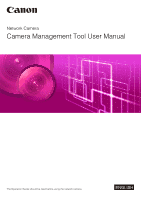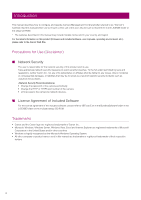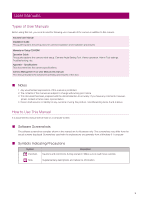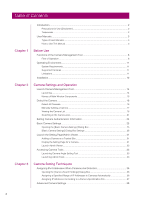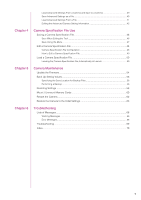Canon VB-M740E Camera Management Tool User Manual
Canon VB-M740E Manual
 |
View all Canon VB-M740E manuals
Add to My Manuals
Save this manual to your list of manuals |
Canon VB-M740E manual content summary:
- Canon VB-M740E | Camera Management Tool User Manual - Page 1
Network Camera Camera Management Tool User Manual The Operation Guide should be read before using the network camera. ENGLISH - Canon VB-M740E | Camera Management Tool User Manual - Page 2
of the setup CD-ROM. * The cameras described in this manual may include models not be sold in your country and region. For the latest information on this product (firmware and included software, user manuals, operating environment, etc.), please refer to the Canon Web Site. - Canon VB-M740E | Camera Management Tool User Manual - Page 3
the precautions for camera installation and installation procedures. Manuals on Setup CD-ROM Operation Guide This guide explains the camera initial setup, Camera Angle Setting Tool, Viewer operation, Admin Tool settings, Troubleshooting, etc. Appendix - Specifications This document lists the camera - Canon VB-M740E | Camera Management Tool User Manual - Page 4
Use (Disclaimer 2 Trademarks ...2 User Manuals...3 Types of User Manuals ...3 How to Use This Manual ...3 Chapter 1 Before Use Functions of the Camera Management Tool 8 Flow of Operation...8 Operating Environment 11 System Requirements ...11 Supported Cameras...11 Limitations ...11 Installation - Canon VB-M740E | Camera Management Tool User Manual - Page 5
56 Performing a Backup ...56 Restoring Settings ...58 Mount / Unmount Memory Cards 60 Restart the Camera...62 Restore the Camera to the Initial Settings 63 Chapter 6 Troubleshooting Lists of Messages...66 Warning Messages ...66 Error Messages...68 - Canon VB-M740E | Camera Management Tool User Manual - Page 6
6 - Canon VB-M740E | Camera Management Tool User Manual - Page 7
Chapter Before Use This chapter provides an overview of the functions and an outline of actual operation of this tool and explains the operating environment, installation procedure, and other things you should know when using this tool. - Canon VB-M740E | Camera Management Tool User Manual - Page 8
for a camera (P. 32). Temporary space 2. Camera installation Install the camera in the final location (for details, please refer to the Installation Guide). Angle settings For cameras whose angle must be adjusted after installation, launch Camera Angle Setting Tool from this tool and complete the - Canon VB-M740E | Camera Management Tool User Manual - Page 9
3. Advanced settings after camera installation 1 Before Use Configure advanced settings to match the installation environment after installation is complete. Setting Page Display the Setting Page for each camera, and configure advanced settings (P. 31). You can load advanced camera settings with - Canon VB-M740E | Camera Management Tool User Manual - Page 10
5. Camera maintenance BKUP/RSTR Ver. 1.0.1 Ver. 1.0.0 Camera Specification File Use 3 1 7 5 6 4 2 1 2 3 4 The following maintenance procedures can be performed on cameras that are in operation. Maintenance can be performed on multiple cameras at the same time. • Update the firmware (P. 54) • - Canon VB-M740E | Camera Management Tool User Manual - Page 11
supported. • The computer will not automatically go into sleep or suspend mode while this tool is communicating with a camera. It is, however, possible to manually Check Firewall Settings" in the camera's Operation Guide. • Before applying a service pack or updating the operating system, please refer - Canon VB-M740E | Camera Management Tool User Manual - Page 12
Installation Install this tool using the setup CD-ROM included with the camera. For details on installation, please refer to the camera's "Operation Guide". The icon of this tool appears on the desktop after installation. 12 - Canon VB-M740E | Camera Management Tool User Manual - Page 13
Chapter Camera Settings and Operation This chapter explains the initial setup of cameras (from detection of the cameras connected to the network, through configuration of the basic settings). It also explains how to access the camera functions after the setup is complete. - Canon VB-M740E | Camera Management Tool User Manual - Page 14
For details on how to register, please refer to the camera's "Operation Guide". If not registered, this tool may be blocked by the firewall when and used by this tool is located in "Common Password" in this manual. You can also specify individual passwords in the [Authentication Information] dialog - Canon VB-M740E | Camera Management Tool User Manual - Page 15
Names of Main Window Components (1) 2 (2) (3) Camera Settings and Operation (4) (1) Toolbar The buttons are as follows: Button Function Searches for cameras Update Camera Information Update Firmware Description Detects cameras and adds them to the camera list. Updates the information of - Canon VB-M740E | Camera Management Tool User Manual - Page 16
then display them in the camera list in the main window. You can manually add cameras to the list one at a time, and automatically detect cameras same network segment. Cameras connected to different network segments need to be added manually (P. 17). 1 Click on the toolbar, or click [Camera List] > - Canon VB-M740E | Camera Management Tool User Manual - Page 17
. When you carry out , the detection status is cleared and the button changes back to . Manually Adding a Camera A camera connected to a different network segment can be added to the camera list manually. 1 Click [Camera List] > [Add Camera]. The [Add Camera] dialog box appears. 2 Enter each item - Canon VB-M740E | Camera Management Tool User Manual - Page 18
(4) [Enable SSL Communications] Select this to connect to the camera using SSL communication. (5) Port number input field Specify the HTTP or HTTPS port number for the camera. Normally, leave this set to the default. 3 Click [OK]. Note Up to 64 cameras can be added to the camera list. If you attempt - Canon VB-M740E | Camera Management Tool User Manual - Page 19
Camera Settings and Operation 2 Note Checking error information is only possible on the following models. VB-R11VE, VB-R11, VB-R10VE, VB-M641VE, VB-M641V, VB-M640VE, VB-M640V, VB-M741LE, VB-M740E Selecting a Camera To select a camera to be set or operated, click a camera displayed in the camera - Canon VB-M740E | Camera Management Tool User Manual - Page 20
1 Select [File] > [Environmental Settings]. The [Environmental Settings] dialog box appears. 2 Click the [Camera List] tab. 3 Specify whether to display or hide the items. To display a hidden item, select the item in [Items Available for Display] and then click . To hide a displayed item, select - Canon VB-M740E | Camera Management Tool User Manual - Page 21
Camera Settings and Operation Removing a Camera from the List If there is a camera you wish to remove from the list, remove it as described below. 1 Select the camera you wish to remove from the list. 2 2 Click [Camera List] > [Remove Camera]. A message appears for confirming whether to remove - Canon VB-M740E | Camera Management Tool User Manual - Page 22
Specify a Search String 1 Enter a search string in [Search for]. Select the [Match case] check box if necessary. 2 Click [Search]. A search is performed in the camera list. If a camera matched the search string, the first camera including that string is displayed highlighted in the list. 3 Click [ - Canon VB-M740E | Camera Management Tool User Manual - Page 23
Enter the IP address for filtering in [IPv4 Address]. You can specify a range by using a wildcard (*) or a hyphen (-) (P. 26). In [Connection Status], specify a camera connection status as the condition for filtering. 2 2 Click [Apply filter]. The specified filtering conditions are applied and - Canon VB-M740E | Camera Management Tool User Manual - Page 24
Setting Camera Authentication Information You can set the camera authentication information. Authentication information refers to the information (user name and password) required to connected to a camera. Set the camera information as described below for any camera for which authentication was not - Canon VB-M740E | Camera Management Tool User Manual - Page 25
Camera Settings and Operation Basic Camera Settings 2 Configure basic settings including camera network settings (IP address), changing the administrator password, camera name, date and time, and video settings for detected cameras. Because basic settings are common to all models, you can apply the - Canon VB-M740E | Camera Management Tool User Manual - Page 26
become inaccessible. If that happens, please refer to the camera's Operation Guide and then restore the camera to the factory default setting state and Address Setting Method] Select the IPv4 address setting method. If you select [Manual], enter a fixed IP address in [IPv4 Address]. If you select [ - Canon VB-M740E | Camera Management Tool User Manual - Page 27
not exist in the range of a wildcard or range specification, settings will not be configured. (3) [Subnet Mask] When [IPv4 Address Setting Method] is [Manual], enter the subnet mask value designated for the corresponding network. (4) IPv4 Default Gateway Address When [IPv4 Address Setting Method] is - Canon VB-M740E | Camera Management Tool User Manual - Page 28
please refer to the camera's Operation Guide and then restore the camera to the in order. When [Set manually] is selected and [Synchronize with computer time] is time with them. The camera's NTP broadcast mode does not support IPv6. (3) [Auto-Setting of NTP Server] [Disable] Enter - Canon VB-M740E | Camera Management Tool User Manual - Page 29
, you need to configure the settings for [IPv6] on the Setting Page for the camera. For Setting Page details, please refer to the camera's "Operation Guide". [Use DHCP/DHCPv6] The NTP server address is automatically acquired from the DHCP or (IPv4) or DHCPv6 server. Note • If a connection to the NTP - Canon VB-M740E | Camera Management Tool User Manual - Page 30
Video (1) (2) (3) (4) (5) (6) (7) (8) (9) (1) [Video Size Set] Set the set of video sizes to use with the camera. (2) [H.264(2)] Select [Disable] to transmit only one stream of H.264 video. Select [Enable] to transmit two streams of H.264 video. (3) [H.264(1)] / [H.264(2)] Configure on each tab - Canon VB-M740E | Camera Management Tool User Manual - Page 31
and password for the camera and click [OK]. The Setting Page for the camera appears. For Setting Page details, please refer to the camera's "Operation Guide". Note • To ensure security, exit Internet Explorer after completing the settings on the Setting Page. 31 - Canon VB-M740E | Camera Management Tool User Manual - Page 32
Admin Viewer. 2 Click [Admin Viewer]. Admin Viewer appears. For details on how to operate the Admin Viewer, please refer to the camera's "Operation Guide". Note • Authentication information (user name and password) must be entered in VB-M40, VB-M600VE, VB-M600D, and VB-M700F. • To ensure security - Canon VB-M740E | Camera Management Tool User Manual - Page 33
31). 2 Note The tools in the [Tools] menu that are not supported by the selected camera will appear grayed out. Launching Camera Angle Setting Tool Setting Tool. For details on installation, please refer to the camera's "Operation Guide". • Even if you click [No] in step 3, Camera Angle Setting - Canon VB-M740E | Camera Management Tool User Manual - Page 34
Important To ensure security, exit Internet Explorer after completing the settings with Admin Tools. 34 - Canon VB-M740E | Camera Management Tool User Manual - Page 35
Chapter Camera Setting Techniques This chapter explains how to assign IP addresses simultaneously with the detection of cameras by this tool. It also explains how to load the settings of a camera and then copy them to another camera, or save them to a file and then apply them to multiple cameras. - Canon VB-M740E | Camera Management Tool User Manual - Page 36
Assigning IPv4 Addresses When Cameras Are Detected IP addresses can be assigned simultaneously with the detection of cameras by this tool. Assignment can be carried out in the following ways. • Specify the IPv4 address range and automatically assign detected cameras • Load the file (camera - Canon VB-M740E | Camera Management Tool User Manual - Page 37
2 Enter each item. (1) 3 (2) (3) Camera Setting Techniques (1) [IPv4 Address] Specify the IPv4 address range (P. 26). (2) [Subnet Mask] Enter the subnet mask. (3) [IPv4 Default Gateway Address] When assigning a default gateway, select [Enter a default gateway address] and enter the default - Canon VB-M740E | Camera Management Tool User Manual - Page 38
Editing Example 1: Edit a Camera Specification File Edit the [IPv4Address] column. Editing Example 2: Create an IP Address and MAC Address Compatibility Table Create a compatibility table for the camera MAC address and assignable IPv4 address Note The [SubnetMask], [DefaultGateway] and [CameraName] - Canon VB-M740E | Camera Management Tool User Manual - Page 39
Advanced Camera Settings You can load advanced camera settings and when necessary change settings and save them to the camera. You can also save advanced settings as a file and load the settings on a camera from that file. Note Copying advanced settings is only available for cameras that are the - Canon VB-M740E | Camera Management Tool User Manual - Page 40
5 Click [Save to camera]. Edited advanced settings are saved to the camera selected in step 1. 6 Click [Close] in the [Advanced Camera Settings] dialog box. The [Advanced Camera Settings] dialog box closes. Save Advanced Settings as a File Settings loaded in [Advanced Camera Settings] can be saved - Canon VB-M740E | Camera Management Tool User Manual - Page 41
Camera Setting Techniques 2 Click [Save to file]. 3 The [Save As] dialog box appears. 3 Specify the save location and file name of the file and click [Save]. The [Save As] dialog box closes and the [Advanced Camera Settings] dialog box is redisplayed. 4 Click [Close] in the [Advanced Camera - Canon VB-M740E | Camera Management Tool User Manual - Page 42
camera settings can be edited in the [Advanced Camera Settings] dialog box. Note • For Setting Item details, please refer to the camera's "Operation Guide". • The setting items of the [Setting Page] that need to be configured individually for each camera cannot be edited in the [Advanced Camera - Canon VB-M740E | Camera Management Tool User Manual - Page 43
Camera Setting Techniques (1) (2) (3) 3 (4) (5) (1) Information on advanced settings load source Displays the camera name, IPv4 address, and MAC address loaded to the [Advanced Camera Settings]. (2) Setting item path display Displays the path of the item selected in the setting item list. When a - Canon VB-M740E | Camera Management Tool User Manual - Page 44
44 - Canon VB-M740E | Camera Management Tool User Manual - Page 45
Chapter Camera Specification File Use The information displayed in the camera list of this tool can be saved and edited as a camera specification file. You can load camera specification files when the tool is launched, and use them to manage over 64 cameras. - Canon VB-M740E | Camera Management Tool User Manual - Page 46
Saving a Camera Specification File The information of the camera list can be saved as a camera specification file. When launching this tool the next time, the content of the camera list when exiting the tool the previous time can be loaded, and saved camera specification files can be used as a base - Canon VB-M740E | Camera Management Tool User Manual - Page 47
Camera Specification File Use Save Using the Menu Camera specification files can be saved using the following procedures while the tool is running. 1 Click [File] > [Save Camera Specification File]. The [Export Camera List] dialog box appears. 4 2 Click [Yes]. When [Save As] appears, specify the - Canon VB-M740E | Camera Management Tool User Manual - Page 48
Edit a Camera Specification File A camera specification file is a file in CSV format so you can use a saved camera specification file as a base and edit it to match the network environment for connecting cameras. Camera Specification File Configuration First line (header) It is described as - Canon VB-M740E | Camera Management Tool User Manual - Page 49
Item Description Remarks IPv6Address IPv6 address Link local address only (An address that was set manually or set automatically using RA or DHCPv6 is not exported.) Model Model name of camera FirmVer Firmware version Serial MACAddress Serial number MAC address Described - Canon VB-M740E | Camera Management Tool User Manual - Page 50
in the list to those described in the camera specification file. Selecting this disables addition of cameras to the list, using searches and manual addition and deleting of cameras. This is only available when [Enable camera specification file] is selected. When this check box is selected, [Use - Canon VB-M740E | Camera Management Tool User Manual - Page 51
(4) Camera specification file input field Enter the save location and file name of the camera specification file in the input field. (5) [Default file location] Specify a default location to save files, such as camera specification files and backup files, created with this tool. Note If the camera - Canon VB-M740E | Camera Management Tool User Manual - Page 52
52 - Canon VB-M740E | Camera Management Tool User Manual - Page 53
Chapter Camera Maintenance This chapter explains how to perform various maintenance work for cameras such as updating the firmware, backing up and restoring the settings, and mounting and unmounting memory cards. - Canon VB-M740E | Camera Management Tool User Manual - Page 54
Update the Firmware The firmware can be updated for multiple cameras. Important • Do not disconnect a network cable or turn off the power of a camera during the firmware update process. Doing so may cause a camera to malfunction. • If there is a power failure during the update process or the - Canon VB-M740E | Camera Management Tool User Manual - Page 55
5 To restore the cameras to the default settings when updating the firmware, select [Restore] for [Initial Settings]. If you select [Restore], all user settings except the following will be erased and restored to the factory default settings after the firmware is updated. • Administrator password - Canon VB-M740E | Camera Management Tool User Manual - Page 56
Back Up Setting Values You can batch back up the settings of multiple cameras. The camera setting information can be loaded and then exported as a backup file. A backup file can be used to restore the same settings as when the cameras were backed up or to apply the same settings to other cameras. - Canon VB-M740E | Camera Management Tool User Manual - Page 57
Camera Maintenance 3 Specify the save location for backup files In the backup dialog box, the folder specified as the save location for backup files in the [Environmental Settings] dialog box is displayed as the backup destination. If you wish to change the backup destination, click [Browse] and - Canon VB-M740E | Camera Management Tool User Manual - Page 58
Restoring Settings You can use backup files created with this tool to restore camera setting values. You can restore camera settings to the point in time a backup was made, or migrate settings to other cameras. Important • Do not disconnect a network cable or turn off the power of a camera during - Canon VB-M740E | Camera Management Tool User Manual - Page 59
5 To restore all settings for a camera, select [Restore all information]. Important If you have selected [Restore all information], IP addresses, network settings, and SSL/IPsec secure communication information will also be restored. This may result in duplicated camera IP addresses after the - Canon VB-M740E | Camera Management Tool User Manual - Page 60
Mount / Unmount Memory Cards You can mount and unmount memory cards inserted in cameras, and acquire information from the memory cards. You can also unmount memory cards in multiple cameras at the same time when, for example, turning the power of the cameras off or ejecting the memory cards. 1 - Canon VB-M740E | Camera Management Tool User Manual - Page 61
Camera Maintenance [Timer], [Manual], [ONVIF]) indicates whether or not the regulation number of recordable images has been exceeded for each type of video recording. 5 61 - Canon VB-M740E | Camera Management Tool User Manual - Page 62
Restart the Camera You can batch restart multiple cameras. 1 In the camera list, select the cameras to restart. 2 Select [Maintenance] > [Restart Camera]. A dialog box appears for confirming whether to restart the selected cameras. 3 Click [Yes]. The cameras restart. Note Even after a camera is - Canon VB-M740E | Camera Management Tool User Manual - Page 63
Restore the Camera to the Initial Settings You can batch restore default settings to multiple cameras. Important • Never turn the power of a camera off during the process to restore the default settings. If the power is turned off, the camera may no longer operate normally. • The process to restore - Canon VB-M740E | Camera Management Tool User Manual - Page 64
64 - Canon VB-M740E | Camera Management Tool User Manual - Page 65
Chapter Troubleshooting This chapter explains about message lists and troubleshooting. - Canon VB-M740E | Camera Management Tool User Manual - Page 66
and Filter] is inappropriate. Specify the filtering conditions again. Cannot add camera. Maximum number of cameras reached. An attempt was made to add a camera manually or the button was clicked when 64 cameras have been added to the camera list. Cancel the adding of the new camera or delete - Canon VB-M740E | Camera Management Tool User Manual - Page 67
addresses have been detected in a network with IPv6 disabled. Please enable IPv6 setting in both the camera and the PC, restart this tool, and click . Troubleshooting 6 67 - Canon VB-M740E | Camera Management Tool User Manual - Page 68
after the time displayed in the message has passed, check whether the camera is connected to the network properly, and then contact the customer support center. Failed to save the camera specification file. The length of the specified folder and file exceeds 260 characters. Make sure the length of - Canon VB-M740E | Camera Management Tool User Manual - Page 69
support center, check the following troubleshooting items. If a message is displayed, check the details of the message and corresponding countermeasure in "Lists of Messages" on page 66. Problem to the camera's "Operation Guide". • If an attempt detected. Add the camera manually (P. 17). • Cameras - Canon VB-M740E | Camera Management Tool User Manual - Page 70
Index A Add 17 Admin Tools 33 Admin Viewer 31, 32 Advanced Camera Settings 39 Load from a camera 39 Load from a file 41 Save to a camera 39 Save to a file 40 Authentication Information 24 B Back Up Setting Values 56 Basic Camera Settings Camera 29 Date and Time 28 Network 26 Password - Canon VB-M740E | Camera Management Tool User Manual - Page 71
Specify Wildcard 26 Supported Cameras 11 System Requirements 11 T Toolbar 15 Trusted Site 31 U Unmount 60 Update Firmware 54 6 V Video 30 Troubleshooting 71 - Canon VB-M740E | Camera Management Tool User Manual - Page 72
BIE-7050-001 © CANON INC. 2015

The Operation Guide should be read before using the network camera.
ENGLISH
Network Camera
Camera Management Tool User Manual