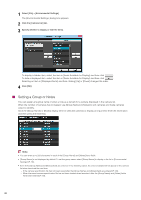Canon VB-M740E Camera Management Tool User Manual - Page 15
Names of Main Window Components, Toolbar, etting Camera List, earch and Filter], Button
 |
View all Canon VB-M740E manuals
Add to My Manuals
Save this manual to your list of manuals |
Page 15 highlights
Names of Main Window Components (1) 2 (2) (3) Camera Settings and Operation (4) (1) Toolbar The buttons are as follows: Button Function Searches for cameras Update Camera Information Update Firmware Description Detects cameras and adds them to the camera list. Updates the information of the selected camera. Updates the firmware of the selected camera (P. 54). Back Up Setting Backs up the setting values of the selected camera (P. 56). Restore Setting Restores a camera using a setting backup file (P. 58). Memory Card Operations Basic Camera Settings Advanced Camera Settings Camera Detection Notification Mounts or unmounts the memory card inserted in the camera and acquires information (P. 60). Makes basic camera settings, such as, network, administrator password, date and time, and video settings (P. 25). Specify advanced camera settings (P. 39). The button turns green when a new camera connects to the network. Clicking the button in this state will add the detected camera to the camera list (P. 17). (2) [Admin Viewer]/[Setting Page] Displays Admin Viewer or the Setting Page for the selected camera. You can check the videos of a camera for which the initial setup is complete in Admin Viewer and configure the advanced settings on the Setting Page (P. 31). (3) Camera List Displays the information of the detected cameras. (4) [Search and Filter] Specify a search string to search for a camera in the camera list and specify conditions to filter the number of cameras displayed in the camera list. 15