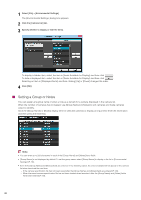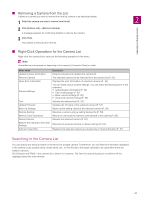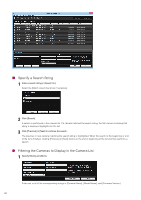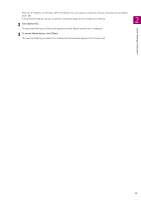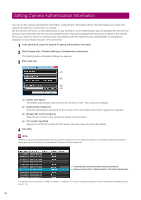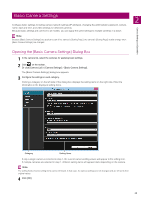Canon VB-M740E Camera Management Tool User Manual - Page 20
Setting a Group or Notes, easier to identify.
 |
View all Canon VB-M740E manuals
Add to My Manuals
Save this manual to your list of manuals |
Page 20 highlights
1 Select [File] > [Environmental Settings]. The [Environmental Settings] dialog box appears. 2 Click the [Camera List] tab. 3 Specify whether to display or hide the items. To display a hidden item, select the item in [Items Available for Display] and then click . To hide a displayed item, select the item in [Items Available for Display] and then click . Selecting an item in [Displayed Items] and then clicking [Up] or [Down] changes the order. 4 Click [OK]. Setting a Group or Notes You can assign any group name or enter a note as a remark for a camera displayed in the camera list. When the number of cameras has increased, use [Group Name] or [Notes] to sort cameras and make cameras easier to identify. Click the [Group Name] or [Notes] display item for selected cameras to display an input field. Enter the information and then press the Enter key. Note • You can enter up to 259 characters in each of the [Group Name] and [Notes] input fields. • [Group Name] is not displayed by default. To set the group name, select [Group Name] to display in the list in [Environmental Settings] (P. 19). • Even if the [Group Name] and [Notes] fields are entered, in the following cases, the entered details will not appear in the camera list when launched the next time. - If the camera specification file has not been saved after the [Group Name] and [Notes] fields are entered (P. 46). - When the saved camera specification file has not been loaded when launched, after the [Group Name] and [Notes] fields have been entered (P. 50). 20