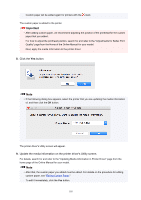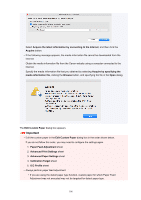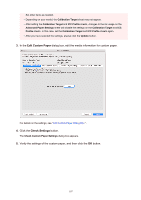Canon imagePROGRAF TM-300 Guide for Media Configuration Tool - Page 103
Editing Custom Paper
 |
View all Canon imagePROGRAF TM-300 manuals
Add to My Manuals
Save this manual to your list of manuals |
Page 103 highlights
Custom paper will be added again for printers with the mark. The custom paper is added to the printer. Important • After adding custom paper, we recommend adjusting the position of the printhead for the custom paper that you added. For how to adjust the printhead position, search for and refer to the "Adjustments for Better Print Quality" page from the Home of the Online Manual for your model. Next, apply the media information to the printer driver. 8. Click the Yes button. Note • If the following dialog box appears, select the printer that you are updating the media information of, and then click the OK button. The printer driver's Utility screen will appear. 9. Update the media information on the printer driver's Utility screen. For details, search for and refer to the "Updating Media Information in Printer Driver" page from the home page of the Online Manual for your model. Note • After that, the custom paper you added must be edited. For details on the procedure for editing custom paper, see "Editing Custom Paper." To edit it immediately, click the Yes button. 103