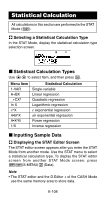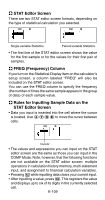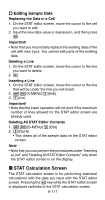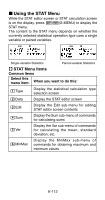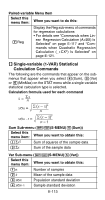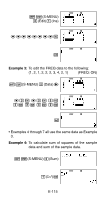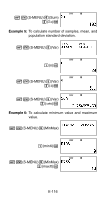Casio FC-200V User Guide - Page 113
STAT Calculation Screen
 |
UPC - 079767167004
View all Casio FC-200V manuals
Add to My Manuals
Save this manual to your list of manuals |
Page 113 highlights
A Editing Sample Data Replacing the Data in a Cell 1. On the STAT editor screen, move the cursor to the cell you want to edit. 2. Input the new data value or expression, and then press E. Important! • Note that you must totally replace the existing data of the cell with new input. You cannot edit parts of the existing data. Deleting a Line 1. On the STAT editor screen, move the cursor to the line you want to delete. 2. Y Inserting a Line 1. On the STAT editor screen, move the cursor to the line that will be under the line you will insert. 2. 17(S-MENU)3(Edit) 3. 1(Ins) Important! • Note that the insert operation will not work if the maximum number of lines allowed for the STAT editor screen are already used. Deleting All STAT Editor Contents 1. 1a(S-MENU)3(Edit) 2. 2(Del-A) • This clears all of the sample data on the STAT editor screen. Note • Note that you can perform the procedures under "Inserting a Line" and "Deleting All STAT Editor Contents" only when the STAT editor screen is on the display. k STAT Calculation Screen The STAT calculation screen is for performing statistical calculations with the data you input with the STAT editor screen. Pressing the A key while the STAT editor screen is displayed switches to the STAT calculation screen. E-111