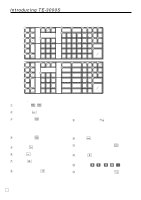Casio TE-3000S User's Manual - Page 19
Clerk button - cash register user manual
 |
View all Casio TE-3000S manuals
Add to My Manuals
Save this manual to your list of manuals |
Page 19 highlights
Introducing TE-3000S Clerk key/button/lock On models available in the United States, Canada and Germany, clerk or cashier assignment can be performed using clerk secret numbers only (clerk buttons are not equipped). In other areas, you can assign clerks or cashiers by using clerk button or by clerk secret number. The method you are assigning clerk depends on the programming of your cash register. Clerk secret number key When the cash register is programmed to use clerk secret numbers for clerk or cashier assignment, the clerk buttons are not functional. Clerk button You can assign the clerk or cashier using the six buttons located below the display panel. CLK# CLK1 CLK2 CLK3 CLK4 CLK5 CLK6 Drawer The drawer opens automatically whenever you finalize a registration and whenever you issue a read or reset report. Drawer lock (for medium size drawer) Use the drawer key to lock and unlock the drawer. Drawer open key (for large size drawer) Use the drawer open key to open the drawer. When the cash drawer does not open! (for medium size drawer only) In case of power failure or the machine is in malfunction, the cash drawer does not open automatically. Even in these cases, you can open the cash drawer by pulling drawer release lever (see below). Important! The drawer will not open, if it is locked with a drawer lock key. TE-3000S User's Manual 19 E