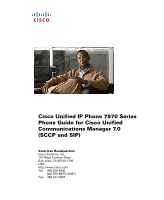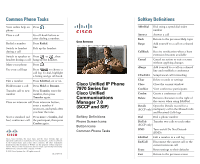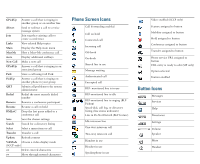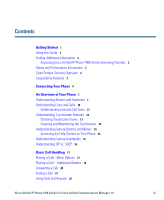Cisco 7970G Phone Guide
Cisco 7970G - IP Phone VoIP Manual
 |
UPC - 746320926292
View all Cisco 7970G manuals
Add to My Manuals
Save this manual to your list of manuals |
Cisco 7970G manual content summary:
- Cisco 7970G | Phone Guide - Page 1
Cisco Unified IP Phone 7970 Series Phone Guide for Cisco Unified Communications Manager 7.0 (SCCP and SIP) Americas Headquarters Cisco Systems, Inc. 170 West Tasman Drive San Jose, CA 95134-1706 USA http://www.cisco.com Tel: 408 526-4000 800 553-NETS (6387) Fax: 408 527-0883 - Cisco 7970G | Phone Guide - Page 2
- Cisco 7970G | Phone Guide - Page 3
Systems, Inc. All rights reserved. OL-15895-01 QUICK REFERENCE Cisco Unified IP Phone 7970 Series for Cisco Unified Communications Manager 7.0 (SCCP and SIP) Softkey Definitions Phone Screen Icons Button Icons Common Phone Tasks Softkey Definitions AbbrDial Dial using a speed dial index number - Cisco 7970G | Phone Guide - Page 4
assigned to button Hold assigned to button Conference assigned to button Transfer assigned to button Phone service URL assigned to button URL entry is ready to edit (SIP only) Option selected Feature enabled Button Icons Messages Services Help Directories Settings Volume Speaker Mute Headset - Cisco 7970G | Phone Guide - Page 5
Feature Availability 15 Understanding SIP vs. SCCP 16 Basic Call Handling 17 Placing a Call-Basic Options 17 Placing a Call-Additional Options 18 Answering a Call 20 Ending a Call 21 Using Hold and Resume 22 Cisco Unified IP Phone 7970 Series for Cisco Unified Communications Manager 7.0 iii - Cisco 7970G | Phone Guide - Page 6
or Removing Conference Participants 32 Placing or Receiving Intercom Calls 32 Advanced Call Handling 34 Speed Dialing 34 Picking Up a Redirected Call on Your Phone 35 Storing and Retrieving Parked Calls 36 Logging Out of Hunt Groups 37 Using a Shared Line 37 Understanding Shared Lines 37 Using - Cisco 7970G | Phone Guide - Page 7
on the Web 63 Setting Up Phone Services on the Web 65 Controlling User Settings on the Web 67 Controlling Line Settings on the Web 67 Setting Up Phones and Access Lists for Mobile Connect 70 Using Cisco WebDialer 72 Cisco Unified IP Phone 7970 Series for Cisco Unified Communications Manager 7.0 v - Cisco 7970G | Phone Guide - Page 8
Understanding Additional Configuration Options 74 Troubleshooting Your Phone 76 General Troubleshooting 76 Viewing Phone Administration Data 77 Using the Quality Reporting Tool 77 Cisco One-Year Limited Hardware Warranty Terms 79 Index 81 vi OL-15895-01 - Cisco 7970G | Phone Guide - Page 9
Phone Settings, page 50. View your missed calls See Using Call Logs, page 52. Listen to your voice messages See Accessing Voice Messages, page 58. See softkey and icon definitions Refer to the Quick Reference Card in the front of this guide. Cisco Unified IP Phone 7970 Series for Cisco Unified - Cisco 7970G | Phone Guide - Page 10
to reset or reconfigure equipment before using the Service or Emergency Calling Service dialing. Using External Devices The following information applies when you use external devices with the Cisco Unified IP Phone: Cisco recommends the use of good quality external devices (such as headsets) that - Cisco 7970G | Phone Guide - Page 11
use only external speakers, microphones, and headsets that are fully compliant with the EMC Directive [89/336/EC]. Cisco Product Security information about Cisco accessibility features at this URL: www.cisco.com/go/accessibility Cisco Unified IP Phone 7970 Series for Cisco Unified Communications - Cisco 7970G | Phone Guide - Page 12
DC48V 3 2 6 5 4 1 DC adaptor port (DC48V) 2 AC-to-DC power supply 3 AC power cord 4 Network port (10/1001SW) 5 Access port (10/1001 PC) 1. Your phone may show 10/100/1000. 4 113951 9 7 8 6 Handset port 7 Headset port 8 External speaker port 9 Microphone port 10 Footstand button OL-15895-01 - Cisco 7970G | Phone Guide - Page 13
phones, as this will ensure that the receiver will not readily slip out of the cradle. See the table below for instructions. 1 2 3 1 Set angle of the phone base, adjust the footstand while pressing the footstand button. Cisco Unified IP Phone 7970 Series for Cisco Unified Communications Manager - Cisco 7970G | Phone Guide - Page 14
The phone will re-start. Headset Support Although Cisco Systems performs limited internal testing of third-party headsets for use with the Cisco Unified IP Phones, Cisco does not certify or support products from headset (or handset) vendors. Cisco recommends the use of good quality external devices - Cisco 7970G | Phone Guide - Page 15
, make conference calls, and so on. In addition to basic call-handling features, your 7970 Series Cisco Unified IP Phone can provide enhanced productivity features that extend your call-handling capabilities. Depending on configuration, your phone supports: • Access to network data, XML applications - Cisco 7970G | Phone Guide - Page 16
16 17 1 2 3 4 5 6 7 8 9 15 14 13 12 11 10 186428 8 OL-15895-01 - Cisco 7970G | Phone Guide - Page 17
, by service). page 58 5 Directories button Opens/closes the Directories menu. Use it to Using Call Logs, page 52 access call logs and directories. 6 Help button Activates the Help menu. Accessing the Help System on Your Phone, page 14 Cisco Unified IP Phone 7970 Series for Cisco Unified - Cisco 7970G | Phone Guide - Page 18
menu. Use it to change touchscreen and ring settings. Changing Phone Settings, page 50 8 Services button Opens/closes the Services menu. Using the User Options Web Pages, page 59 9 Volume button 10 Speaker button Controls the handset, headset, and speakerphone volume (off-hook) and the ringer - Cisco 7970G | Phone Guide - Page 19
See Placing call or Receiving Intercom Calls, page 32. Two-way intercom The recipient pressed the intercom line to activate two-way audio call with the caller. See Placing or Receiving Intercom Calls, page 32. Cisco Unified IP Phone 7970 Series for Cisco Unified Communications Manager 7.0 11 - Cisco 7970G | Phone Guide - Page 20
buttons, intercom line button buttons, speed-dial buttons, phone service buttons, or phone feature buttons. indicators Icons and labels indicate how these buttons are configured. For an icon reference, see the "Phone Screen Icons" section in the Quick Reference Card at the front of this guide - Cisco 7970G | Phone Guide - Page 21
save power. In this mode, the touchscreen appears blank and remains lit. Caution Use only a soft, dry cloth to wipe the touchscreen. Do not use any liquids or powders on the phone, as they can contaminate phone components and cause failures. Cisco Unified IP Phone 7970 Series for Cisco Unified - Cisco 7970G | Phone Guide - Page 22
or close a feature Press a feature button: menu Messages Services Help Directories Settings Scroll through a list or menu Go back one level include: • About Your Cisco Unified IP Phone-Details about your phone • How do I...?-Procedures for common phone tasks • Calling Features-Descriptions - Cisco 7970G | Phone Guide - Page 23
Line Button Label and Icon CallBack Forward All Park PickUp Conference Conference List Do Not Disturb End Call Group PickUp Hold Hunt Group Malicious Call ID MeetMe Mobility New Call Other PickUp Quality Reporting Tool Redial Remove Last Participant Transfer Video Cisco Unified IP Phone 7970 Series - Cisco 7970G | Phone Guide - Page 24
to work with one of two signaling protocols: SIP (Session Initiation Protocol) or SCCP (Skinny Call Control Protocol). Your system administrator determines this configuration. Phone features can vary depending on the protocol. This Phone Guide indicates which features are protocol-specific. To - Cisco 7970G | Phone Guide - Page 25
Calls log. This is called Auto Dial. To call a number displayed with Auto Dial, press the number, or scroll to it and go off-hook. Cisco Unified IP Phone 7970 Series for Cisco Unified Communications Manager 7.0 17 - Cisco 7970G | Phone Guide - Page 26
and services that might be available on your phone. Cisco WebDialer, page 72 Use CallBack to receive notification when a busy or ringing extension is available 1. Press CallBack while listening to the Your system administrator busy tone or ring sound. 2. Hang up. Your phone alerts you when the line - Cisco 7970G | Phone Guide - Page 27
Mobile Voice access number. 3. Enter your mobile phone number (if requested) and PIN. 4. Press 1 to make a call to an enterprise IP phone. 5. Dial a desktop phone number other than your desktop phone number. Cisco Unified IP Phone 7970 Series for Cisco Unified Communications Manager 7.0 19 - Cisco 7970G | Phone Guide - Page 28
using this option, your system administrator must configure this feature and assign a service URL to the line button. Contact your system administrator for more information. Using Your Personal Address Book on the Web, page 60 1. Press the PAB line button. 2. Access the contact and select the - Cisco 7970G | Phone Guide - Page 29
more details. If you want to... Hang up while using the handset Hang up while using a headset Then... Return the handset to its cradle. Or press EndCall. Press . Or, to keep headset mode active, press EndCall. Cisco Unified IP Phone 7970 Series for Cisco Unified Communications Manager 7.0 21 - Cisco 7970G | Phone Guide - Page 30
on hold until you resume it or until Hold Reversion times out. Your phone indicates the presence of a reverting call by: • Alerting you at intervals with a single ring (or flash or beep, depending on your phone line setting). • Briefly displaying a "Hold Reversion" message in the status bar at - Cisco 7970G | Phone Guide - Page 31
calls are holding, highlight the appropriate call and press Resume. Press Answer, or if the call is ringing on a different line, press (flashing). Any active call is placed on hold and the selected call is resumed. Cisco Unified IP Phone 7970 Series for Cisco Unified Communications Manager 7.0 23 - Cisco 7970G | Phone Guide - Page 32
progress call on your mobile phone. The desktop phone line button turns red and handset icons and the calling party number appear on the phone display. You cannot use same phone line for any other calls, but if your desk phone supports multiple lines, you can use another line to make or receive - Cisco 7970G | Phone Guide - Page 33
want to stay on the line with the callers, use Join phone, hanging up without pressing Transfer again places the call on hold. • You cannot use Transfer to redirect a call on hold. Press Resume to remove the call from hold before transferring it. Cisco Unified IP Phone 7970 Series for Cisco Unified - Cisco 7970G | Phone Guide - Page 34
voice message system. Depending on the type of call and your phone configuration, you can also use iDivert to send the call to another party you directly (not transferred or forwarded to you), or if your phone does not support the option described above, using iDivert redirects the call to your voice - Cisco 7970G | Phone Guide - Page 35
your attempt to set up Call Forward All directly on the phone if the target number that you enter would create a call forwarding loop or would exceed the maximum number of links permitted in a call forwarding chain. Cisco Unified IP Phone 7970 Series for Cisco Unified Communications Manager 7.0 27 - Cisco 7970G | Phone Guide - Page 36
"None" (to use the "Alert" setting configured by your system administrator). Making Conference Calls Your Cisco Unified IP Phone allows you to talk simultaneously with multiple parties in a conference call. Using Conference Features You can create a conference in various ways, depending on your - Cisco 7970G | Phone Guide - Page 37
participants. Repeat the steps listed above. Your system administrator determines whether non-initiators of a conference can add or remove participants. See Viewing or Removing Conference Participants, page 32. Cisco Unified IP Phone 7970 Series for Cisco Unified Communications Manager 7.0 29 - Cisco 7970G | Phone Guide - Page 38
, then press Join to complete the action. Note If your phone does not support Join for calls on multiple lines, transfer the calls to a single line before using Join. See a list of participants or remove participants Press ConfList or Conference List. (You may need to press the more softkey first - Cisco 7970G | Phone Guide - Page 39
. Tip If you call a secure Meet-Me conference number from a non-secure phone, your phone displays the message, "Device Not Authorized." For more information, see Making and Receiving Secure Calls, page 41. Cisco Unified IP Phone 7970 Series for Cisco Unified Communications Manager 7.0 31 - Cisco 7970G | Phone Guide - Page 40
the handset, headset or speaker. The intercom call becomes a two-way connection so that you can talk with the caller. When using the intercom feature, be aware of the following: • From an intercom line, you can only dial other intercom lines. • You can use only one intercom line at a time. • When - Cisco 7970G | Phone Guide - Page 41
log into your desk phone every day using your Extension Mobility profile, make sure that your system administrator configures your Extension Mobility profile intercom line). • Press End Call with the intercom call in focus. Cisco Unified IP Phone 7970 Series for Cisco Unified Communications Manager 7.0 - Cisco 7970G | Phone Guide - Page 42
button, or select a phone screen item to place a call. Depending on configuration, your phone can support several speed-dial features: • Speed-dial buttons • Abbreviated Dialing • Fast Dials Note • To set up speed-dial buttons and Abbreviated Dial, you must access your User Options web pages. See - Cisco 7970G | Phone Guide - Page 43
the ringing call on that particular line (if available). • If you have multiple lines and want to pick up the call on a non-primary line, first press for the desired line, then press a Call PickUp softkey or button. Cisco Unified IP Phone 7970 Series for Cisco Unified Communications Manager 7.0 35 - Cisco 7970G | Phone Guide - Page 44
a Line State, page 40. Storing and Retrieving Parked Calls You can park a call when you want to store the call so that you or someone else can retrieve it from another phone in the Cisco Unified Communications Manager system (for example, a phone at a co-worker's desk or in a conference room - Cisco 7970G | Phone Guide - Page 45
Shared Lines Remote-in-Use Icon The remote-in-use icon appears when another phone that shares your line has a connected call. You can place and receive calls as usual on the shared line, even when the remote-in-use icon appears. Cisco Unified IP Phone 7970 Series for Cisco Unified Communications - Cisco 7970G | Phone Guide - Page 46
and Barge Depending on how your phone is configured, you can add yourself to a non-private call on a shared line using either cBarge or Barge: • cBarge converts the call into a standard conference, allowing you to add new participants. (See Making Conference Calls, page 28 for information about - Cisco 7970G | Phone Guide - Page 47
icon next to an amber line button . Allow others to view or barge calls on a shared line 1. Press Private . 2. To verify that Privacy is off, look for the feature-disabled icon next to an unlit line button . Cisco Unified IP Phone 7970 Series for Cisco Unified Communications Manager 7.0 39 - Cisco 7970G | Phone Guide - Page 48
Your system administrator determines which BLF features are configured for your phone. If you want to... See the state of a line listed in a call log or directory Then... Look for one of these indicators next to the line number: Line is in-use. Line is idle. Line is in Do Not Disturb state. BLF - Cisco 7970G | Phone Guide - Page 49
call or conference Then... Look for a security icon in the top right corner of the call activity area, next to the call duration timer: Authenticated call or conference Encrypted call or conference Non-secure call or conference Cisco Unified IP Phone 7970 Series for Cisco Unified Communications - Cisco 7970G | Phone Guide - Page 50
security tone at the beginning of the call. When encrypted calling is configured on your phone, the lock icon is displayed. However, the conversation is protected feature to your phone. This feature enables you to identify an active call as suspicious, which initiates a series of automated tracking - Cisco 7970G | Phone Guide - Page 51
its priority and preemptive status when you: - Put the call on hold - Transfer the call - Add the call to a three-way conference - Answer the call using PickUp • MLPP overrides the Do Not Disturb (DND) feature. Cisco Unified IP Phone 7970 Series for Cisco Unified Communications Manager 7.0 43 - Cisco 7970G | Phone Guide - Page 52
Mobility (EM) allows you to temporarily configure a Cisco Unified IP Phone as your own. Once you log in to EM, the phone adopts your user profile, including your phone lines, features, established services, and web-based settings. Your system administrator must configure EM for you. If you want to - Cisco 7970G | Phone Guide - Page 53
. 4. Choose whether to turn off Mobile Connect for all configured phones or just one: - All phones-Enter 2. - One phone-Enter 1, then the remote destination you want to add, followed (shown as "Unknown Number"). Cisco Unified IP Phone 7970 Series for Cisco Unified Communications Manager 7.0 45 - Cisco 7970G | Phone Guide - Page 54
The number is not accurately matched in the Cisco Unified Communications Manager database; for example, if your • If you incorrectly enter any requested information (such as mobile phone number or PIN) three times in a row, the Mobile Voice Access call disconnects, and you are locked out for a - Cisco 7970G | Phone Guide - Page 55
during a call or after invoking a dial tone. Press Save to preserve the volume level for future calls. If you use AutoAnswer, see Using AutoAnswer with a Headset or Speakerphone, page 49. Cisco Unified IP Phone 7970 Series for Cisco Unified Communications Manager 7.0 47 - Cisco 7970G | Phone Guide - Page 56
by default). To access the setting, choose > User Preferences > Audio Preferences > Wideband Headset. If the Wideband Headset setting shows as dimmed, then this setting is not user controllable. Check with your system administrator to be sure your phone system is configured to use wideband. If - Cisco 7970G | Phone Guide - Page 57
the handset in the cradle and headset mode inactive ( unlit). speakerphone Otherwise, calls ring normally and you must manually answer them. Tip AutoAnswer is disabled when the Do Not Disturb feature is active. Cisco Unified IP Phone 7970 Series for Cisco Unified Communications Manager 7.0 49 - Cisco 7970G | Phone Guide - Page 58
Changing Phone Settings You can personalize your Cisco Unified IP Phone by adjusting the ring tone, background image, and other settings. Customizing Rings and Message Indicators You can customize how your phone indicates an incoming call and a new voice mail message. You can also adjust the - Cisco 7970G | Phone Guide - Page 59
your system administrator to see if this optional feature is available to you. This feature allows you to turn off touchscreen illumination for a pre-determined time (as set by your system administrator). Cisco Unified IP Phone 7970 Series for Cisco Unified Communications Manager 7.0 51 - Cisco 7970G | Phone Guide - Page 60
the Directories button . Using Call Logs Your phone maintains records of your missed, placed, information such as called number, calling number, time of day, and call duration (for placed See the Tips section below. 3. If you need to edit the displayed number, press EditDial followed by - Cisco 7970G | Phone Guide - Page 61
record and press Details. The Details record shows two entries for each missed or received multiparty call. The entries are listed in reverse chronological order: Cisco Unified IP Phone 7970 Series for Cisco Unified Communications Manager 7.0 53 - Cisco 7970G | Phone Guide - Page 62
. Your system administrator sets up and maintains your Corporate Directory. • Personal Directory-If available, personal contacts and associated speed-dial codes that you can configure and access from your phone and User Options web pages. Personal Directory is comprised of Personal Address Book (PAB - Cisco 7970G | Phone Guide - Page 63
Directory, then choose Personal Address Book. 2. Enter search criteria and press Submit. 3. You can choose Previous or Next to move through listings. 4. Highlight the PAB listing that you want and press Select. Cisco Unified IP Phone 7970 Series for Cisco Unified Communications Manager 7.0 55 - Cisco 7970G | Phone Guide - Page 64
Press Delete. 4. Choose OK to confirm the deletion. Edit a PAB entry 1. Search for a listing. 2. Highlight the listing and press Edit to modify a name or email address. 3. If necessary, choose Phones to modify a phone number. 4. Press Update. Add a new PAB entry 1. Access Personal Directory - Cisco 7970G | Phone Guide - Page 65
a phone number. 6. Press Update. the user ID and phone might be set up for international call logging, which is indicated by a "+" symbol on the call logs, redial, or call directory entries. See your system administrator for more information. Cisco Unified IP Phone 7970 Series for Cisco Unified - Cisco 7970G | Phone Guide - Page 66
your phone system uses. For the most accurate and detailed information, refer to the documentation that came with your voice message system. If you want to... Set up and personalize your voice message service Check for your new voice messages Then... Press and follow the voice instructions. If - Cisco 7970G | Phone Guide - Page 67
web pages, choose User Options to access User Settings, Directory, Personal Address Book, Fast Dials, and Mobility Settings. 2. To return to the Device Configuration page from another page, choose User Options > Device. Cisco Unified IP Phone 7970 Series for Cisco Unified Communications Manager - Cisco 7970G | Phone Guide - Page 68
how to configure features and services from your User Options web pages after logging in. See Accessing Your User Options Web Pages, page 59. Using Personal Directory on the Web The Personal Directory feature set that you can access on your computer consists of: • A Personal Address Book (PAB - Cisco 7970G | Phone Guide - Page 69
Address Book service from the Button drop-down list box. 4. Enter a phone label for the button. 5. Click Save. 6. Click Reset and then click Restart to refresh the phone configuration. You can now press the line button to access PAB codes. Cisco Unified IP Phone 7970 Series for Cisco Unified - Cisco 7970G | Phone Guide - Page 70
. 1. Choose User Options > Device. 2. Click Service URL. 3. Choose the Fast Dial service from the Button drop-down list box. 4. Enter a phone label for the button. 5. Click Save. 6. Click Reset and then click Restart to refresh the phone configuration. You can now press the line button to - Cisco 7970G | Phone Guide - Page 71
TABSynch and provide detailed instructions. Setting Up Speed Dials on the Web Depending on configuration, your phone can support several speed-dial features: • Speed-dial buttons • Abbreviated Dialing • Fast Dials Cisco Unified IP Phone 7970 Series for Cisco Unified Communications Manager 7.0 63 - Cisco 7970G | Phone Guide - Page 72
uses the ASCII Label field. Set up Abbreviated 1. Choose User Options > Device. Dialing 2. Choose a phone from the Name drop-down menu. 3. Click Speed Dials. 4. Enter a number and label for an Abbreviated Dialing code. 5. Click Save. Set up Fast Dials See Configuring Fast Dials on the Web - Cisco 7970G | Phone Guide - Page 73
or end services 1. Search for services. 2. Select one or more entries. 3. Click Delete Selected. Change a service name 1. Search for services. 2. Click on the service name. 3. Change the information and click Save. Cisco Unified IP Phone 7970 Series for Cisco Unified Communications Manager - Cisco 7970G | Phone Guide - Page 74
administrator to configure a service URL button for your phone. 4. Choose a service from the Button Service drop-down list. 5. If you want to rename the service, edit the label fields. Note Your phone uses the ASCII Label field if the phone does not support double-byte character sets. 6. Click - Cisco 7970G | Phone Guide - Page 75
line settings directly on your phone: • Set up call forwarding for your primary phone line-see Forwarding Calls to Another Number, page 26. • Change rings, display, and other phone-model specific settings-see Changing Phone Settings, page 50. Cisco Unified IP Phone 7970 Series for Cisco Unified - Cisco 7970G | Phone Guide - Page 76
Then do this after you log in... 1. Choose User Options > Device. 2. Choose a phone from the Name drop-down menu. 3. Click Line Settings. 4. If you have more than one directory number (line) assigned to your phone, choose a line from the Line drop-down menu. 5. In the Incoming Call Forwarding - Cisco 7970G | Phone Guide - Page 77
(line) assigned to your phone, choose a line from the Line drop-down menu. 5. In the Line Text Label area, enter a text label. 6. Click Save. Note Your phone uses the ASCII Label field if the phone does not support double-byte character sets. Cisco Unified IP Phone 7970 Series for Cisco Unified - Cisco 7970G | Phone Guide - Page 78
lists to restrict or allow calls from certain numbers to be sent to your mobile phone. If you want to... Create an access list Then do this after you log in... 1. Choose User Options > Mobility Settings > Access Lists. 2. Click Add New. 3. Enter a name to identify the access list and a description - Cisco 7970G | Phone Guide - Page 79
• For each day, select All Day or select the beginning and ending times from the drop-down lists. • Select the time zone from the drop-down list box. 8. Choose one of the following you have created. 9. Click Save. Cisco Unified IP Phone 7970 Series for Cisco Unified Communications Manager 7.0 71 - Cisco 7970G | Phone Guide - Page 80
WebDialer allows you to make calls on your Cisco Unified IP Phone to directory contacts by clicking items in a web browser. Your system administrator must configure this feature for you. If you want to... Use WebDialer with your User Options directory Use WebDialer with another online corporate - Cisco 7970G | Phone Guide - Page 81
phone and line are automatically selected. Otherwise, choose a phone and/or line. Phones are specified by host name. (To display the host name on your phone, choose > Network Configuration > Host Name.) • Use Extension Mobility-If selected, prompts WebDialer to use the Cisco Unified IP Phone - Cisco 7970G | Phone Guide - Page 82
the Cisco Unified IP Phone Expansion Module 7914 to your phone. Work with (or work as) Consider using: an administrative assistant • Cisco Unified Communications Manager Assistant • A shared line See: • Using a Shared Line, page 37 • Cisco Unified Communications Manager Assistant User Guide - Cisco 7970G | Phone Guide - Page 83
Determine a Line State, page 40. Want to temporarily apply your phone number and settings to a shared Cisco Unified IP Phone Ask your system administrator about the Cisco Extension Mobility Service. See Using Cisco Extension Mobility, page 44. Cisco Unified IP Phone 7970 Series for Cisco Unified - Cisco 7970G | Phone Guide - Page 84
Troubleshooting Your Phone This section provides troubleshooting information for your Cisco Unified IP Phone. General Troubleshooting This section provides information to help you troubleshoot general problems with your phone. For more information, see your system administrator. Symptom - Cisco 7970G | Phone Guide - Page 85
to your system administrator. Depending on configuration, use the QRT to: • Immediately report an audio problem on a current call. • Select a general problem from a list of categories and choose reason codes. Cisco Unified IP Phone 7970 Series for Cisco Unified Communications Manager 7.0 77 - Cisco 7970G | Phone Guide - Page 86
78 OL-15895-01 - Cisco 7970G | Phone Guide - Page 87
Statement, including the warranties and license agreements applicable to Cisco software, is available on Cisco.com at the following URL: http://www.cisco.com/en/US/docs/general/warranty/English/1Y1DEN__.html Cisco Unified IP Phone 7970 Series for Cisco Unified Communications Manager 7.0 79 - Cisco 7970G | Phone Guide - Page 88
80 OL-15895-01 - Cisco 7970G | Phone Guide - Page 89
12 call-handling advanced 34 basic 17 calls answering 20 barging 38 blocking 28 compared to lines 10 conference features for 28 ending 21 forwarding 26, 67 handling multiple 23 holding and resuming 22 icons for 11 Cisco Unified IP Phone 7970 Series for Cisco Unified Communications Manager 7.0 81 - Cisco 7970G | Phone Guide - Page 90
Manager Address Book Synchronizer 63 Cisco Unified IP Phone adjusting height of 5 connecting 4 documentation for 2 feature configuration for 15, 74 illustration of 7 online help for 14 registering 6 securing handset rest 5 troubleshooting 76 web-based services for 59 Cisco Unified IP Phone Expansion - Cisco 7970G | Phone Guide - Page 91
, removing 5 Hunt groups, logging out 37 I icons for call states 11 for lines 11 idle 11 installing, Cisco Unified IP Phone 4 intercom calls 32 intercom line 11, 33 international call logging 18, 53, 57 K keypad 10 Cisco Unified IP Phone 7970 Series for Cisco Unified Communications Manager 7.0 83 - Cisco 7970G | Phone Guide - Page 92
-Me conferences 31 menus, using 14 messages button 9 indicator for 50, 58 listening to 58 missed calls, records of 52 MLPP, using 42 Mobile Connect 44 84 mobile connect access to remote destinations 45 configuring 44 enabling 71 making call from mobile phone 45 putting call on hold 45 setting up - Cisco 7970G | Phone Guide - Page 93
conferences 32 security, for calls 41 services button 10 services, subscribing to 65 settings button 10 settings, customizing 50 shared lines and remote-in-use icon 37 description of 37 with barge 38 with privacy 39 sleep mode, waking touchscreen from 13 Cisco Unified IP Phone 7970 Series for Cisco - Cisco 7970G | Phone Guide - Page 94
mode 13 transferring options for 25 troubleshooting general 76 see also QRT U URL dialing, from call log 53 User Options web pages accessing 59 configuring features and services with 60 subscribing to phone services with 65 V voice message indicator changing setting for 67 description of 58 voice - Cisco 7970G | Phone Guide - Page 95
WebDialer 72 whisper 11 wideband headset 48 Cisco Unified IP Phone 7970 Series for Cisco Unified Communications Manager 7.0 87 - Cisco 7970G | Phone Guide - Page 96
88 OL-15895-01 - Cisco 7970G | Phone Guide - Page 97
- Cisco 7970G | Phone Guide - Page 98
International BV Amsterdam, The Netherlands Cisco has more than 200 offices worldwide. Addresses, phone numbers, and fax numbers are listed on the Cisco Website at www.cisco.com/go/offices. CCDE, CCENT, Cisco Eos, Cisco Lumin, Cisco Nexus, Cisco StadiumVision, the Cisco logo, DCE, and Welcome to
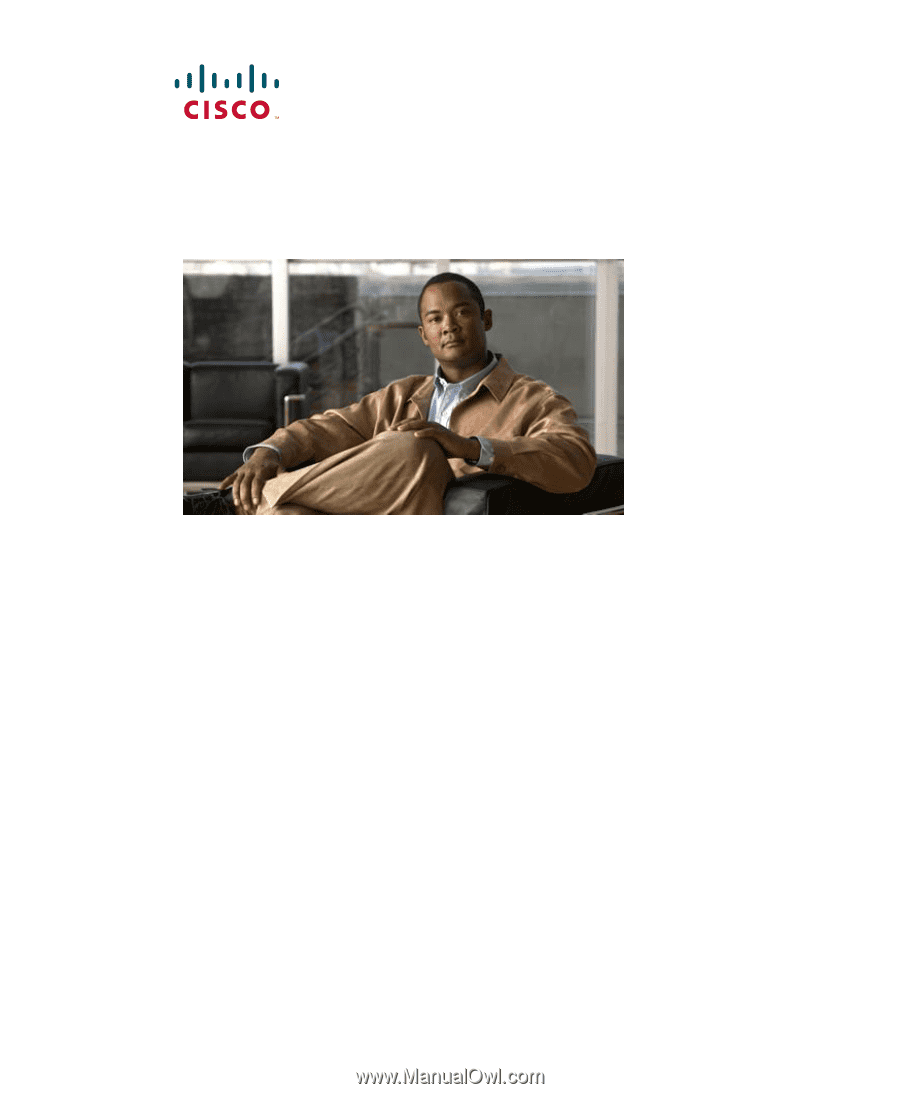
Americas Headquarters
Cisco Systems, Inc.
170 West Tasman Drive
San Jose, CA 95134-1706
USA
Tel:
408 526-4000
800 553-NETS (6387)
Fax:
408 527-0883
Cisco Unified IP Phone 7970 Series
Phone Guide for Cisco Unified
Communications Manager 7.0
(SCCP and SIP)