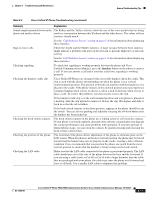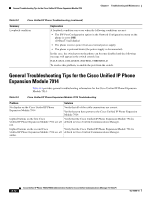Cisco CP-7940G-CH1 Administration Guide - Page 119
Summary, Explanation, Unified Communications Manager, press
 |
View all Cisco CP-7940G-CH1 manuals
Add to My Manuals
Save this manual to your list of manuals |
Page 119 highlights
Chapter 8 Troubleshooting and Maintenance General Troubleshooting Tips Table 8-2 Cisco Unified IP Phone Troubleshooting (continued) Summary Explanation Sound sample mismatch between the The RxSize and the TxSize statistics show the size of the voice packets that are being phone and another device. used in a conversation between this IP phone and the other device. The values of these statistics should match. See the "Call Statistics Screen" section on page 6-10 for information about displaying these statistics. Gaps in voice calls. Check the AvgJtr and the MaxJtr statistics. A large variance between these statistics might indicate a problem with jitter on the network or periodic high rates of network activity. See the "Call Statistics Screen" section on page 6-10 for information about displaying these statistics. Checking signaling. To check that signaling is working properly between the phone and Cisco Unified Communications Manager, press the Speaker button on the phone to answer a call. If you can answer a call and if you hear a dial tone, signaling is working properly. Checking the handset cradle clip. Cisco Unified IP Phones are designed with a reversible handset clip in the cradle. This clip is used with the plastic tab protruding out when the phone is in a vertical (wall-mounted) position. The position of the tab can interfere with the handset as it is placed in the cradle. If the phone remains in the on-hook position you may experience continued ringing when you try to answer a call or a lack of dial tone when you try to place a call. To resolve this problem, you may need to reverse the clip. If the handset cradle clip is in the wall-mounted position and your phone is placed on a desktop, slide the clip upward to remove it. Rotate the clip 180 degrees and slide it back in so that the tab is hidden. If the hook switch remains in the down position, tapping on the phone should free up the switch. You can also try pushing and suddenly releasing the off-hook button after the handset has been picked up. Checking the hook switch contacts. The hook switch contacts on the phone use a wiping action to self-clean the contacts. If your phone is not used regularly, dust and other airborne contaminants may degrade the contact performance and cause problems with operation. If you have periods of limited phone usage, you can clean the contacts by quickly pressing and releasing the hook switch a dozen times. Checking the position of the phone. The footstand of the phone allows adjustment of the phone to eliminate glare on the LCD screen. When the phone is in the most vertical position, the phone may be forced forward and the handset may not sit properly in the cradle, creating a false off-hook condition. Cisco recommends that you position the phone one notch from the most vertical position to ensure that the handset is firmly resting on the hook switch. Checking the LAN cable. Make sure that the LAN cable connected to the phone is positioned properly. The LAN cable should pass out of the side of the phone between the base and the footstand. If you are using a cable (such as Cat-5E or Cat-6) with a larger diameter than the cable that was packaged with your phone, the cable may cause the phone to tilt forward and force it off-hook. Use a smaller LAN cable to eliminate this problem. OL-15498-01 Cisco Unified IP Phone 7960G/7940G Administration Guide for Cisco Unified Communications Manager 7.0 (SCCP) 8-11