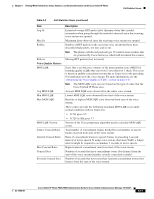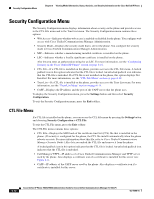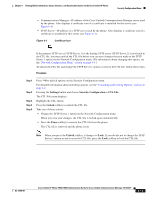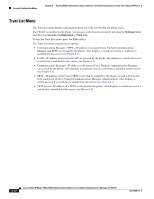Cisco CP-7940G-CH1 Administration Guide - Page 96
Accessing the Web for a Phone
 |
View all Cisco CP-7940G-CH1 manuals
Add to My Manuals
Save this manual to your list of manuals |
Page 96 highlights
Accessing the Web Page for a Phone Chapter 7 Monitoring the Cisco Unified IP Phone Remotely Accessing the Web Page for a Phone To access the web page for a Cisco Unified IP Phone, perform the following steps. Note If you cannot access the web page, it may be disabled. See the "Disabling and Enabling Web Page Access" section on page 7-3 for more information. Procedure Step 1 Step 2 Obtain the IP address of the Cisco Unified IP Phone using one of these methods: • Search for the phone in Cisco Unified Communications Manager by choosing Device > Phone. Phones registered with Cisco Unified Communications Manager display the IP address on the Find and List Phones web page and at the top of the Phone Configuration web page. • On the Cisco Unified IP Phone, press the Settings button, choose Network Configuration, and then scroll to the IP Address option. Open a web browser and enter the following URL, where IP_address is the IP address of the Cisco Unified IP Phone: http://IP_address The web page for a Cisco Unified IP Phone includes these topics: • Device Information-Displays device settings and related information for the phone. For more information, see the "Device Information" section on page 7-3. • Network Configuration-Displays network configuration information and information about other phone settings. For more information, see the "Network Configuration" section on page 7-4. • Network Statistics-Includes the following hyperlinks, which provide information about network traffic: - Ethernet-Displays information about Ethernet traffic. For more information, see the "Network Statistics" section on page 7-7. - Port 1 (Network)-Displays information about network traffic to and from the 10/100 SW port on the phone. This port connects the phone to the network. For more information, see the "Network Statistics" section on page 7-7. - Port 2 (Access)-Displays information about network traffic to and from the 10/100 PC port on the phone. This port connects the phone to a network device, such as a computer. For more information, see the "Network Statistics" section on page 7-7. - Port 3 (Phone)-Displays information about network traffic to and from the phone. For more information, see the "Network Statistics" section on page 7-7. • Device Logs-Includes the following hyperlinks, which provide information that you can use for troubleshooting: - Debug Display-provides information that may be useful to the Cisco TAC if you require assistance with troubleshooting - Stack Statistics-Displays information about the phone's stack tasks. For more information, see the "Device Logs" section on page 7-10. Cisco Unified IP Phone 7960G/7940G Administration Guide for Cisco Unified Communications Manager 7.0 (SCCP) 7-2 OL-15498-01