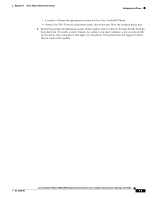Cisco CP-7940G-CH1 Administration Guide - Page 148
System > Security Profile > Phone, Security Profile, Example
 |
View all Cisco CP-7940G-CH1 manuals
Add to My Manuals
Save this manual to your list of manuals |
Page 148 highlights
Configuring the Phone Appendix F Basic Phone Administration Steps To identify the settings that are contained in the profile, choose System > Security Profile > Phone Security Profile. Note The security profile chosen should be based on the overall security strategy of the company. Step 2 c. (For SIP Phones only) Also in the Protocol Specific Information pane of this window, choose the applicable SIP Profile from the drop-down list. d. In the Extension Information pane of this window, check the Enable Extension Mobility box if this phone supports Cisco Extension Mobility. e. In the Product Specific Configuration Layout pane of this window, enable the Video Capabilities field if this field appears on your window. f. Click Save. Configure line settings: a. On the Phone Configuration window, click Line 1 on the left pane of the window. The Directory Number Configuration window appears. b. In the Directory Number field, enter a valid number that can be dialed. Note This field should contain the same number that appears in the Telephone Number field on the User Configuration window. Example: 26640 is the directory number of user John Doe in the example above. c. From the Route Partition drop-down list, choose the partition to which the directory number belongs. If you do not want to restrict access to the directory number, choose for the partition. d. From the Calling Search Space drop-down list (Directory Number Settings pane of the Directory Number Configuration window), choose the appropriate calling search space. A calling search space comprises a collection of partitions that are searched for numbers that are called from this directory number. The value that you choose applies to all devices that are using this directory number. Cisco Unified IP Phone 7960G/7940G Administration Guide for Cisco Unified Communications Manager 7.0 (SCCP) F-6 OL-15498-01