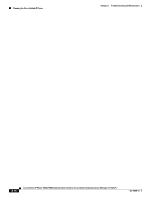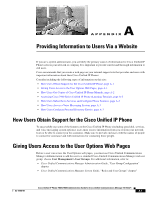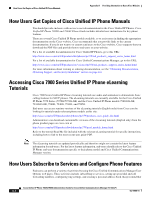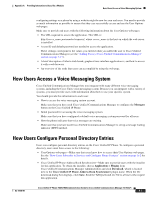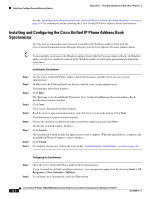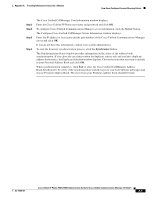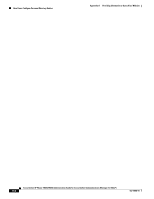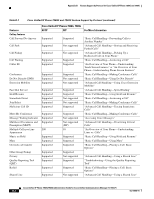Cisco CP-7940G-CH1 Administration Guide - Page 130
Installing and Configuring the Cisco Unified IP Phone Address Book Synchronizer, Install, Finish
 |
View all Cisco CP-7940G-CH1 manuals
Add to My Manuals
Save this manual to your list of manuals |
Page 130 highlights
How Users Configure Personal Directory Entries Appendix A Providing Information to Users Via a Website See the "Installing and Configuring the Cisco Unified IP Phone Address Book Synchronizer" section on page A-4 for information about installing the Cisco Unified IP Phone Address Book Synchronizer. Installing and Configuring the Cisco Unified IP Phone Address Book Synchronizer Use this tool to synchronize data stored in your Microsoft Windows address book with the Cisco Unified Communications Manager directory and the User Options Personal Address Book. Tip To successfully synchronize the Windows address book with the Personal Address Book, all Windows address book users should be entered in the Windows address book before performing the following procedures. Installing the Synchronizer Step 1 Step 2 Step 3 Step 4 Step 5 Step 6 Step 7 Step 8 Step 9 Get the Cisco Unified IP Phone Address Book Synchronizer installer file from your system administrator. Double-click the TabSyncInstall.exe file provided by your system administrator. The publisher dialog box displays. Click Run. The Welcome to the InstallShield Wizard for Cisco Unified CallManager Personal Address Book Synchronizer window displays. Click Next. The License Agreement window displays. Read the license agreement information, and click the I Accept radio button. Click Next. The Destination Location window displays. Choose the directory in which you want to install the application and click Next. The Ready to Install window displays. Click Install. The installation wizard installs the application to your computer. When the installation is complete, the InstallShield Wizard Complete window displays. Click Finish. To complete the process, follow the steps in the "Configuring the Synchronizer" section on page A-4. Configuring the Synchronizer Step 1 Step 2 Open the Cisco Unified IP Phone Address Book Synchronizer. If you accepted the default installation directory, you can open the application by choosing Start > All Programs > Cisco Systems > TabSync. To configure user information, click the User button. Cisco Unified IP Phone 7960G/7940G Administration Guide for Cisco Unified Communications Manager 7.0 (SCCP) A-4 OL-15498-01