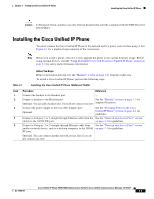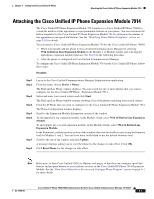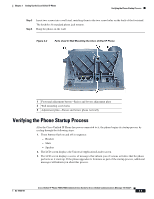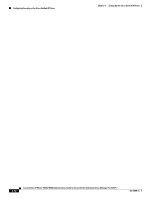Cisco CP-7940G-CH1 Administration Guide - Page 50
Adjusting the Placement of the Cisco Unified IP Phone
 |
View all Cisco CP-7940G-CH1 manuals
Add to My Manuals
Save this manual to your list of manuals |
Page 50 highlights
Adjusting the Placement of the Cisco Unified IP Phone Chapter 3 Setting Up the Cisco Unified IP Phone Related Topic • Configuring Softkey Templates, page 5-11 Adjusting the Placement of the Cisco Unified IP Phone The Cisco Unified IP Phone includes an adjustable footstand. When placing the phone on a desktop surface, you can adjust the tilt height to several different angles in 7.5 degree increments from flat to 60 degrees. You can also mount these phones to the wall using the footstand or using the optional locking wall mount kit. Adjusting Cisco Unified IP Phone Footstand and Phone Height You can adjust the footstand adjustment plate on the Cisco Unified IP Phone to the height that provides optimum viewing of the phone screen. See Figure 3-2 for more information. Procedure Step 1 Step 2 Push in the footstand adjustment button. Adjust the footstand to desired height. Mounting the Phone to the Wall You can mount the Cisco Unified IP Phone on the wall using the footstand as a mounting bracket or you can use special brackets available in a Cisco Unified IP Phone wall mount kit. (Wall mount kits must be ordered separately from the phone.) If you attach the Cisco Unified IP Phone to a wall using the standard footstand and not the wall mount kit, you need to supply the following tools and parts: • Screwdriver • Screws to secure the Cisco Unified IP phone to the wall See Figure 3-2 for a graphical overview of the phone parts. Before You Begin To ensure that the handset attaches securely to a wall-mounted phone, remove the handset wall hook from the handset rest, rotate the hook 180 degrees, and reinsert the hook. Turning the hook exposes a lip on which the handset catches when the phone is vertical. For an illustrated procedure, refer to Installing the Wall Mount Kit for the Cisco Unified IP Phone. Caution Use care not to damage wires or pipes located inside the wall when securing screws to wall studs. Procedure Step 1 Push in the footstand adjustment button. Step 2 Adjust the footstand so it is flat against the back of the phone. Cisco Unified IP Phone 7960G/7940G Administration Guide for Cisco Unified Communications Manager 7.0 (SCCP) 3-8 OL-15498-01