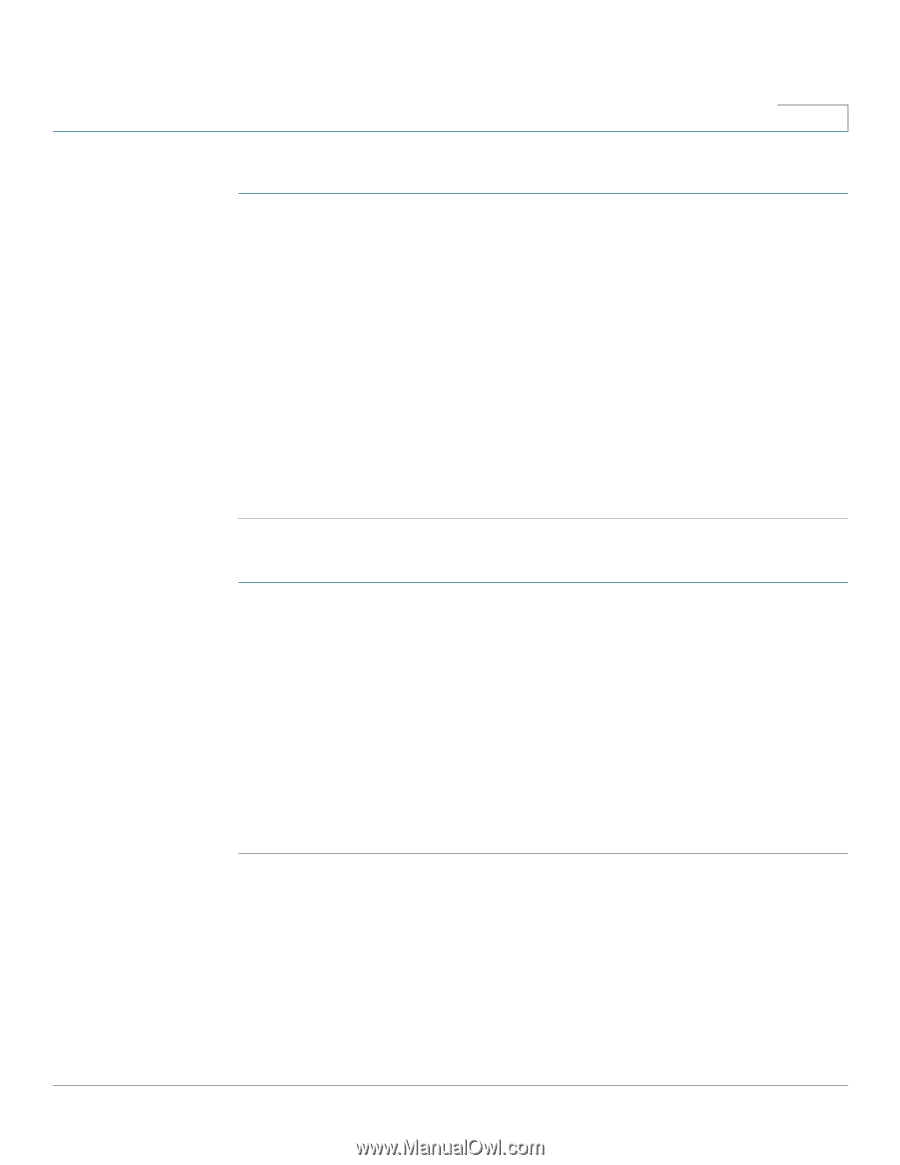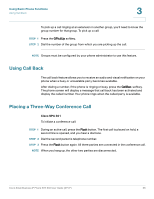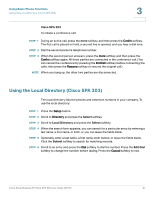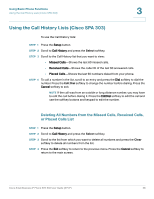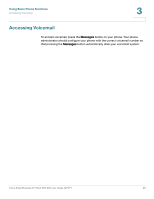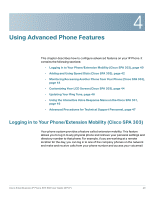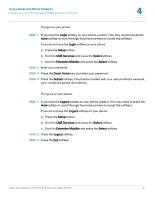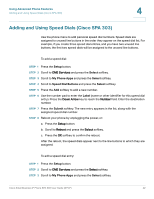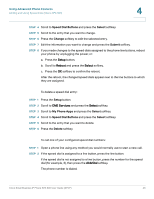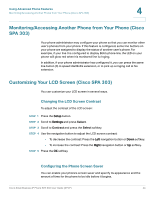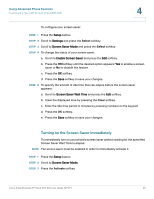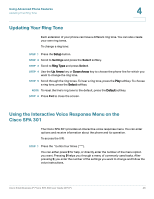Cisco SPA303 User Manual - Page 43
Login, Setup, CME Services, Select, Extension Mobility, Down Arrow, Submit, Logout
 |
View all Cisco SPA303 manuals
Add to My Manuals
Save this manual to your list of manuals |
Page 43 highlights
Using Advanced Phone Features Logging in to Your Phone/Extension Mobility (Cisco SPA 303) 4 To log in to your phone: STEP 1 If you have the Login softkey on your phone, press it. (You may need to press the more softkey to scroll through the phone screens to locate this softkey.) If you do not have the Login softkey on your phone: a. Press the Setup button. b. Scroll to CME Services and press the Select softkey. c. Scroll to Extension Mobility and press the Select softkey. STEP 2 Enter your username. STEP 3 Press the Down Arrow key and enter your password. STEP 4 Press the Submit softkey. The phone is loaded with your user profile (for example, your configured speed dial buttons). To log out of your phone: STEP 1 If you have the Logout softkey on your phone, press it. (You may need to press the more softkey to scroll through the phone screens to locate this softkey.) If you do not have the Logout softkey on your phone: a. Press the Setup button. b. Scroll to CME Services and press the Select softkey. c. Scroll to Extension Mobility and press the Select softkey. STEP 2 Press the Logout softkey. STEP 3 Press the Exit softkey. Cisco Small Business IP Phone SPA 30X User Guide (SPCP) 41