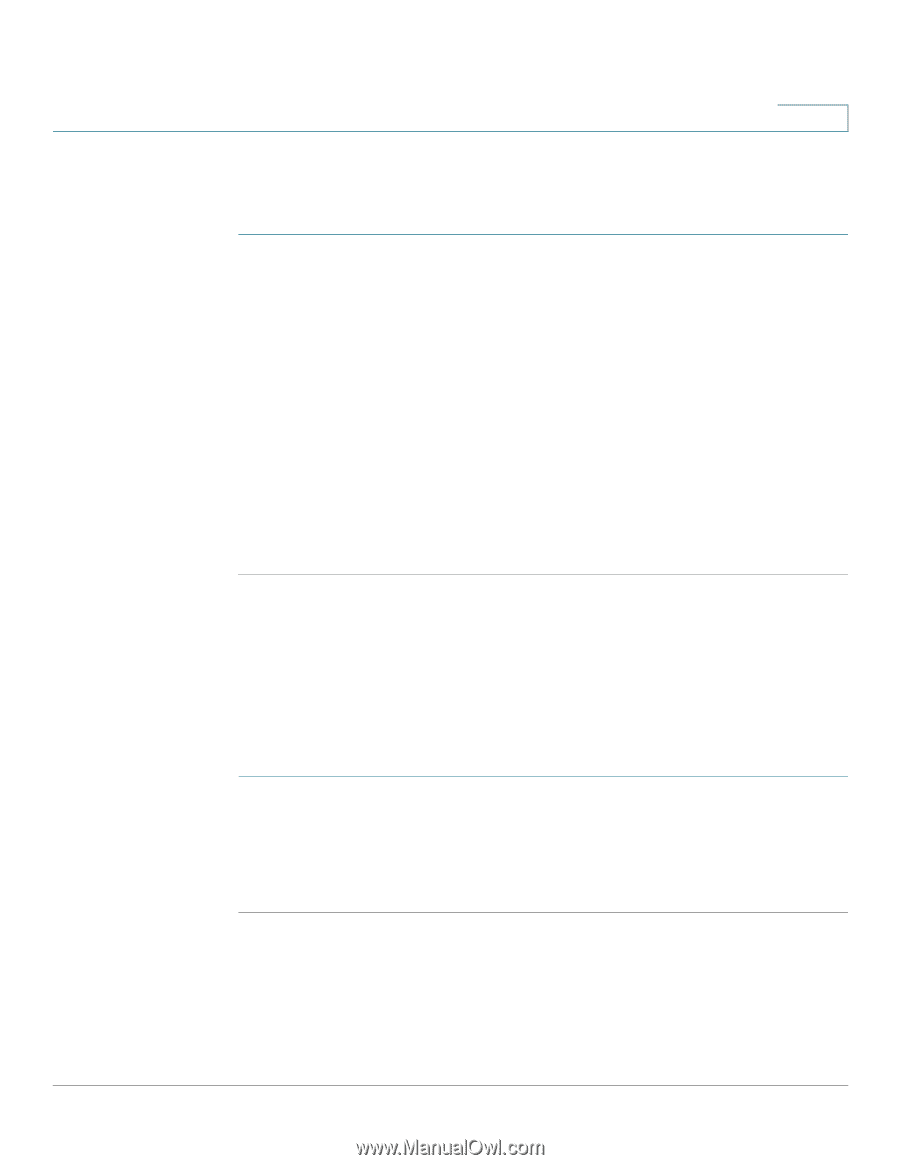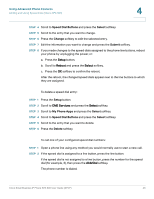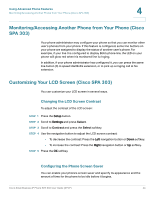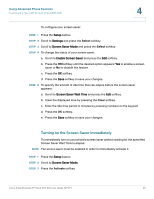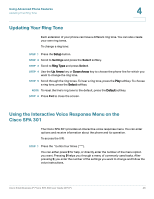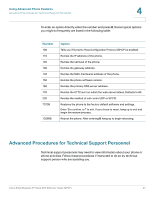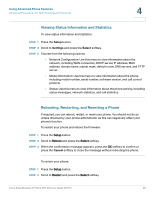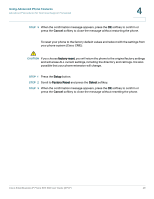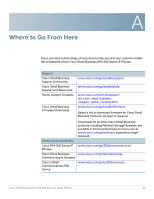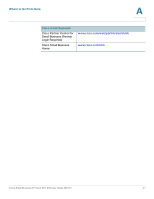Cisco SPA303 User Manual - Page 50
Viewing Status Information and Statistics, Rebooting, Restarting, and Resetting a Phone, Setup - router settings
 |
View all Cisco SPA303 manuals
Add to My Manuals
Save this manual to your list of manuals |
Page 50 highlights
Using Advanced Phone Features Advanced Procedures for Technical Support Personnel 4 Viewing Status Information and Statistics To view status information and statistics: STEP 1 Press the Setup button. STEP 2 Scroll to Settings and press the Select softkey. STEP 3 Choose from the following options: • Network Configuration: Use this menu to view information about the network, including WAN connection, DHCP server, IP address, MAC address, domain name, subnet mask, default router, DNS servers, and TFTP server. • Model Information: Use this menu to view information about the phone, including model number, serial number, software version, and call control protocol. • Status: Use this menu to view information about the phone activity, including status messages, network statistics, and call statistics. Rebooting, Restarting, and Resetting a Phone If required, you can reboot, restart, or reset your phone. You should not do so unless directed by your phone administrator as this can negatively affect your phone's function. To restart your phone and reboot the firmware: STEP 1 Press the Setup button. STEP 2 Scroll to Reboot and press the Select softkey. STEP 3 When the confirmation message appears, press the OK softkey to confirm or press the Cancel softkey to close the message without rebooting the phone. To restart your phone: STEP 1 Press the Setup button. STEP 2 Scroll to Restart and press the Select softkey. Cisco Small Business IP Phone SPA 30X User Guide (SPCP) 48