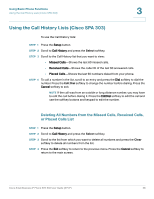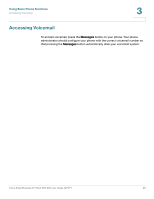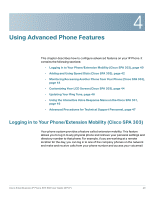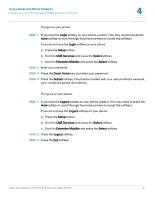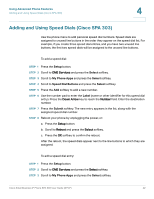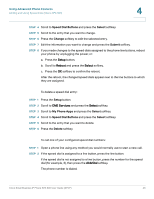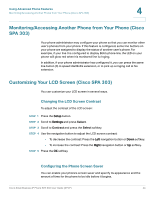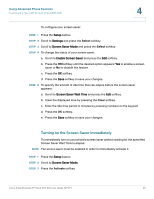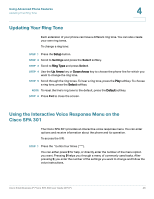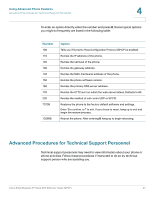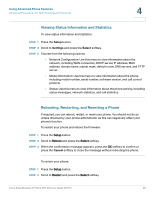Cisco SPA303 User Manual - Page 45
Speed Dial Buttons, Select, Change, Submit, Setup, My Phone Apps, Delete, Reboot, CME Services
 |
View all Cisco SPA303 manuals
Add to My Manuals
Save this manual to your list of manuals |
Page 45 highlights
Using Advanced Phone Features Adding and Using Speed Dials (Cisco SPA 303) 4 STEP 4 Scroll to Speed Dial Buttons and press the Select softkey. STEP 5 Scroll to the entry that you want to change. STEP 6 Press the Change softkey to edit the selected entry. STEP 7 Edit the information you want to change and press the Submit softkey. STEP 8 If you made changes to the speed dials assigned to the phone line buttons, reboot your phone by unplugging the power, or: a. Press the Setup button. b. Scroll to Reboot and press the Select softkey. c. Press the OK softkey to confirm the reboot. After the reboot, the changed speed dials appear next to the line buttons to which they are assigned. To delete a speed dial entry: STEP 1 Press the Setup button. STEP 2 Scroll to CME Services and press the Select softkey. STEP 3 Scroll to My Phone Apps and press the Select softkey. STEP 4 Scroll to Speed Dial Buttons and press the Select softkey. STEP 5 Scroll to the entry that you want to delete. STEP 6 Press the Delete softkey. To call one of your configured speed dial numbers: STEP 1 Open a phone line using any method you would normally use to start a new call. STEP 2 If the speed dial is assigned to a line button, press the line button. If the speed dial is not assigned to a line button, press the number for the speed dial (for example, 3), then press the AbbrDial softkey. The phone number is dialed. Cisco Small Business IP Phone SPA 30X User Guide (SPCP) 43