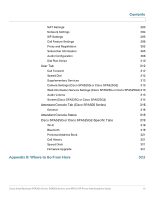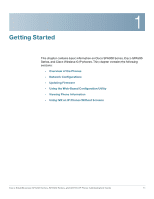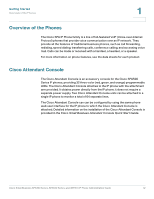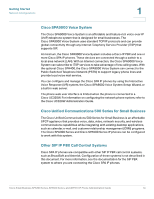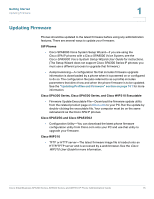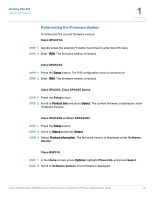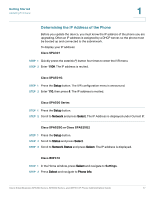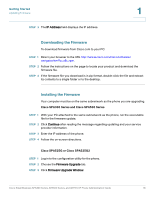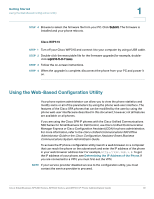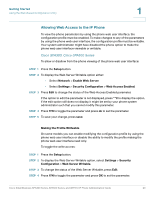Cisco SPA501G Administration Guide - Page 16
Updating Firmware, SIP Phones, Cisco SPA300 Series, and Cisco WIP310 Executable - how to setup
 |
View all Cisco SPA501G manuals
Add to My Manuals
Save this manual to your list of manuals |
Page 16 highlights
Getting Started Updating Firmware 1 Updating Firmware Phones should be updated to the latest firmware before using any administration features. There are several ways to update your firmware: SIP Phones • Cisco SPA9000 Voice System Setup Wizard-If you are using the Cisco SPA IP phones with a Cisco SPA9000 Voice System, see the Cisco SPA9000 Voice System Setup Wizard User Guide for instructions. (The Setup Wizard does not support Cisco SPA300 Series IP phones; you must use a different process to upgrade that firmware.) • Autoprovisioning-A configuration file that includes firmware upgrade information is downloaded by a phone when it is powered on or configured to do so. The configuration file (also referred to as a profile) includes parameters that direct how and when the phone firmware is to be updated. See the "Updating Profiles and Firmware" section on page 161 for more information. Cisco SPA300 Series, Cisco SPA500 Series, and Cisco WIP310 Executable • Firmware Update Executable File-Download the firmware update utility from the related product page on Cisco.com to your PC. Run the update by double-clicking the executable file. Your computer must be on the same subnetwork as the Cisco SPA IP phones. Cisco SPA525G and Cisco SPA525G2 • Configuration Utility-You can download the latest phone firmware configuration utility from Cisco.com onto your PC and use that utility to upgrade your firmware. Cisco WIP310 • TFTP or HTTP server-The latest firmware image file is loaded onto an HTTP/TFTP server and is accessed by a web browser. See the Cisco WIP310 User Guide for more information. Cisco Small Business SPA300 Series, SPA500 Series, and WIP310 IP Phone Administration Guide 15