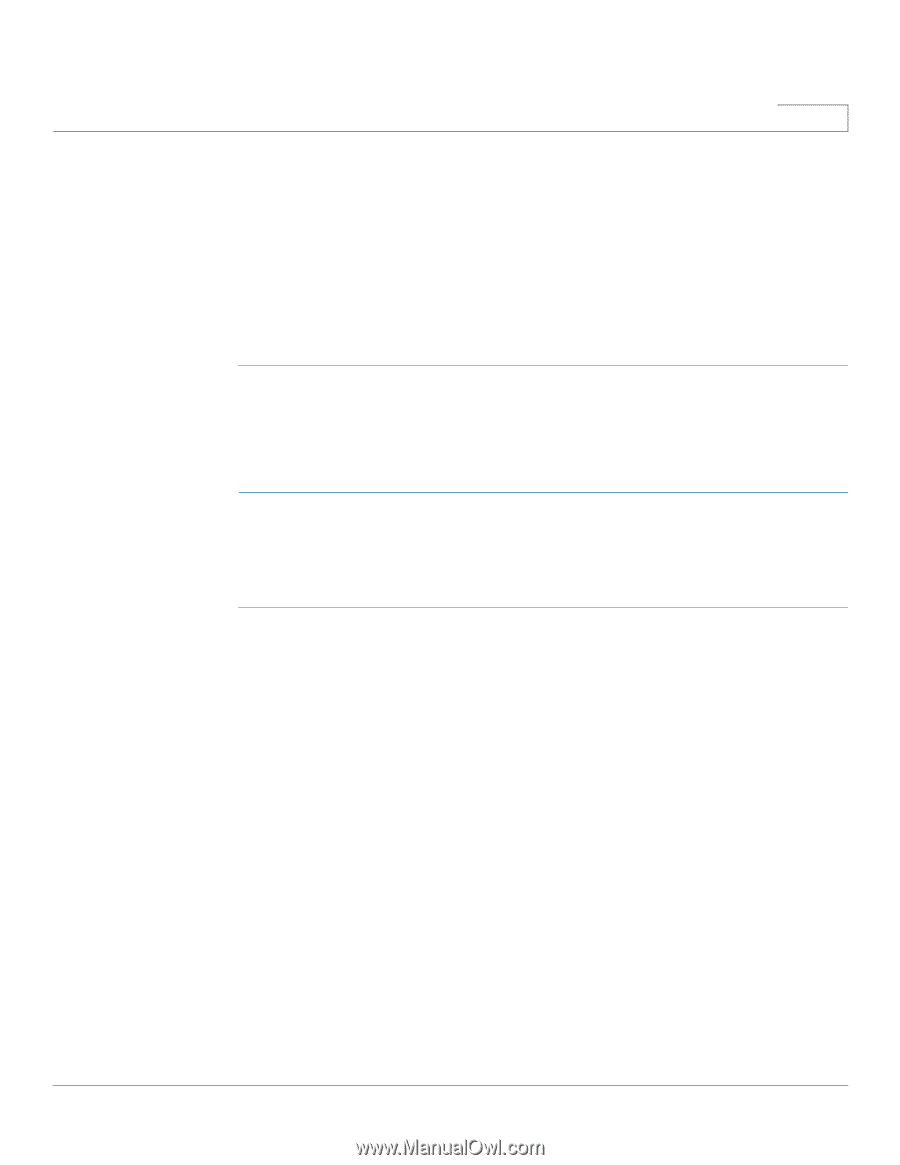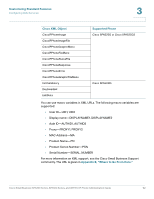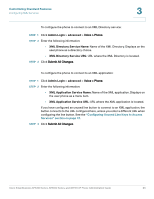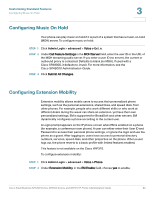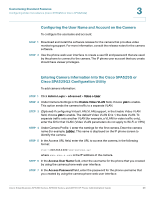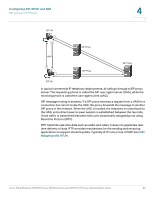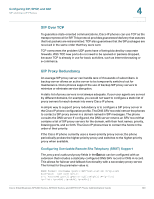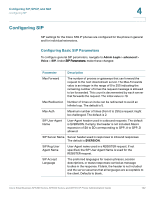Cisco SPA501G Administration Guide - Page 98
Viewing the Video, Customizing Standard Features, STEP 3, Entering Camera
 |
View all Cisco SPA501G manuals
Add to My Manuals
Save this manual to your list of manuals |
Page 98 highlights
Customizing Standard Features Configuring Video Surveillance (Cisco SPA525G or Cisco SPA525G2) 3 STEP 8 (Optional) In the Associated Caller ID field, enter the phone number of the phone associated with the camera. For example, if the camera is located in the lobby, you can enter the extension of the lobby phone if one is installed there. People monitoring that camera from their phone can press Call to dial the number of the phone associated with the camera. For example, someone monitoring the lobby could call the receptionist to identify a visitor. STEP 9 Repeat STEP 3 through STEP 7 for each camera. STEP 10 Click Submit All Changes. Viewing the Video To view video from the phone: STEP 1 Press the Setup button. STEP 2 Scroll to Video Monitoring and press Select. STEP 3 Scroll to the camera from which you want to view and press Monitor or Select. Pressing Call dials the number associated with the camera (see Entering Camera Information Into the Cisco SPA525G or Cisco SPA525G2 Configuration Utility). Cisco Small Business SPA300 Series, SPA500 Series, and WIP310 IP Phone Administration Guide 97