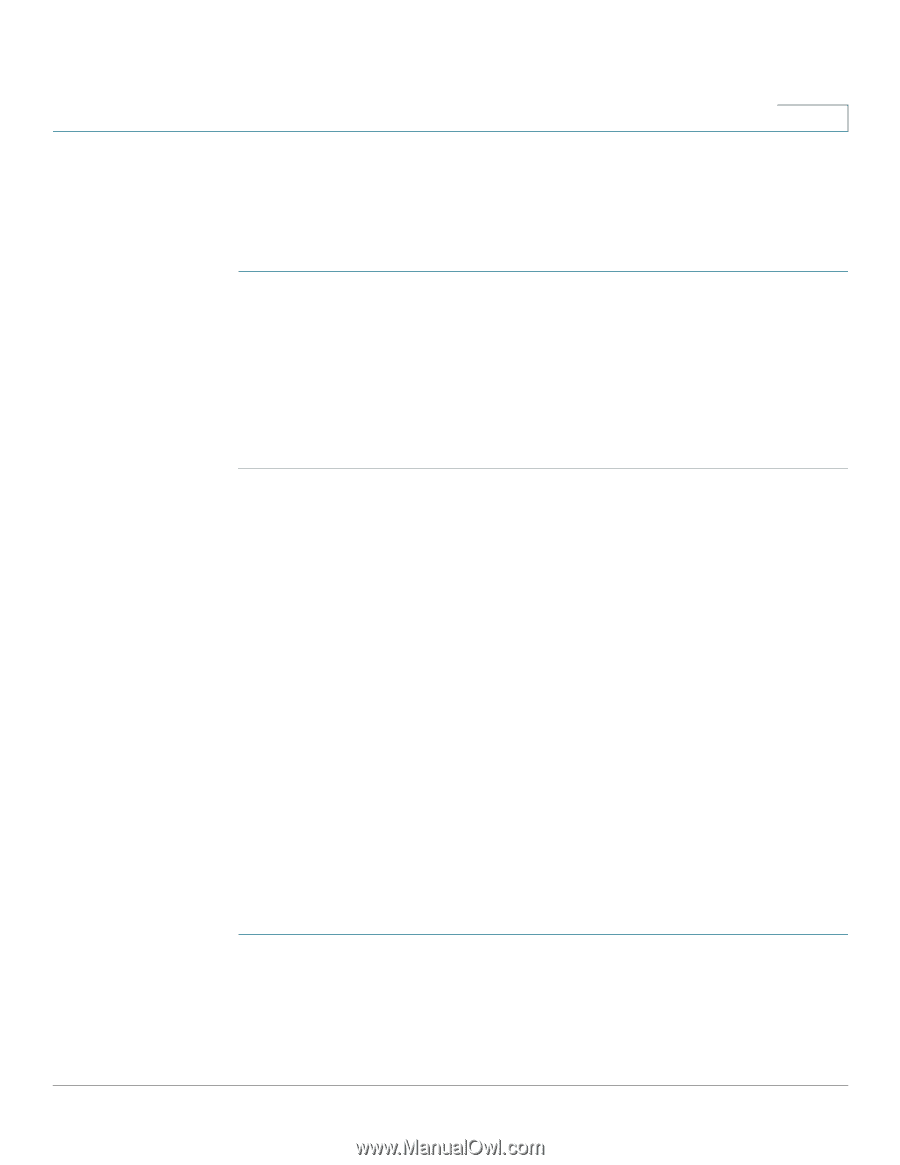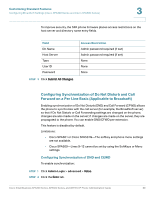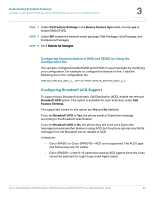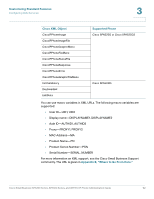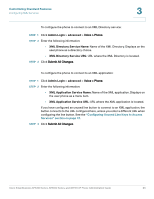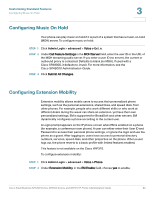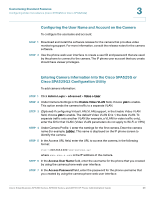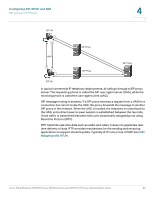Cisco SPA501G Administration Guide - Page 95
Configuring Music On Hold, Configuring Extension Mobility, Admin Login, advanced, Ext_n
 |
View all Cisco SPA501G manuals
Add to My Manuals
Save this manual to your list of manuals |
Page 95 highlights
Customizing Standard Features Configuring Music On Hold 3 Configuring Music On Hold Your phone can play music on hold if it is part of a system that has a music-on-hold (MOH) server. To configure music on hold: STEP 1 Click Admin Login > advanced > Voice > Ext_n. STEP 2 Under Call Feature Settings in the MOH Server field, enter the user ID or the URL of the MOH streaming audio server. If you enter a user ID (no server), the current or outbound proxy is contacted. Defaults to blank (no MOH). If used with a Cisco SPA9000, it defaults to imusic. For more information, see the Cisco SPA9000 Administration Guide. STEP 3 Click Submit All Changes. Configuring Extension Mobility Extension mobility allows mobile users to access their personalized phone settings, such as the personal extensions, shared lines, and speed dials, from other phones. For example, people who work different shifts or who work at different desks during the week can share an extension, yet have their own personalized settings. EM is supported for BroadSoft and other servers. EM dynamically configures a phone according to the current user. A Login prompt appears on the IP phone screen when EM is enabled on a phone (for example, a conference room phone). A user can either enter their User ID and Password to access their personal phone settings, or ignore the login and use the phone as a guest. After logging on, users have access to personal directory numbers, services, speed dials, and other properties on the phone. When a user logs out, the phone reverts to a basic profile with limited features enabled. This feature is not available on the Cisco WIP310. To configure extension mobility: STEP 1 Click Admin Login > advanced > Voice > Phone. STEP 2 Under Extension Mobility, in the EM Enable field, choose yes to enable. Cisco Small Business SPA300 Series, SPA500 Series, and WIP310 IP Phone Administration Guide 94