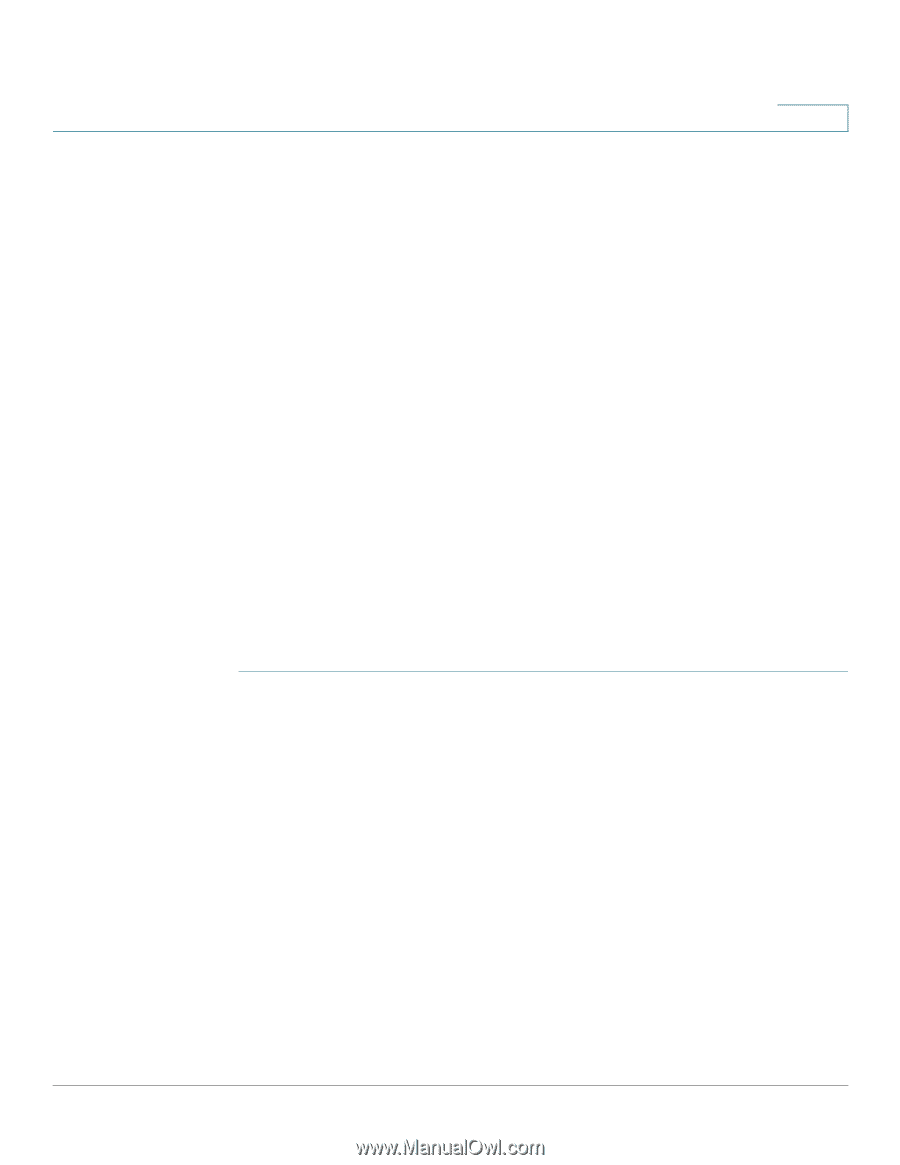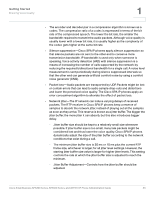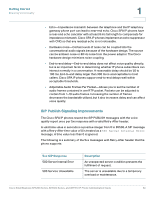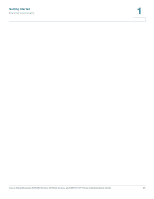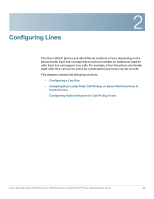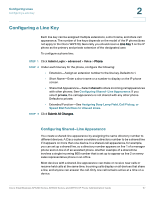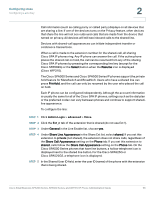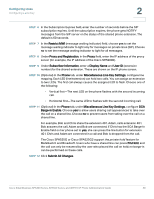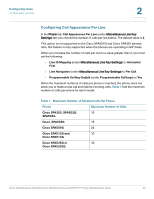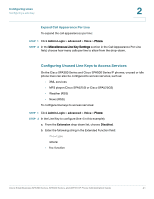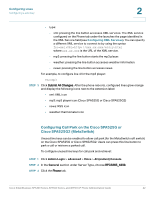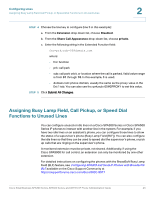Cisco SPA501G Administration Guide - Page 39
Admin Login, advanced, Voice, Ext_n, private
 |
View all Cisco SPA501G manuals
Add to My Manuals
Save this manual to your list of manuals |
Page 39 highlights
Configuring Lines Configuring a Line Key 2 Call information (such as calling party or called party) displays on all devices that are sharing a line. If one of the devices turns on the Privacy feature, other devices that share the line will not see outbound calls that are made from the device that turned on privacy. All devices will still see inbound calls to the shared line. Devices with shared-call appearances can initiate independent transfer or conference transactions. When a call is made to the extension number for the shared-call, all sharing Cisco SPA IP phones ring. Any IP phone can answer the call. If the active phone places the shared call on hold, the call can be resumed from any of the sharing Cisco SPA IP phones by pressing the corresponding line key (except for the Cisco SPA502G) or the Select button when the Resume icon is displayed (Cisco WIP310). The Cisco SPA300 Series and Cisco SPA500 Series IP phones support the private hold feature for MetaSwitch and BroadSoft. Users who have a shared line can press PrivHold, and the call can only be resumed by the user who placed the call on hold. Each IP phone can be configured independently. Although the account information is usually the same for all of the Cisco SPA IP phones, settings such as the dial plan or the preferred codec can vary between phones and continue to support sharedline appearance. To configure the line: STEP 1 Click Admin Login > advanced > Voice. STEP 2 Click the Ext_n tab of the extension that is shared (do not use Ext 1). STEP 3 Under General in the Line Enable list, choose yes. STEP 4 Under Share Line Appearance in the Share Ext list, select shared. If you set this extension to private (not shared), the extension does not share calls, regardless of the Share Call Appearance setting on the Phone tab. If you set this extension to shared, calls follow the Share Call Appearance setting on the Phone tab. On the Cisco SPA500 Series phones that have line buttons, a hollow telephone icon is displayed next to the shared line button. For the Cisco SPA525G or Cisco SPA525G2, a telephone icon is displayed. STEP 5 In the Shared User ID field, enter the user ID (name) of the phone with the extension that is being shared. Cisco Small Business SPA300 Series, SPA500 Series, and WIP310 IP Phone Administration Guide 38