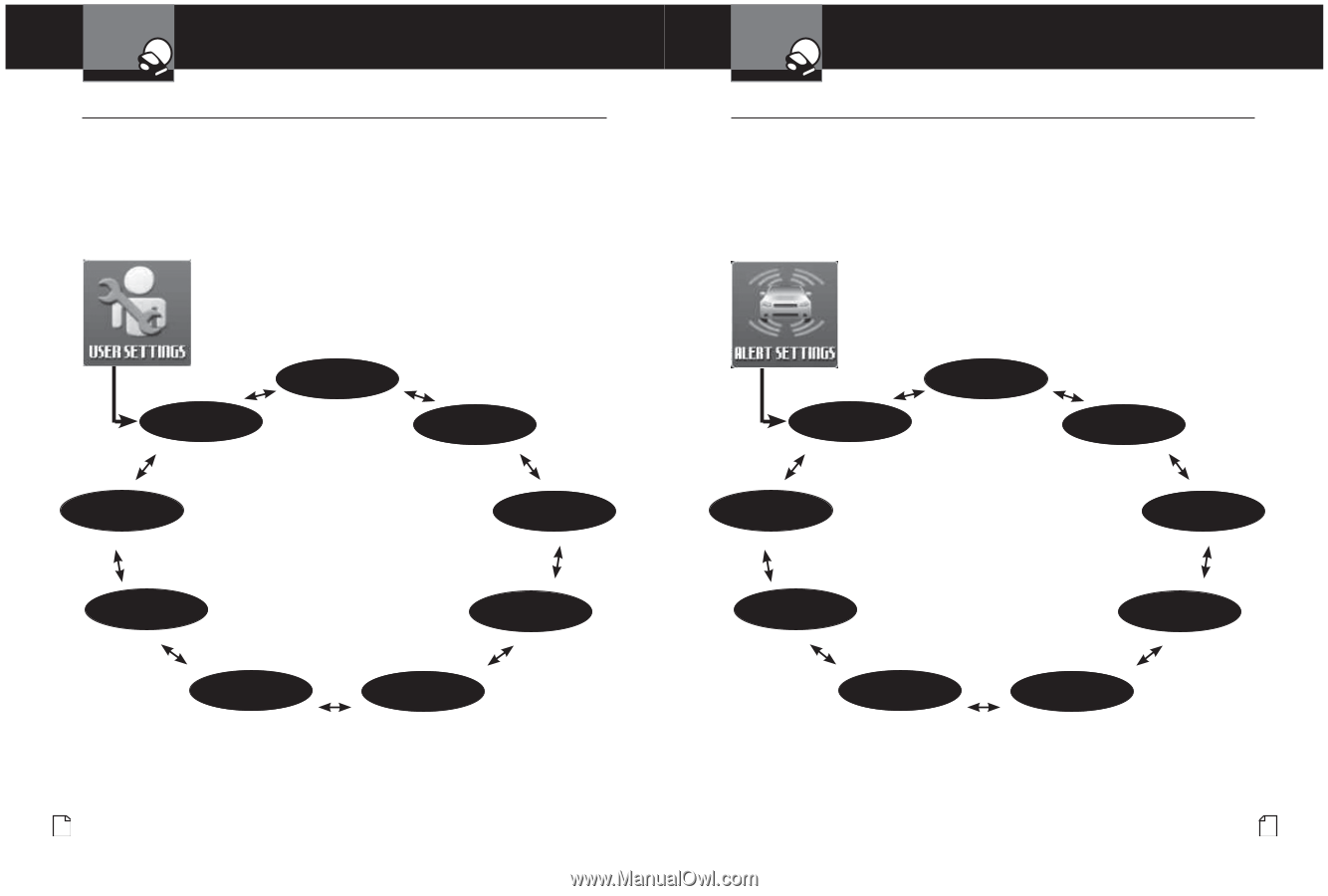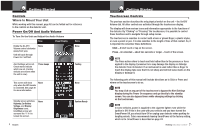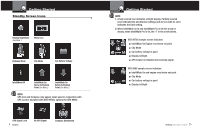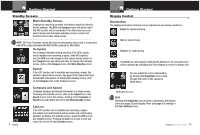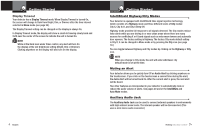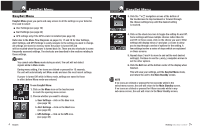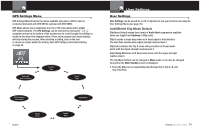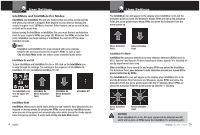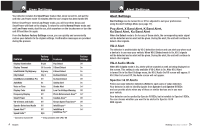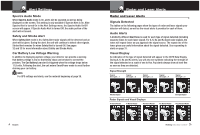Cobra XRS 9965 XRS9965_70G_MANL - Page 11
Menu Sequence Dia, grams
 |
View all Cobra XRS 9965 manuals
Add to My Manuals
Save this manual to your list of manuals |
Page 11 highlights
Your Detector Menu Sequence Diagrams User Settings Menu Intro Operation Customer Assistance Warranty • User Menu allows you to adjust the unit's display and sounds to your preferences. The User Settings can be selected by clicking the 3or 4navigation arrows at the bottom of the touchscreen to scroll through the settings as shown in the menu flow diagram Secondary Icons below. Tones, voice prompts and visual displays will help during the process. After selecting a setting, click on the icon to choose an option within the setting. Notice I-Shield City Mode Default IntelliMute, InIntetellilMliMuutetePS1roe0t& Restore Factory Settings Auto Mute Alert Type (Voice/Tone) Smart Power Frequency Display Display Color Display Timeout Your Detector Menu Sequence Diagrams Alert Settings Menu Intro Operation Customer Assistance Warranty • Alert Menu allows you to selectively turn On or Off detection of some signals. The Alert Settings can be selected clicking the 3or 4navigation arrows at the bottom of the touchscreen to scroll through the settings as shown in the menu flow diagram below. Secondary Icons Tones, voice prompts and visual displays will help during the process. After selecting a setting, click on the icon to choose an option within the setting. Notice Pop Detection Low Car Voltage X Band Detection10 K Band Detection Ka Band Detection Safety Alert Spectre Detection VG-2 Detection Ku Band Detection 16 English Nothing Comes Close to a Cobra® 17