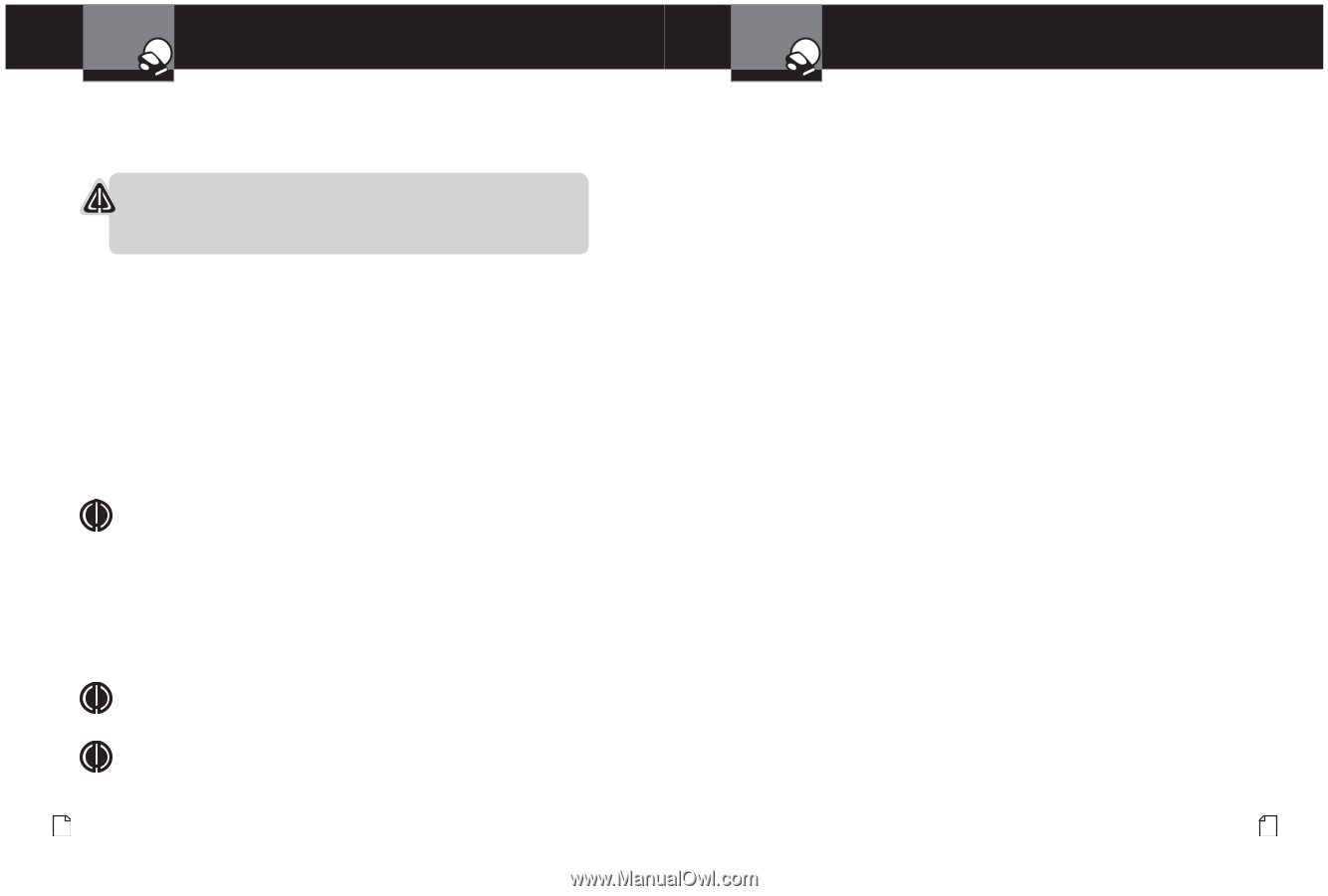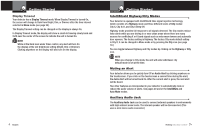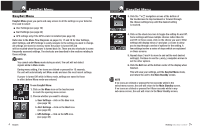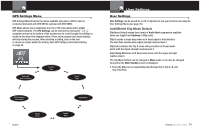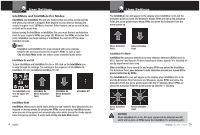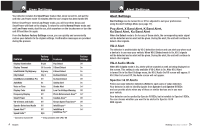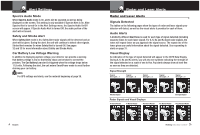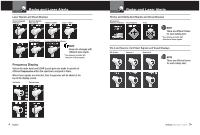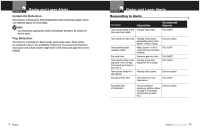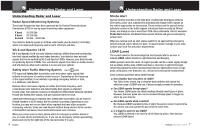Cobra XRS 9965 XRS9965_70G_MANL - Page 14
Auto Mute Mode, Voice or Tone Mode, Customizable Display Colors, Display Timeout, Frequency Display - radar laser detector touchscreen
 |
View all Cobra XRS 9965 manuals
Add to My Manuals
Save this manual to your list of manuals |
Page 14 highlights
Your Detector User Settings SIentrto IntellOiMperautiotne / InACtesusslitsoltimaMnecreute PWraorraAntyctivation Point When the detector is new, the Activation Point is not set. To set the Activation Point, enter the User Settings Menu (see page 16) and move to the IntelliMute Set Point setting. CAUTION Secondary Icons Do not attempt to set the activation point while driving. Your vehicle should be parked and idling to avoid a collision during the process. At the Set PNooticient screen: 1. Click on the check box. 2. Press and hold the vehicle accelerator at the desired engine RPMs. 3. Press the center icon on the touchscreen to complete the setting process. The system will store the engine RPM setting and provide a completion message. This Activation Point will be recalled each time the power is turned On. The Activation Point can be changed at any time by following the same procedure used to set it initially. Changes to the Activation Point can also be made by Pressing the IntelliMute icon on the main standby screen when either IntelliMute or IntelliMute Pro is On. This will immediately bring up the IntelliMute Set Point setting screen. NOTE If the unit is unable to sense usable pulses or if you do not set a rev point within 30 seconds of beginning the setup, an error will be indicated. If you do not try again within five seconds, the setup process will automatically turn Off. The unit will provide corresponding messages for these conditions. If, for any reason, the unit stops sensing your engine's revs, IntelliMute or IntelliMute Pro will automatically turn Off and the icon will change to show the Off condition. NOTE The rev point must be reset if you use your detector in a different vehicle. NOTE When initially choosing your IntelliMute or IntelliMute Pro Activation Point, a setting of approximately 300 to 600 RPMs above idle is recommended. 22 English Your Detector User Settings Auto Mute Mode Intro Operation Customer Assistance Warranty When Auto Mute is On, it automatically reduces the audio volume of all alerts after they have sounded for four seconds. The signals will remain muted for as long as the signal is detected. When Auto Mute is Off, the alerts will sound at Secondafruy Ilclonvsolume for as long as the signal is detected. Voice or Tone Mode You can set your detector to sound alerts and confirm menu settings with either a Voice or a Tone Alert. Voice Alert provides voice messages in addition to tones. Tone AlertNpotricoe vides tones only. Customizable Display Colors Your detector includes the Color Theme feature that allows you to customize the Display Screen Color scheme to match your car's dash illumination: Multi-Color, Red, Blue, Orange or Green. Display Timeout Display Timeout determines how long the Standby screen is illuminated before switching the unit to Dark. You can set the time interval to 15 seconds, 30 seconds, one minute, three minutes or Always On (display never turns Off). Click the plus (+) and minus (-) icons to change the settings. Frequency Display Mode Different Ka radar and LIDAR (Laser) guns operate at various frequencies within their assigned spectrums. When Frequency Display is turned On, the signal frequency will be added to the alert. Nothing Comes Close to a Cobra® 23