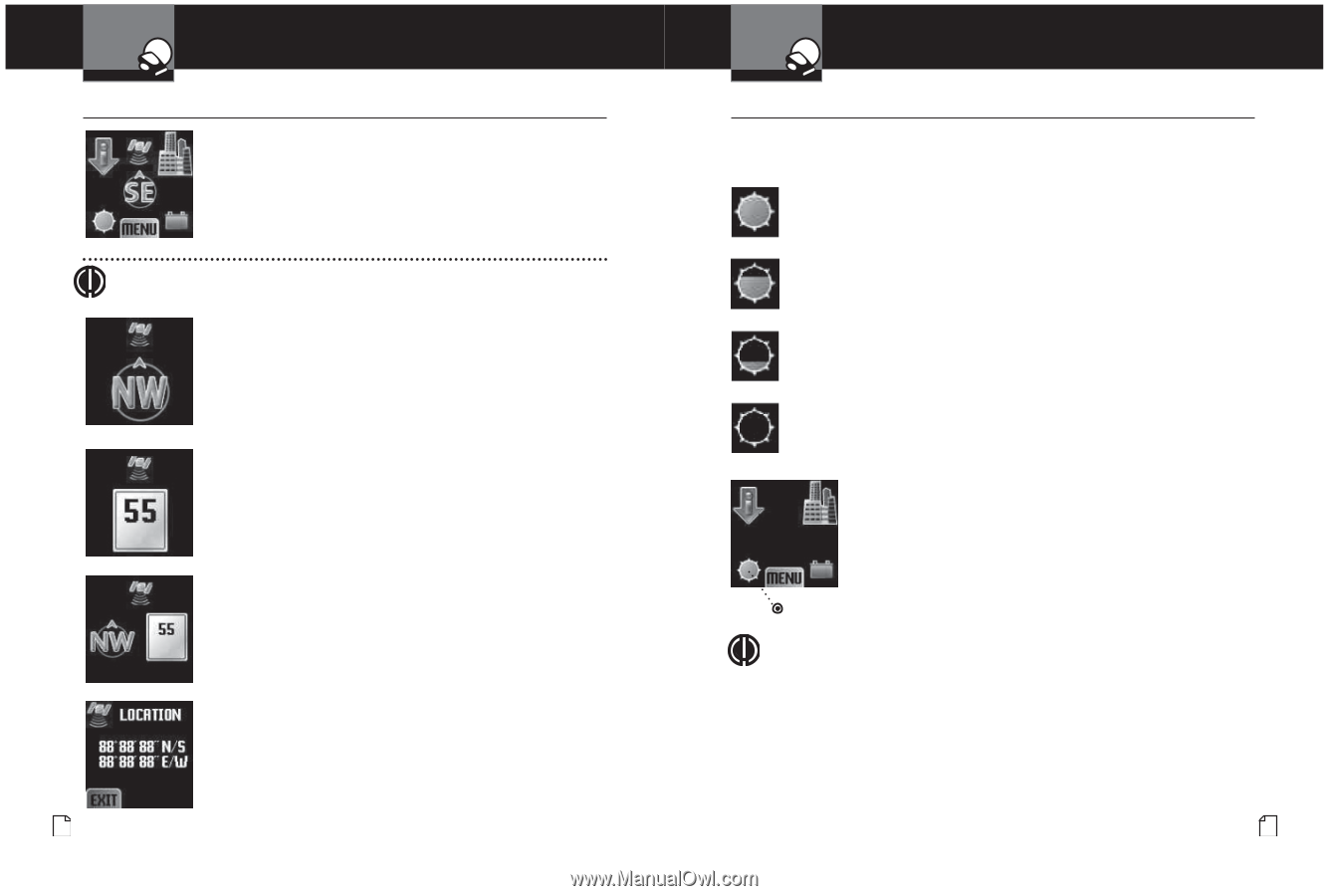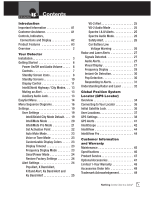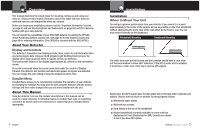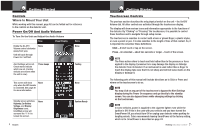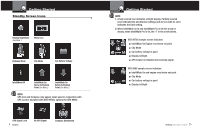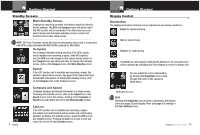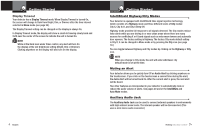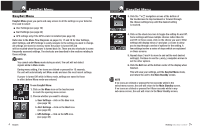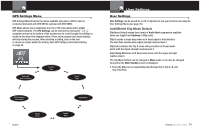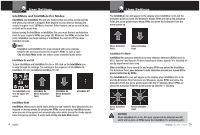Cobra XRS 9965 XRS9965_70G_MANL - Page 8
Illumination, Main Standby Screen, Compass, Speed, Compass and Speed, Lat/Lon - update
 |
View all Cobra XRS 9965 manuals
Add to My Manuals
Save this manual to your list of manuals |
Page 8 highlights
Getting Started Standby Screens Intro Operation Customer Assistance Warranty • Main Standby Screen Secondary Icons Displays the maximum possible information about the detector and its settings. The GPS and Compass icons will show only if the GPS Locator unit is connected. From this screen you can select modes and alternative standby screens, control unit functions and access setup menus. NOTE GPS Notice Icon, Compass, Speed and Lat/Lon only appear when used in conjunction with GPS Locator (included with XRS 9970G; optional for XRS 9965). Compass The compass indicates driving direction if the GPS Locator unit is installed and receiving a signal. If the GPS signal is lost, the GPS icon will change to that status and the center of the Compass icon will show two bars. To display this standby screen, click on the Compass icon in the Main Standby screen. Speed If the GPS Locator unit is installed and receiving a signal, the vehicle's speed will be shown. See page 39 for Speed Alert and Speed Units information. To display this standby screen, click on the Compass icon in the Compass screen. Compass and Speed Combines Compass and Speed information in a single screen. To display this standby screen, click on the Speed icon in the Speed screen. From this screen, clicking on the Compass or Speed icons will return the unit to the Main Standby screen. 10 English Lat/Lon If the GPS Locator unit is installed and receiving a signal, the vehicle's present location will be shown and continuously updated. To display this standby screen, press the GPS icon in any standby screen. Pressing the Exit icon in this screen will return the unit to the last Standby screen. Your Detector Getting Started Display Control Intro Operation Customer Assistance Warranty • Illumination The display illumination intensity can be adjusted to suit driving conditions: Secondary Icons Bright for daytime driving. Dim for dusk driving. Notice Dimmer for night driving. The Dark icon will remain to indicate the detector is On. (The Dark Icon will be replaced by a blinking dot, if the display is not set for Always On.) You can adjust the screen illumination by Clicking the Brightness icon to step through the levels in the sequence listed above. Brightness Icon NOTE Pressing the Brightness icon provides a shortcut to the Display Color (see page 23) and Display Timer (see page 23) settings in the User Settings menu. Nothing Comes Close to a Cobra® 11