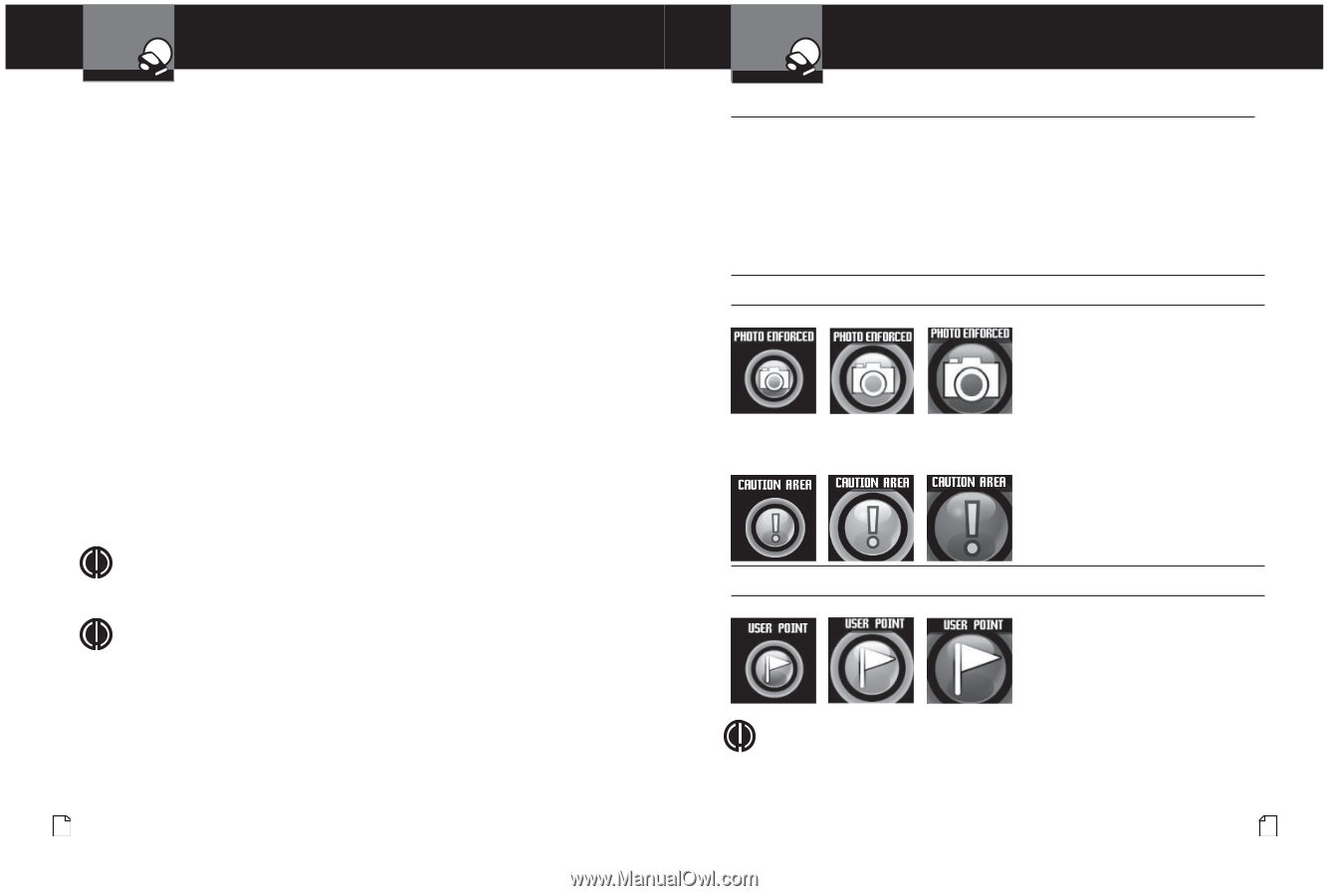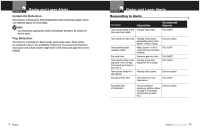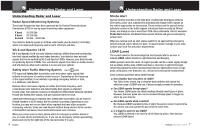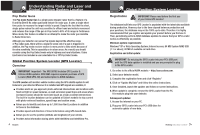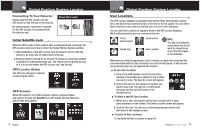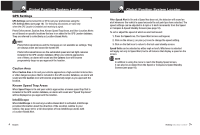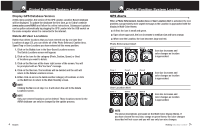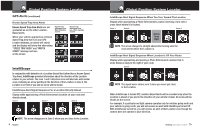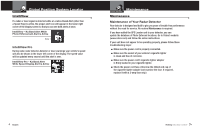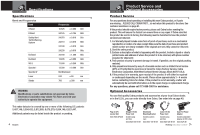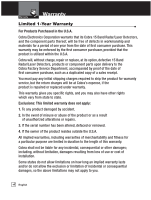Cobra XRS 9965 XRS9965_70G_MANL - Page 23
Display GPS Database Version, Delete All User Locations - updates
 |
View all Cobra XRS 9965 manuals
Add to My Manuals
Save this manual to your list of manuals |
Page 23 highlights
GPS Locator Global Position System Locator Display GPS Database Version Intro Operation Customer Assistance Warranty At this menu position, the version of the GPS Locator, Location-Based database will be displayed. To update the database the first time, go to Cobra's website (www.cobra.com/AURA) and follow the online instructions. Subsequent updates can be Secondary Icons gotten automatically by plugging the GPS Locator into the USB socket on the same computer when it is connected to the internet. Delete All User Locations Rather than delete locations that you have entered one-by-one (see User Locations aNotticpeage 37), you can delete all of the Photo Enforced, Caution Area, Speed Trap or User Locations you have entered at this menu position: 1. Click on the Delete icon in the User-Saved Locations screen. The Delete Locations screen will appear. 2. Click on the icon for the category (Photo, Caution, Speed, or User) of locations you want to delete. 3. Click on the Yes icon at the lower right corner of the screen. You will be prompted with an "Are You Sure" message. 4. Click on the Yes icon. The locations will be deleted and the unit will return to the Delete Locations screen. 5. Either click on an icon to delete another category of locations or click on the Exit icon to return to the Main Standby screen. NOTE Clicking the No icon at step 3 or 4 will return the unit to the Delete Locations screen. NOTE Only user-entered locations can be deleted. Those locations stored in the AURA database can only be changed by the update process. 40 English GPS Locator Global Position System Locator GPS Alerts Intro Operation Customer Assistance Warranty • When a Photo Enforcement, Caution Area or User Location Alert is activated, the icon provides a progressively more urgent message as the Location is approached with the display in Multi-Color theme: Secondary Icons n At first, the icon is small and green. n Upon closer approach, the icon increases to medium size and turns orange. n When near the Location, the icon becomes large and red. Photo EnfNootricce ement Alert Zone 1 Zone 2 Zone 3 Icon size increases and color changes as location is approached. Zone 1 Zone 2 Zone 3 User Location Alert Zone 1 Zone 2 Zone 3 Icon size increases and color changes as location is approached. Icon size increases and color changes as location is approached. NOTE The above descriptions are based on the Multi-Color display theme. If you have chosen the red, blue, orange or green theme, the color changes described will not occur and you will see only icon size changes. Nothing Comes Close to a Cobra® 41