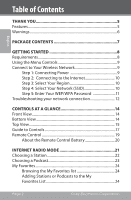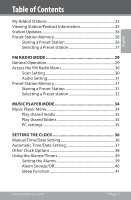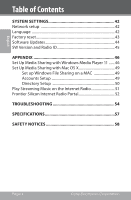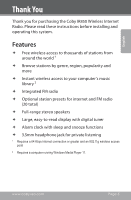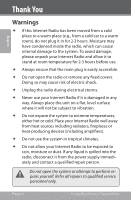Coby IR850 User Manual
Coby IR850 - Wireless Internet Radio System Manual
 |
UPC - 716829678503
View all Coby IR850 manuals
Add to My Manuals
Save this manual to your list of manuals |
Coby IR850 manual content summary:
- Coby IR850 | User Manual - Page 1
IR850 EN Wireless Internet Radio Instruction Manual Page 2 Please read carefully before use - Coby IR850 | User Manual - Page 2
10 Step 5: Enter Your WEP/WPA Password 11 Troubleshooting your network connection 12 Controls at a Glance 14 Front View 14 Bottom View 14 Top View 15 Guide to Controls 17 Remote Control 19 About the Remote Control Battery 20 Internet Radio Mode 21 Choosing a Station 22 Choosing a Podcast - Coby IR850 | User Manual - Page 3
the FM Radio Menu 30 Scan Setting 30 Audio Setting 31 Preset Station Memory 31 Storing a Preset Station 31 Selecting a Preset station 32 Music Player Mode 34 Music Player Menu 34 Play shared media 35 Play shared folders 35 PC settings 35 Setting the Clock 36 Manual Time/Date Setting - Coby IR850 | User Manual - Page 4
Table of Contents System Settings 42 Network setup 42 Language 42 Factory reset 43 Software Updates 44 SW Version and Radio ID 45 on the Internet Radio 51 Frontier Silicon Internet Radio Portal 52 Troubleshooting 54 Specifications 57 Safety Notices 58 Page 4 Coby Electronics Corporation - Coby IR850 | User Manual - Page 5
English Thank You Thank you for purchasing the Coby IR850 Wireless Internet Radio. Please read these instructions before installing and operating this system. Features Free wireless access to thousands of stations from around the world ¹ Browse stations by genre, region, popularity and more - Coby IR850 | User Manual - Page 6
your Internet Radio to be exposed to rain, moisture or dust. If any liquid is spilled into the radio, disconnect it from the power supply immediately and contact a qualified repair person. Do not open the system or attempt to perform repairs yourself. Refer all repairs to qualified service personnel - Coby IR850 | User Manual - Page 7
English Package Contents Please make sure that the items shown below are included in the package. Should an item be missing, please contact the local retailer from which you purchased this product. Main unit Remote control Instruction manual www.cobyusa.com Page 7 - Coby IR850 | User Manual - Page 8
point. To find the Radio's MAC address, enter the menu as follows: Main menu > System settings > Network > View settings > MAC Address. For instructions on entering the MAC address into your wireless access point, please refer to the manual supplied with your wireless internet router. Before you - Coby IR850 | User Manual - Page 9
radio, a broadband connection speed of at least 64kbps is recommended, although slower connection speeds may still work. If you need further assistance to set up your wireless internet connection, please contact your internet provider or wireless access point manufacturer. Using the Menu Controls - Coby IR850 | User Manual - Page 10
will be displayed. Press [SELECT] to enter Internet Radio mode (or press [MODE] repeatedly until the display reads 'Internet radio'). English display all available networks. Press [UP] or [DOWN] to choose the name of your network from the menu list and then press [SELECT] to confirm. Page 10 Coby - Coby IR850 | User Manual - Page 11
your wireless access point to hide the SSID name, you will need to enter your network settings manually. Choose Internet Radio menu. Step 5: Enter Your WEP/WPA Password If security is enabled, you will be asked to input the WEP or WPA password. A password entry screen will display - Coby IR850 | User Manual - Page 12
key unless the radio's function is selected. Troubleshooting your network connection If after trying to connect to your wireless network, the display reads "Failed to connect," please take the following steps: Ensure that your wireless access point and internet modem are connected - Coby IR850 | User Manual - Page 13
Started Move the radio to a location where the wireless signal is stronger (e.g., closer to your wireless access point). Make sure that your password has been entered correctly. To retrieve your access code or to get solutions to frequently asked questions, move the display highlight to the - Coby IR850 | User Manual - Page 14
English Controls at a Glance Front View 3 Description 1. Power/Standby button 2. Display screen 3. Headphone Jack Bottom View 1 2 Key [POWER] 1 2 1. FM antenna socket 2. Power input lead Page 14 Coby Electronics Corporation - Coby IR850 | User Manual - Page 15
English Controls at a Glance Top View 9 10 11 Control Description 1. INFO button 2. Music Player Controls 3. PRESET button 1 2 3 4 5 6 7 8 Key [INFO] [PREV] [PLAY] [NEXT] [PRESET] www.cobyusa.com Page 15 - Coby IR850 | User Manual - Page 16
Controls at a Glance Control Description 4. Menu Control buttons 5. Menu button 6. Volume + button 7. Volume - button 8. Snooze button 9. Alarm button 10. Scan button 11. Mode button Key [UP] [DOWN] [LEFT] [RIGHT] [SELECT] [MENU] [VOL +] [VOL -] [SNOOZE] [ALARM] [SCAN] [MODE] Page 16 Coby - Coby IR850 | User Manual - Page 17
English Controls at a Glance Guide to Controls Control Internet Radio FM Radio Media Streaming [POWER] Press to turn the radio on/off. [ALARM] Press to set Alarms. [SNOOZE] When alarm is sounding, press to delay the alarm. At all other times, press to set SLEEP - Coby IR850 | User Manual - Page 18
English Controls at a Glance Control [SCAN] [PRESET] [INFO] [PREV] [PLAY] [NEXT] Internet Radio FM Radio Media Streaming No function. Scan for sta- No function. tions. Press and hold to save Preset No function station 1-10; Press to load Preset station 1-10. Press to display station - Coby IR850 | User Manual - Page 19
Controls at a Glance Remote Control English 1. Mode 2. Power/Standby 3. Volume + 4. Volume - 5. Pause, Play, Previous, Next 6. Preset buttons [1-10] 7. Alarm 8. Snooze/Sleep 9. Info 10. Menu 11. Left, Right, Up, Down, Select www.cobyusa.com Page 19 - Coby IR850 | User Manual - Page 20
at a Glance About the Remote Control Battery The remote control is powered by 1 x "CR2025" battery. Before using the remote, be sure to remove the plastic protective tab from the battery compartment. English To replace the battery: Squeeze the tab of the battery compartment to the right - Coby IR850 | User Manual - Page 21
Internet Radio Mode Press [MODE] repeatedly until "Internet Radio" is displayed on the screen. From the Internet Radio menu: • Select to see a list of your most recently listened-to stations. • Select to access the Station List menu. You can browse for internet radio - Coby IR850 | User Manual - Page 22
Choosing a Station Listen to internet radio streams from all over the world. From the Station List listen to the most popular stations. • New Stations: Browse and listen to the newest stations. Some radio stations do not broadcast 24 hours per day, and some stations are not always available on-line. - Coby IR850 | User Manual - Page 23
English Internet Radio Mode Choosing a Podcast Listen to podcast programming from all over the world. From the Station List menu, select and press [SELECT] to confirm. There - Coby IR850 | User Manual - Page 24
English Internet Radio Mode My Favorites Listen to your favorite station or podcast programming. To use this function, you must first add have a registered account and device (www.wifiradio-frontier.com). Please refer to the Appendix for more information. Page 24 Coby Electronics Corporation - Coby IR850 | User Manual - Page 25
by the broadcaster. • Location of Station Description provided by either internet radio station or broadcaster. • Reliability of Station Displays the degree of reliability of selected station. • Signal Information of Station Displays station's digital bit rate and signal mode. www.cobyusa.com - Coby IR850 | User Manual - Page 26
Memory Storing a Preset Station Your radio can store 10 Internet and 10 FM stations. To store the current station as a preset: With the remote control • Press and hold one of Preset buttons on the remote control [1 - 10] until the display reads as follows: Page 26 Coby Electronics Corporation - Coby IR850 | User Manual - Page 27
to confirm; the radio will return to its normal working condition, and a preset icon will appear on the display. Selecting a Preset station You can select a preset station with the remote control or through the menu system. With the Remote Control Press a Preset button on the remote control [1 - 10 - Coby IR850 | User Manual - Page 28
English Internet Radio Mode With the Menu System 1. Press [PRESET]. The Preset menu will appear. 2. Press [UP] or [DOWN] to choose the desired preset and then press [SELECT] to confirm. Page 28 Coby Electronics Corporation - Coby IR850 | User Manual - Page 29
Mode General Operation Switch the radio on and press [MODE] until is displayed. The first time that FM RADIO mode is selected, the radio will tune to the beginning of the FM frequency range (87.50MHz). Otherwise, the last FM station you were listening to will be selected. • Press [ - Coby IR850 | User Manual - Page 30
scan for and store available radio stations to preset memory. • Select to only save radio stations with a strong signal. • Select to save all available radio stations. This auto scan feature will overwrite all previously stored preset stations. Page 30 Coby Electronics Corporation - Coby IR850 | User Manual - Page 31
. Preset Station Memory Storing a Preset Station Your radio can store 10 Internet and 10 FM stations. To store the current station as a preset: With the remote control • Press and hold one of Preset buttons on the remote control [1 - 10] until the display reads as follows: www.cobyusa.com Page 31 - Coby IR850 | User Manual - Page 32
to confirm; the radio will return to its normal working condition, and a preset icon will appear on the display. Selecting a Preset station You can select a preset station with the remote control or through the menu system. With the Remote Control Press a Preset button on the remote control [1 - 10 - Coby IR850 | User Manual - Page 33
English FM Radio Mode With the Menu System 1. Press [PRESET]. The Preset menu will appear. 2. Press [UP] or [DOWN] to choose the desired preset and then press [SELECT] to confirm. www.cobyusa.com Page 33 - Coby IR850 | User Manual - Page 34
sharing first (refer to the Appendix for guidance), then follow the instructions below to use the Music Player shared media functions. Music Player Menu To enter Music Player mode, press [MODE] repeatedly until "Music Player" is displayed on the screen. The Music Player menu will appear. • Play - Coby IR850 | User Manual - Page 35
English Music Player Mode Play shared media 1. From the Music Player menu, select . 2. Use the up/down direction keys to highlight the desired selection. Press [SELECT] to confirm and play your music. Play shared folders 1. From the Music Player menu, select . 2. Use - Coby IR850 | User Manual - Page 36
English Setting the Clock Manual Time/Date Setting 1. Press [MENU] to access the Main menu, then select . 2. Select . 3. Select . 4. Press [UP] or [DOWN] to adjust each time or date setting, then press [SELECT] to save the - Coby IR850 | User Manual - Page 37
English Setting the Clock Automatic Time/Date Setting To have the unit automatically update the time from an internet server: 1. Press [MENU] to access the Main menu, then select . 2. Select . 3. Select . 4. Select . www.cobyusa.com - Coby IR850 | User Manual - Page 38
1. Press [MENU] to access the Main menu, then select . 2. Select . • Select to set the clock to 12-hour or 24-hour display format. —— Select to set the clock to your local time zone (if necessary, you refer to the website wwp.greenwichmeantime - Coby IR850 | User Manual - Page 39
2> to adjust the Alarm 2 options. The instructions given below apply to both Alarm 1 or Alarm 2. • Select to set the alarm on or off. • Select to set when the alarm will sound. • Select to set the alarm mode to wake to (buzzer, Internet radio, or FM). • Select to set - Coby IR850 | User Manual - Page 40
Clock • Select to set how often the alarm will sound (daily, once, weekends, or weekdays). • Select to set how loud the alarm will sound. 3. Select after you have finished adjusting all of the alarm options. An alarm icon will be displayed 40 Coby Electronics Corporation - Coby IR850 | User Manual - Page 41
To set the sleep timer, press [SNOOZE] on the main unit or [SNOOZE/SLEEP] on the remote control repeatedly to set a sleep period between 0 - 60 minutes. Stop pressing the button when the desired sleep period is displayed. The radio will return to normal working condition within a few seconds. • The - Coby IR850 | User Manual - Page 42
if you relocate the unit to another room or building. The radio will scan for connection to another wireless network, or you may configure the network parameters manually. 1. For Network Setup, enter the menu as follows: MAIN MENU > SYSTEM SETUP > Network. Press [SELECT] to confirm. 2. Press [UP] or - Coby IR850 | User Manual - Page 43
1. To perform factory reset, enter the menu as follows: MAIN MENU > SYSTEM SETUP > Factory Reset. Press [SELECT] to confirm. 2. Move the highlight performed, and the radio will return to its previous operating condition. Performing a factory reset will completely reset your radio's memory, clearing - Coby IR850 | User Manual - Page 44
menu as follows: MAIN MENU > SYSTEM SETUP > Software update. Press [SELECT] to confirm. 2. Move the highlight to 'Auto- check setting'. Press [SELECT] to confirm. The radio will now auto-check for software updates periodically. 3. When the previous screen displays, move the highlight to 'Check now - Coby IR850 | User Manual - Page 45
English System Settings SW Version and Radio ID View software version and Radio ID info. Enter the menu as follows: MAIN MENU > SYSTEM SETUP > Info. Press [SELECT] to confirm. You may need to note this information when dealing with technical support issues. www.cobyusa.com Page 45 - Coby IR850 | User Manual - Page 46
install Windows Media Player 11 for Windows XP and connect your radio to the network, you will need to set up media sharing so that the radio can access your music library. The following steps describe how dialogue box, select the 'Share my media' check box. Page 46 Coby Electronics Corporation - Coby IR850 | User Manual - Page 47
device will now show a green tick. Click 'Apply' to confirm. English If your radio does not appear in the list of devices, perform the following steps: 1. From the "Media Player" menu of your internet radio, select "UPNP Servers". A list of available computers will appear. 2. Select your computer - Coby IR850 | User Manual - Page 48
Appendix If you want to confirm that this is your radio, right click on the device and select 'Properties'. Your Radio's MAC address will be shown. English Page 48 Coby Electronics Corporation - Coby IR850 | User Manual - Page 49
boxes or click on 'Start' for each of these services. —— Under the 'Firewall' section, switch off the firewall. —— Under the 'Internet' section, switch off 'Internet Sharing'. Accounts Setup From the 'System Preferences' window, in the 'System' section, click on 'Accounts'. Select an account and - Coby IR850 | User Manual - Page 50
click on 'Configure' and select an appropriate workgroup. 4. Copy and paste the mp3 files to 'Documents' in the 'Finder' window. 5. Turn on 'AirPort' (wireless sharing). 6. Wait for a few minutes. 7. In the 'Media Player' > 'Windows Shares' menu, enter the MAC account's short name and password. The - Coby IR850 | User Manual - Page 51
English Appendix Play Streaming Music on the Internet Radio After installing and configuring your Radio and Windows Media Player 11, you are now ready to play music via a wireless connection. The following steps describe how to play music with your Radio. 1. Select "UPNP Servers" in the "Media - Coby IR850 | User Manual - Page 52
to use the web portal. 1. Get the unique access code. Each IR850 unit has a unique access code ID. —— From the Internet Radio menu, select: STATION LIST > HELP > Get access code. Write down the access code that is displayed on the screen. 2. On a computer, enter the URL www.wifiradiofrontier.com - Coby IR850 | User Manual - Page 53
3. Fill out the registration form with the access code from step 1, as well as an email address, a new password, and the internet radio model you are using (e.g., Coby IR850). English 4. When the form is complete, click the "Register" button to create your account. www.cobyusa.com Page 53 - Coby IR850 | User Manual - Page 54
troubleshooting guide below and check our website at www.cobyusa.com for Frequently Asked Questions (FAQs) and firmware updates. If these resources do not resolve the problem, please contact Technical Support. Address Coby Electronics Technical Support with your wireless Internet radio, please visit - Coby IR850 | User Manual - Page 55
Troubleshooting English If you have trouble connecting the radio to your wireless network, these steps may help to resolve the problem: 1. Confirm that a Wi-Fi connected PC can access the Internet (i.e., can browse the web) using the same network. 2. Check that a DHCP server is available, or that - Coby IR850 | User Manual - Page 56
English Troubleshooting • The station has reached the maximum allowed number of simultaneous listeners. • The station is no longer broadcasting. • The link on the radio is out of date. • The Internet connection between the server (often located in a different country) and the radio is slow. To - Coby IR850 | User Manual - Page 57
provided adapter ) Frequency Range (FM) 87.5-108MHz Rated Output Power 15W x 2 (RMS) Speaker Impedance 4 Ω Headphone Jack 3.5mm stereo, 32Ω Dimension 11.93" x 3.74" x 7.44" (WHD) Specifications and manual are subject to change without notice. www.cobyusa.com Page 57 - Coby IR850 | User Manual - Page 58
operation and servicing instructions in the literature accompanying the appliance. For Customer Use: Enter below the serial number that is located on the rear of the unit. Retain this information for future reference. Model No. IR850 Coby Electronics Corporation - Coby IR850 | User Manual - Page 59
radio frequency energy and, if not installed and used in accordance with the instructions, may cause harmful interference to radio make any changes or modifications to the equipment unless otherwise specified in the manual. If such changes or modifications should be made, you could be required to - Coby IR850 | User Manual - Page 60
instructions should be adhered to. 4. Follow Instructions: All operating and usage instructions provided or the manufacturer instructions have been adhered to. refer to the operating instructions. 10. Power-Cord Protection: disconnect the antenna or cable system during a lightning storm or when - Coby IR850 | User Manual - Page 61
the operating instructions. Adjust only those controls that are covered by the operating instructions as improper adjustment of other controls may result need for service. 16. Replacement Parts: When replacement parts are required, be sure that your service technician has used replacement parts - Coby IR850 | User Manual - Page 62
English Page 62 Coby Electronics Corporation - Coby IR850 | User Manual - Page 63
www.cobyusa.com Page 63 English - Coby IR850 | User Manual - Page 64
Coby Electronics Corporation 1991 Marcus Ave, Suite 301 Lake Success, NY 11042 www.cobyusa.com www.ecoby.com Coby is a registered trademark of Coby Electronics Corporation. Printed in China. Print v1.0

IR850
EN
Wireless Internet Radio
Instruction Manual
..........................................
Page 2
Please read carefully before use