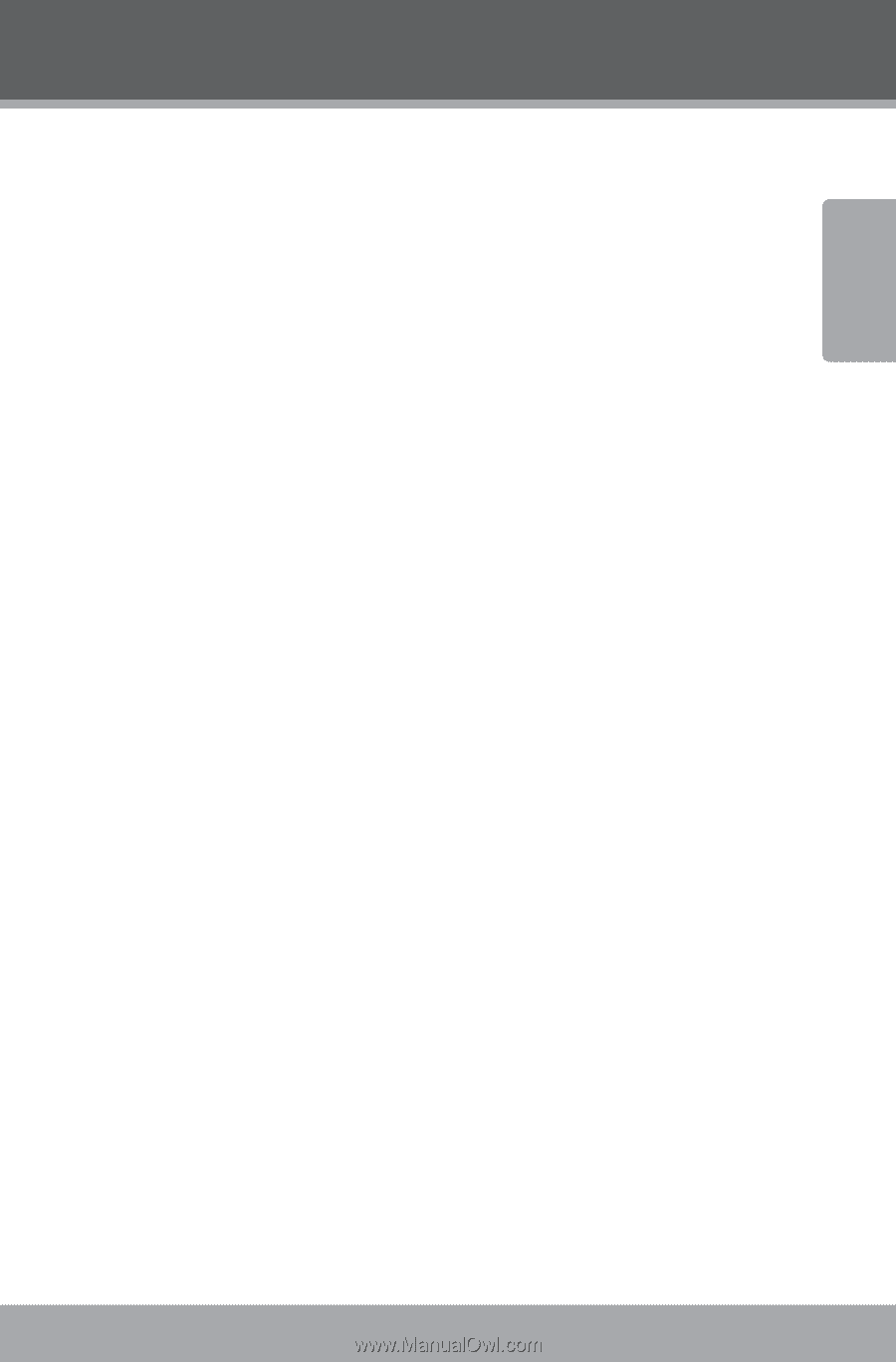Coby IR850 User Manual - Page 49
Set Up Media Sharing with Mac OS X, Set up Windows File Sharing on a MAC, Accounts Setup
 |
UPC - 716829678503
View all Coby IR850 manuals
Add to My Manuals
Save this manual to your list of manuals |
Page 49 highlights
English Appendix Set Up Media Sharing with Mac OS X Using the Radio with a MAC will require Windows File Sharing. MAC OS X versions 10.2 and later have Windows File Sharing built in; if your operating system is MAC OS version 9 or earlier, you will require extra software to perform this function. Set up Windows File Sharing on a MAC 1. From the 'Dock', click on 'System Preferences'. From the 'System Preferences' window, under the 'Internet & Network' section, click on 'Sharing'. 2. From the 'Sharing' window, perform the following steps: —— Under the 'Services' section, enable 'Personal File Sharing' and 'Windows Sharing'. In order to do this, tick the corresponding boxes or click on 'Start' for each of these services. —— Under the 'Firewall' section, switch off the firewall. —— Under the 'Internet' section, switch off 'Internet Sharing'. Accounts Setup From the 'System Preferences' window, in the 'System' section, click on 'Accounts'. Select an account and remember its 'Short Name' and password. This will allow the radio to connect to your MAC. www.cobyusa.com Page 49