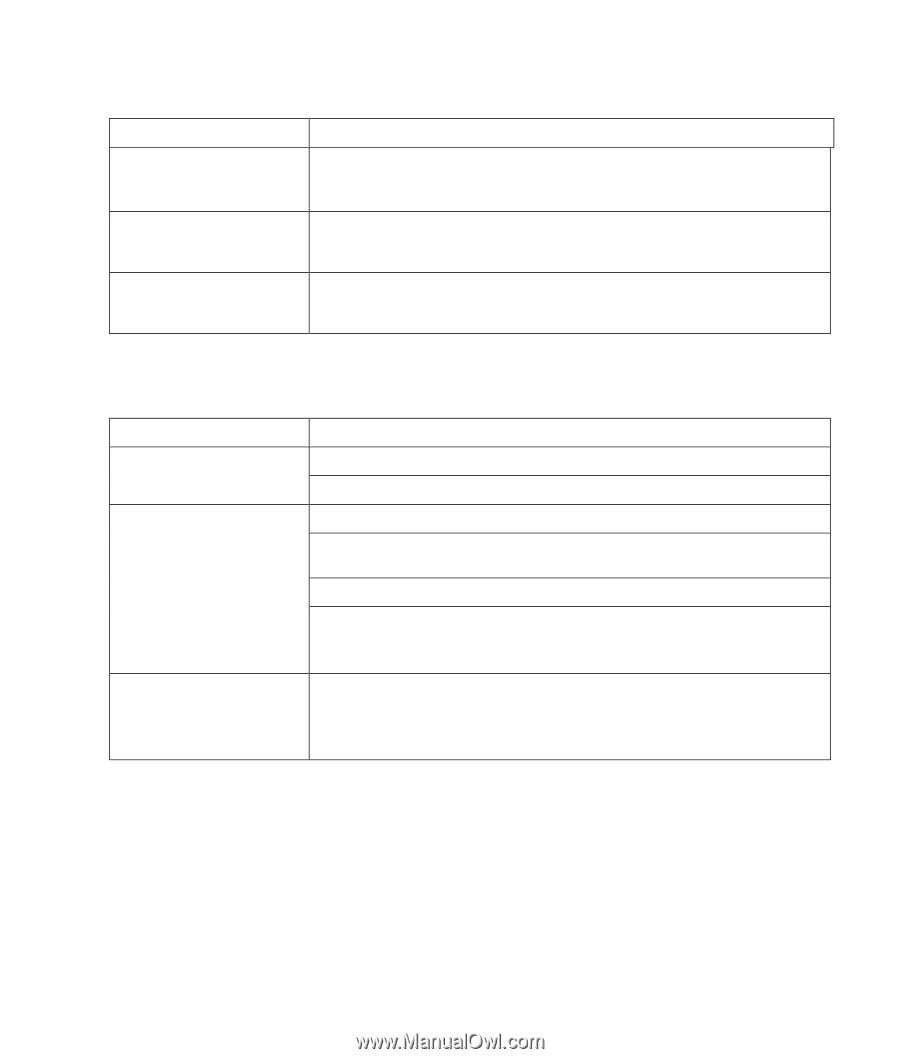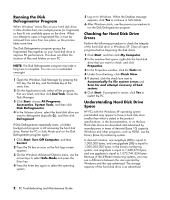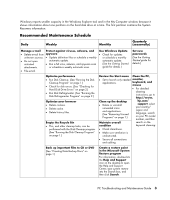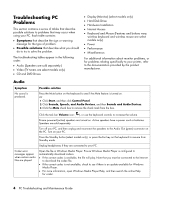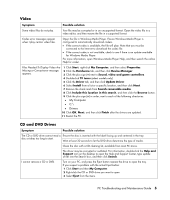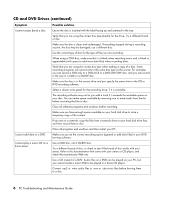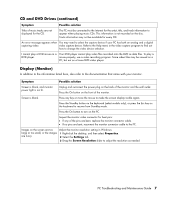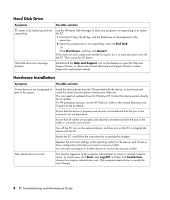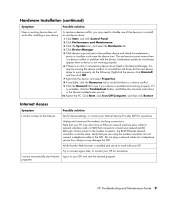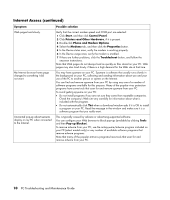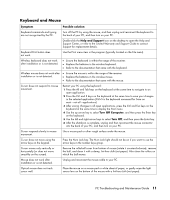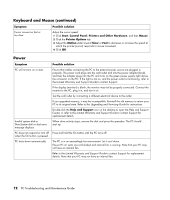Compaq CQ2000 PC Troubleshooting - Page 11
Display (Monitor), Symptom, Possible solution, Properties, Settings, Screen Resolution
 |
View all Compaq CQ2000 manuals
Add to My Manuals
Save this manual to your list of manuals |
Page 11 highlights
CD and DVD Drives (continued) Symptom Possible solution Titles of music tracks are not displayed for the CD. The PC must be connected to the Internet for the artist, title, and track information to appear when playing music CDs. This information is not recorded on the disc. Track information may not be available for every CD. An error message appears when You may need to select the capture device if your PC has both an analog and a digital capturing video. video capture device. Refer to the Help menu in the video capture program to find out how to change the video device selection. I cannot play a DVD movie on a Your DVD player cannot play video files recorded onto the DVD as data files. To play a DVD player. movie properly, use a video recording program. Some video files may be viewed on a PC, but not on a home DVD video player. Display (Monitor) In addition to the information listed here, also refer to the documentation that came with your monitor. Symptom Possible solution Screen is blank, and monitor power light is not lit. Unplug and reconnect the power plug on the back of the monitor and the wall outlet. Press the On button on the front of the monitor. Screen is blank. Press any key or move the mouse to make the screen display visible again. Press the Standby button on the keyboard (select models only), or press the Esc key on the keyboard to resume from Standby mode. Press the On button to turn on the PC. Inspect the monitor video connector for bent pins: • If any of the pins are bent, replace the monitor connector cable. • If no pins are bent, reconnect the monitor connector cable to the PC. Images on the screen are too large or too small, or the images are fuzzy. Adjust the monitor resolution setting in Windows: 1 Right-click the desktop, and then select Properties. 2 Select the Settings tab. 3 Drag the Screen Resolution slider to adjust the resolution as needed. PC Troubleshooting and Maintenance Guide 7